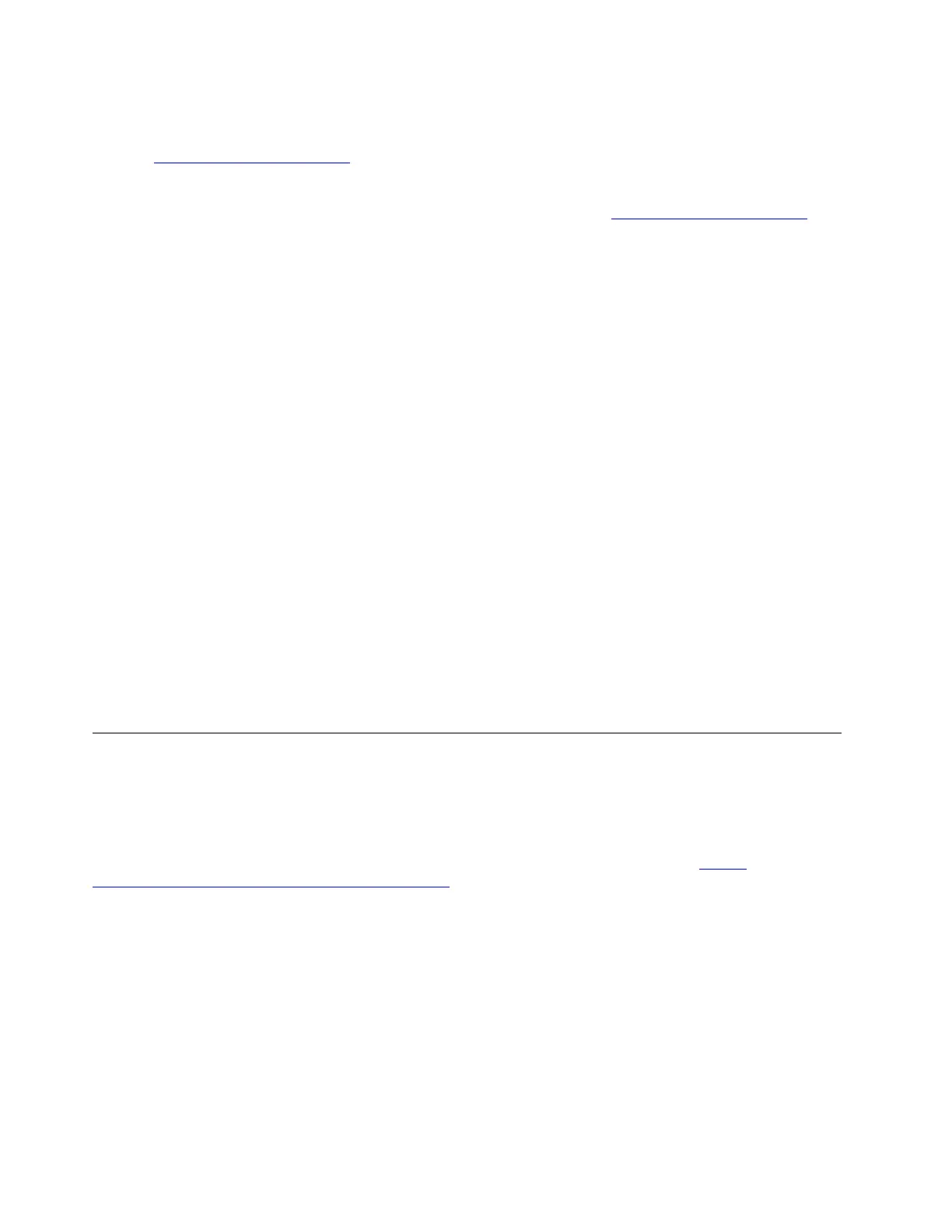• Open the Vantage app to check the available update packages. If the latest UEFI BIOS update package is
available, follow the on-screen instructions to download and install the package.
• Go to
https://pcsupport.lenovo.com and select the entry for your computer. Then, follow the on-screen
instructions to download and install the latest UEFI BIOS update package.
To know more about UEFI BIOS, visit Knowledge Base of your computer at
https://pcsupport.lenovo.com.
Cloud bare metal recovery (for selected models)
This feature enables you to remove all user files on your computer and restore the Windows operating
system from Cloud (Microsoft
®
Connected System Recovery). Before using this feature, read the following
information.
Notes:
• This feature will restore your computer to the Windows operating system preinstalled at the factory. Do
not use this feature if a customized operating system is installed on your computer, otherwise the
customized functions or applications cannot be restored.
• This feature only works with wired network (connected via the Ethernet connector on your computer) and
wireless network (WPA2 personal only).
Do the following to restore the Windows operating system:
1. Restart the computer. When the logo screen is displayed, press F1 to enter the UEFI BIOS menu.
2. Select Config ➙ Reinstall Windows from Cloud. Follow the on-screen instructions to enable this
feature.
3. Press F10 to save changes and exit.
4. The computer will restart automatically. When the logo screen is displayed, press F12.
5. Select App Menu ➙ Reinstall Windows from Cloud, and then follow the on-screen instructions.
If the recovery process fails, you still have other options to restore the Windows operating system. For more
information, refer to “Self-help resources” on page 53.
Install a Windows operating system and drivers
This section provides instructions on installing a Windows operating system and device drivers.
Install a Windows operating system
Microsoft
®
constantly makes updates to the Windows operating system. Before installing a particular
Windows version, check the compatibility list for the Windows version. For details, go to
https://
support.lenovo.com/us/en/solutions/windows-support
.
Attention:
• It is recommended that you update your operating system through official channels. Any unofficial update
might cause security risks.
• The process of installing a new operating system deletes all the data on your internal storage drive,
including the data stored in a hidden folder.
1. If you are using the Windows BitLocker
®
Drive Encryption feature and your computer has a Trusted
Platform Module, ensure that you have disabled the feature.
2. Ensure that the security chip is set to Active.
a. Restart the computer. When the logo screen is displayed, press F1 to enter the UEFI BIOS menu.
38
ThinkPad E14 Gen 5 and ThinkPad E16 Gen 1 User Guide
