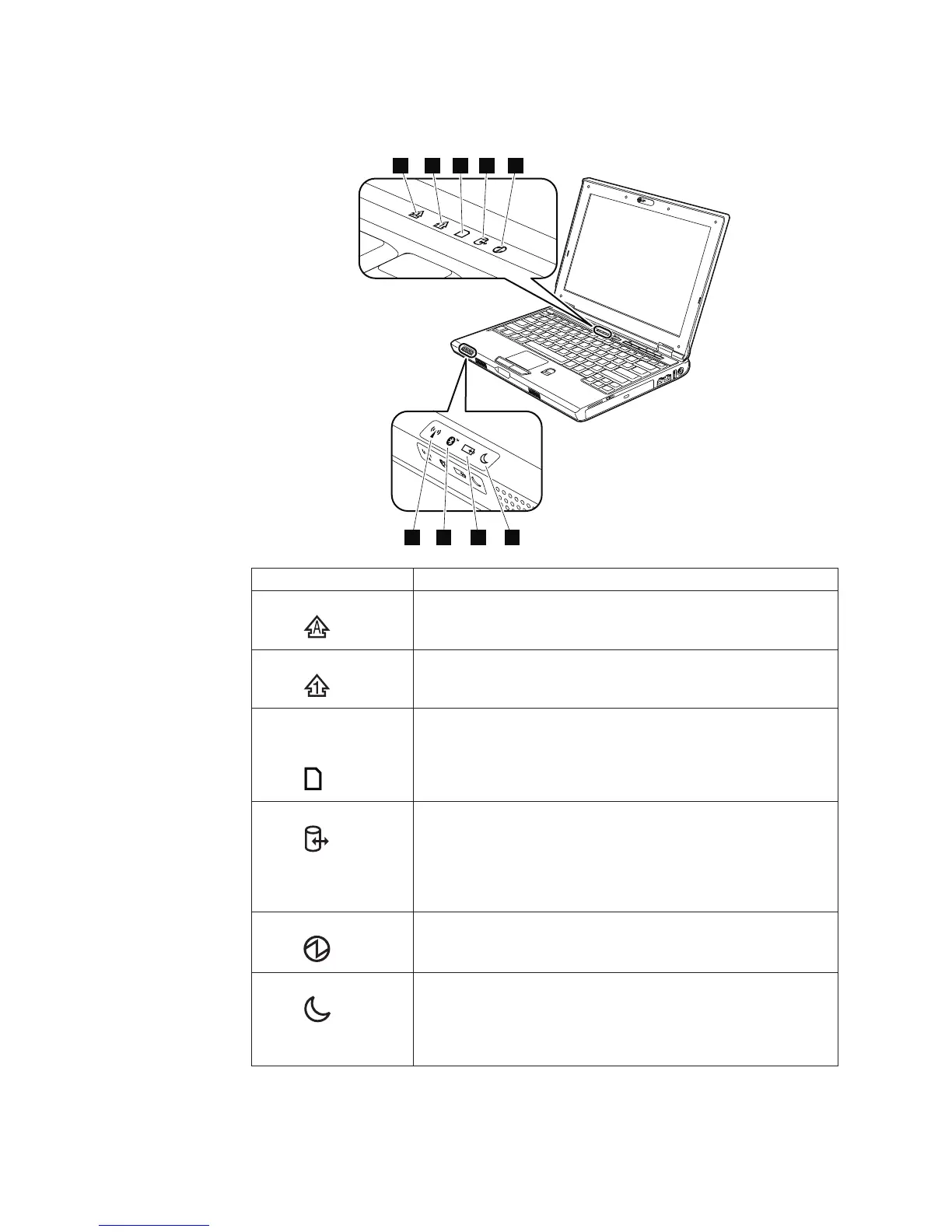Status indicators
The system status indicators show the status of the computer, as follows:
1 2 43 5
9 8 7 6
Indicator Meaning
1 Caps lock
Caps Lock mode is enabled. You can enter all alphabetic
characters (A-Z) in uppercase without pressing the Shift key. To
enable or disable Caps Lock mode, press the CapsLk key.
2 Num lock
The numeric keypad on the keyboard is enabled. To enable or
disable the keypad, press and hold the Fn key, and press the
NmLk key.
3 5-1 Digital
Media Reader
status
A card in the 5-1 Digital Media Reader is being used to read and
write data. When this indicator is blinking, do not put the
computer into standby mode, remove the card from the slot, or
turn off the computer.
4 Device Access
A hard disk drive or an optical drive is being used to read or
write data. When this indicator is blinking, do not put the
computer into standby mode, remove the device from the bay, or
turn off the computer.
Note: Do not move the system while this indicator is on. Sudden
physical shock could cause drive errors.
5 Power on
The computer is on and ready to use. This indicator stays lit
whenever the computer is on and is not lit when the computer is
in standby mode.
6 Standby status
Green:
The computer is in standby mode.
Blinking green:
The computer is entering standby mode or hibernation mode,
or is resuming normal operation.
Product overview
32 MT 0763