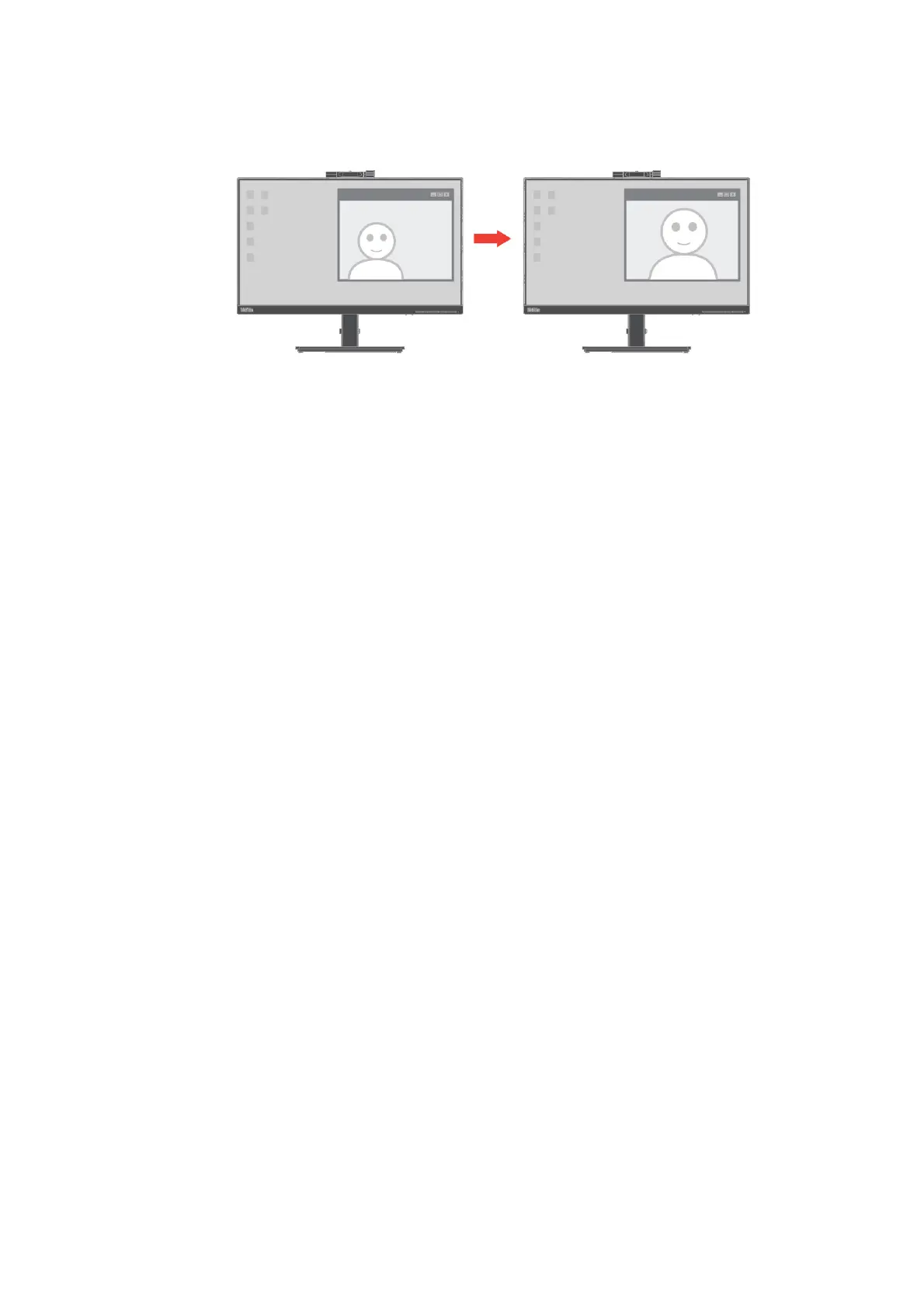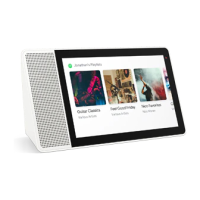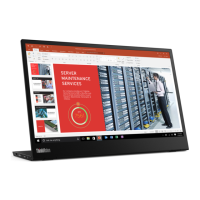Chapter 1. Getting started 1-5
Webcam face tracking function
The camera will perform face tracking with Win10, after RS2 version when install special driver,
webcam could search face with windows 10 ROI , then enlarge and centre the face.
Note:
1. Your NB/PC OS should be Win 10 and after RS2 version, don’t support for Win 7or Win10 older
than RS2 version. Propose to upgrade your windows OS to latest to keep this function stable.
2. To install special driver on NB/PC, you must download it from Lenovo website
https://pcsupport.lenovo.com/solutions/t24v_20 and follow the instructions on page 3-7
“Manually installing the Face tracking driver in Windows 10”for details.
3. Check your CPU of NB/PC to keep high efficiency (Please use adapter instead of internal Battery
when using NB.
4. Sometimes you might find the face can be enlarged, not be centralized when your face is in the
edge of the image that camera captured, please move your face close to centre.
5. If face tracking function is updated, camera driver will be automatically updated via system’s
Windows update when NB/PC is connected to network. Don’t shut down when you run
Windows update and please follow Windows update operation guide.
Please refer to page 2-7 “Using the On-Screen Display (OSD) controls” to know how to
Enable/Disable Face Tracking function.
