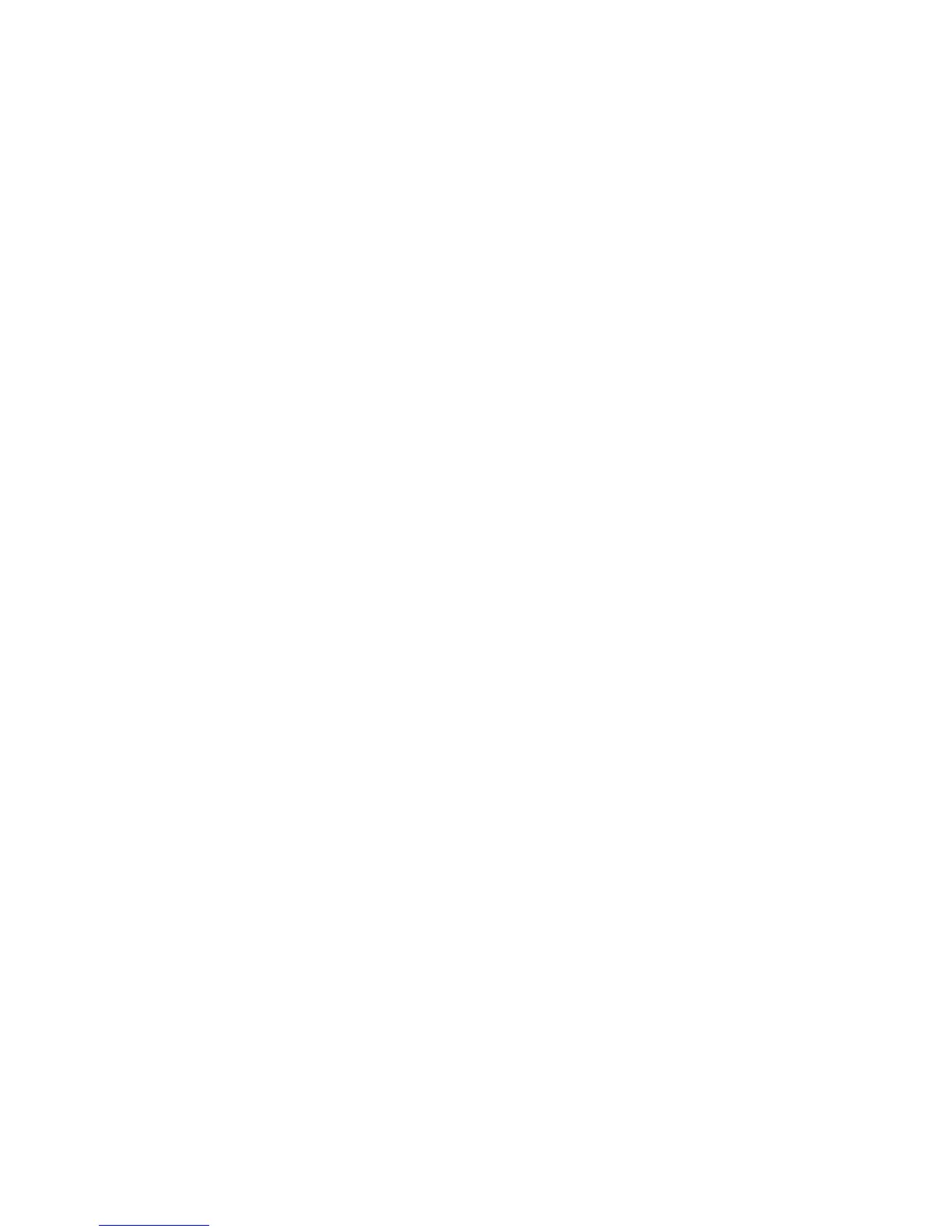Solving Problems
Follow these tips when troubleshooting your computer:
• Ifyouaddedorremovedapartbeforetheproblemstarted,reviewthe
installation procedures to ensure that the part is correctly installed.
• Ifaperipheraldevicedoesnotwork,ensurethatthedeviceisproperly
connected.
• Ifanerrormessageappearsonthescreen,writedowntheexactmessage.
This message may help support personnel diagnose and fix the problem(s).
• Ifanerrormessageoccursinaprogram,seetheHelpdocumentofthis
program.
Troubleshooting Display Problems
Problem: Blank screen or no image is displayed on the monitor.
Troubleshooting and problem resolution:
1. Check to see if the monitor has been turned on; if not, press the Power button.
2. Check to see if the monitor power cord is loose; if so, plug the power cord
securely into the monitor.
3. Check to see if the signal cable to the monitor is securely connected to the
connector on the computer graphics card; if not, shut down the computer
then connect the signal cable of the monitor securely to the connector on the
computer graphics card.
Problem: You need to change the display property settings.
Setting display background and icon properties:
1. Right-click the desktop anywhere except over an icon, then select Personalize
from the pop-up menu.
2. From here, select the appropriate options to:
• Changethedesktopbackground
• Selectascreensaver
• SelectWindowscoloroptionsforbordersandtaskbar
• Selectathemes
3. Right-click the desktop anywhere except over an icon, then select Screen
resolution from the pop-up menu to change the appearance.