
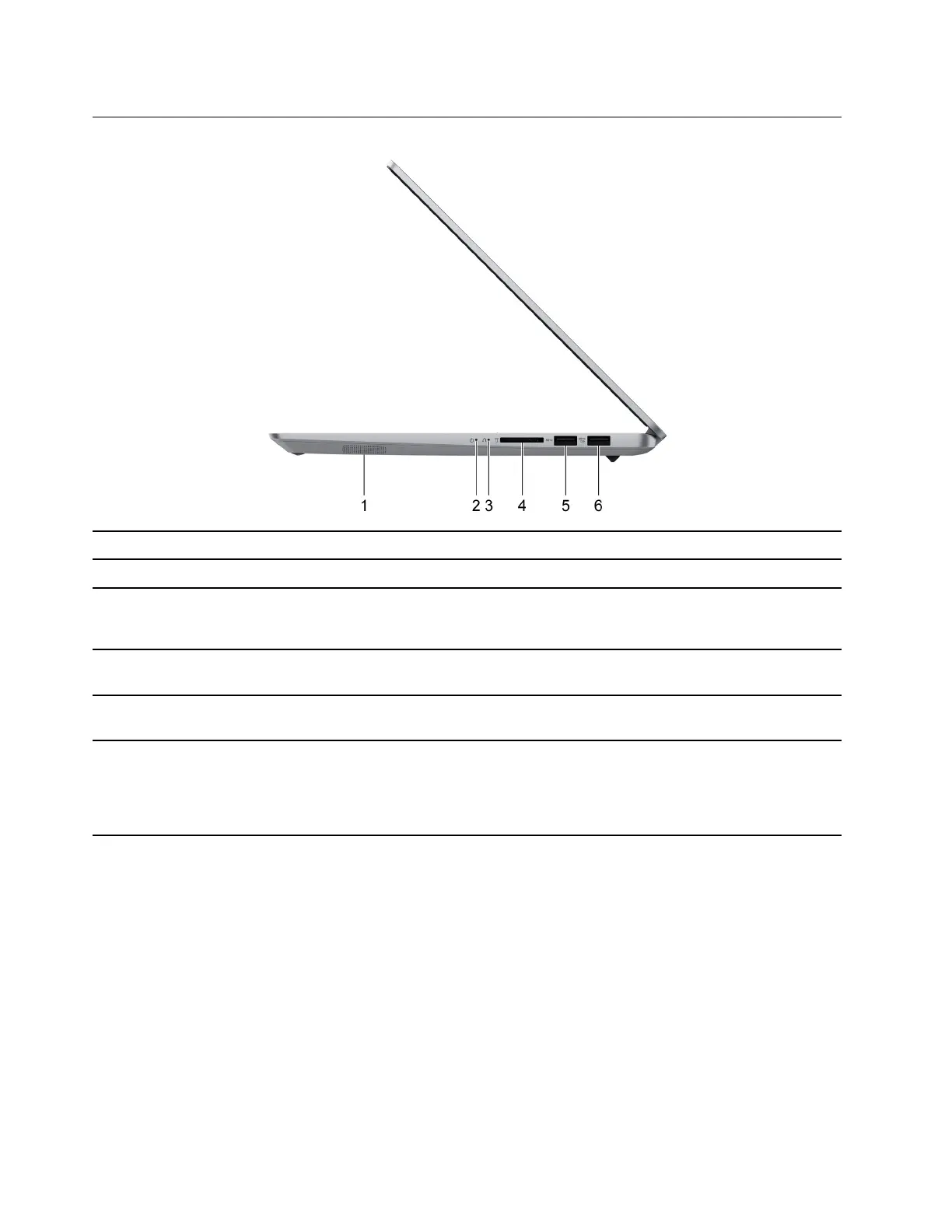 Loading...
Loading...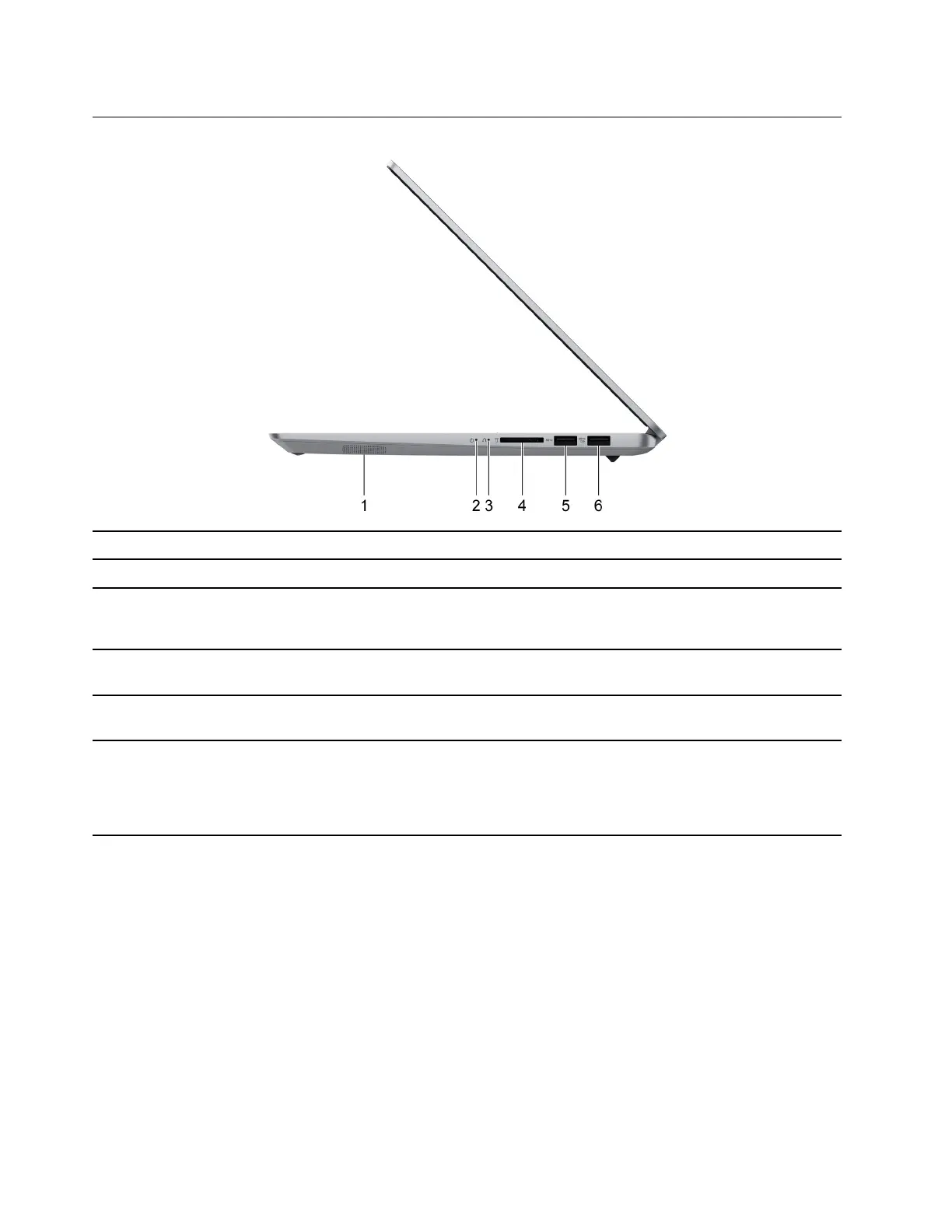
Do you have a question about the Lenovo IdeaPad 5 Pro 14ACN6 and is the answer not in the manual?
| Processor | AMD Ryzen 5 5600U / Ryzen 7 5800U |
|---|---|
| Brightness | 300 nits |
| Graphics | Integrated AMD Radeon Graphics |
| Battery | 56.5Wh |
| Webcam | 720p HD |
| Display | 14-inch |
| RAM | 8GB DDR4 |
| Storage | 512GB SSD |
| Operating System | Windows 10 Home |
| Weight | 1.38 kg |
| Audio | Dolby Audio, 2x 2W speakers |
| Ports | HDMI, SD card reader, Audio jack |
| Wireless | Wi-Fi 6, Bluetooth 5.1 |
| Display Resolution | 2240 x 1400 |











