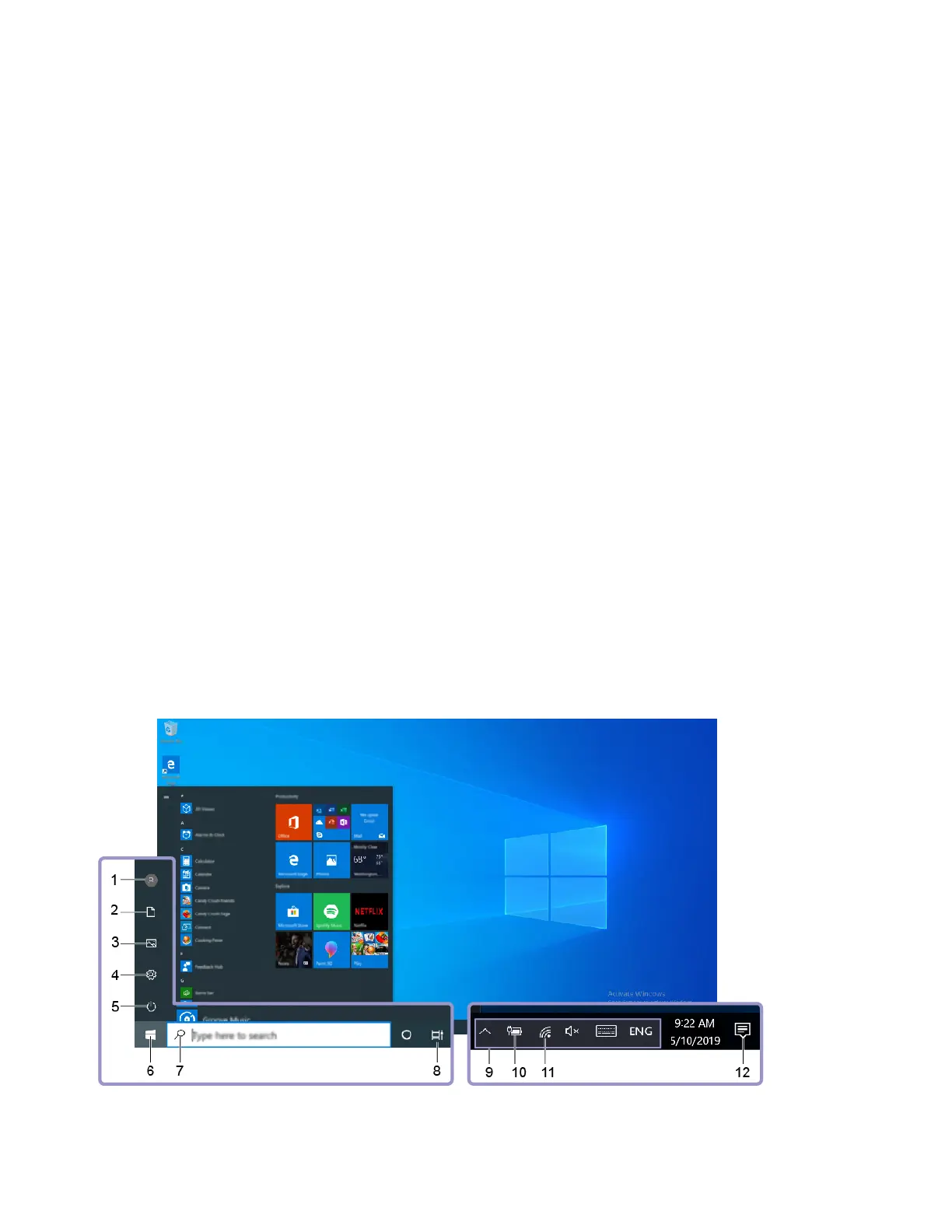Note: To add family members, you need to sign in with a Microsoft account.
Step 3. Set the user name and password for the user account.
Set up face recognition
If your computer includes a Windows Hello-compatible infrared camera, you can set up face recognition to
sign in with your face.
Step 1. Open the Start menu and select Settings ➙ Accounts ➙ Sign-in options.
Note: If you are using a local account, the account must be password protected. Otherwise, you
cannot set face recognition.
Step 2. Under Manage how you sign in to your device, select Windows Hello Face ➙ Set up ➙ Get
started.
Step 3. Follow on-screen instructions to complete face recognition. Create a PIN when prompted, in case
face recognition does not work at Windows sign-in.
Enroll your fingerprint
If your computer includes a fingerprint reader, you can enroll your fingerprint for Windows sign-in.
Step 1. Open the Start menu and select Settings ➙ Accounts ➙ Sign-in options.
Note: If you are using a local account, the account must be password protected. Otherwise, you
cannot enroll fingerprints.
Step 2. Select Windows Hello Fingerprint ➙ Set up ➙ Get started.
Step 3. Follow on-screen instructions to complete the enrollment. Create a PIN when prompted, in case
your fingerprint cannot be recognized at Windows sign-in.
Note: You can enroll more than one fingerprint.
Windows desktop
8 User Guide
