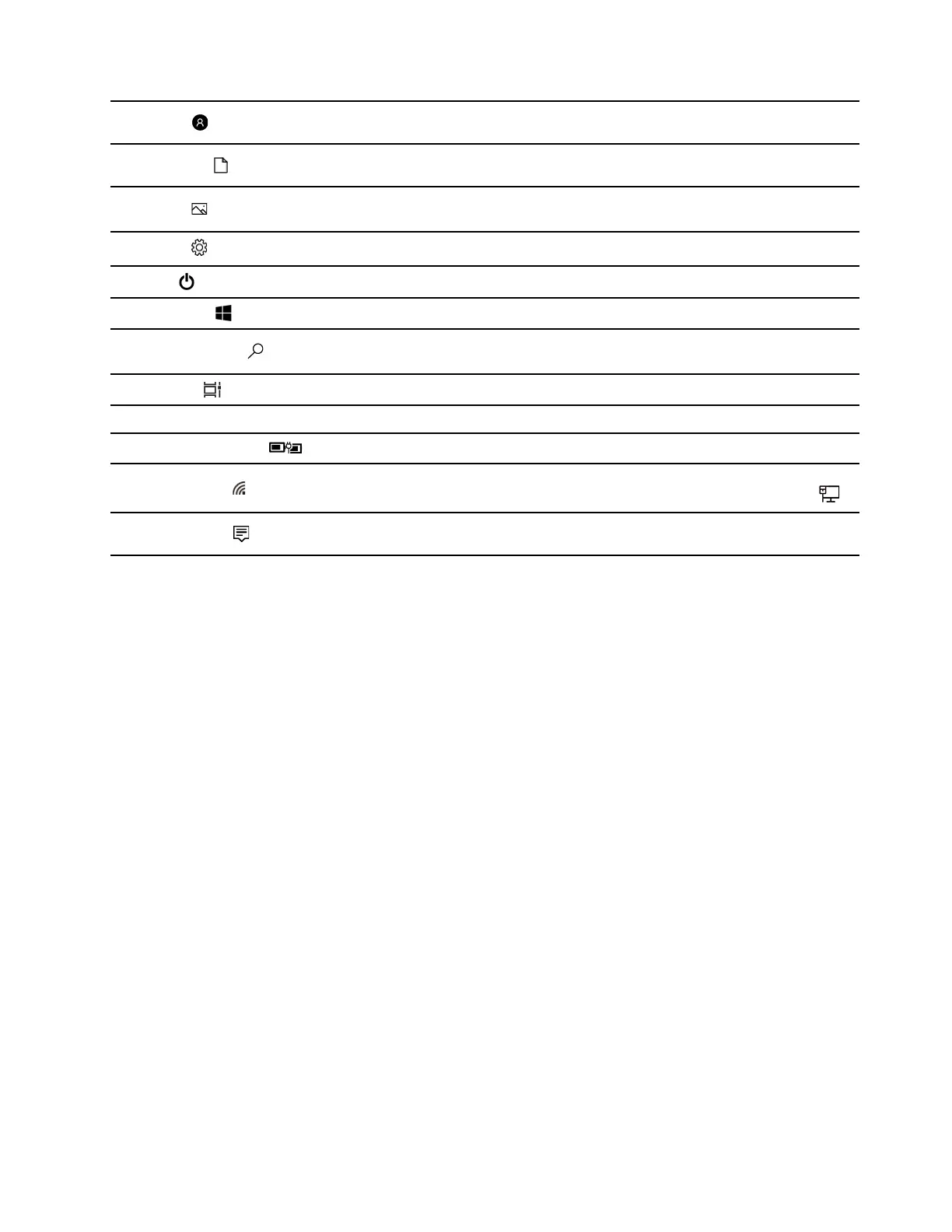1. Account
Change account settings, lock the computer, or sign out of the
current account.
2. Documents
Open the Documents folder, a default folder to save your received
files.
3. Pictures
Open the Pictures folder, a default folder to save your received
pictures.
4. Settings
Open Settings.
5. Power
Shut down, restart, or put the computer into sleep mode.
6. Start button
Open the Start menu.
7. Windows Search
Enter what you are looking for in the search box and get search
results from your computer and the Web.
8. Task View
Display all opened apps and switch between them.
9. Windows notification area
Display notifications and status of some features.
10. Battery status icon
Display power status and change battery or power settings.
11. Network icon
Connect to an available wireless network and display the network
status. When connected to a wired network, the icon changes to
.
12. Action center
Display the latest notifications from apps and provide quick access to
some features.
Open the Start menu
• Click the Start button.
• Press the Windows logo key on the keyboard.
Open Control Panel
• Open the Start menu and select Windows System ➙ Control Panel.
• Use Windows Search.
Open an app
• Open the Start menu and select the app you want to open.
• Use Windows Search.
Windows Updates
Microsoft periodically releases feature and security updates to the Windows operating system. Updates that
are applicable to your version of Windows are downloaded automatically when your computer is connected
to the Internet. When updates are downloaded, you are prompted to restart the computer to install these
updates.
Manually check for updates
Updates to Windows are downloaded automatically. However, you can also manually check if there are
available updates for the installed version of Windows.
Attention: Only download and install updates using Windows Update. Updates downloaded from other
sources may include security risks.
Step 1. Select Start ➙ Settings ➙ Update & Security.
Chapter 2. Get started with your computer 9
