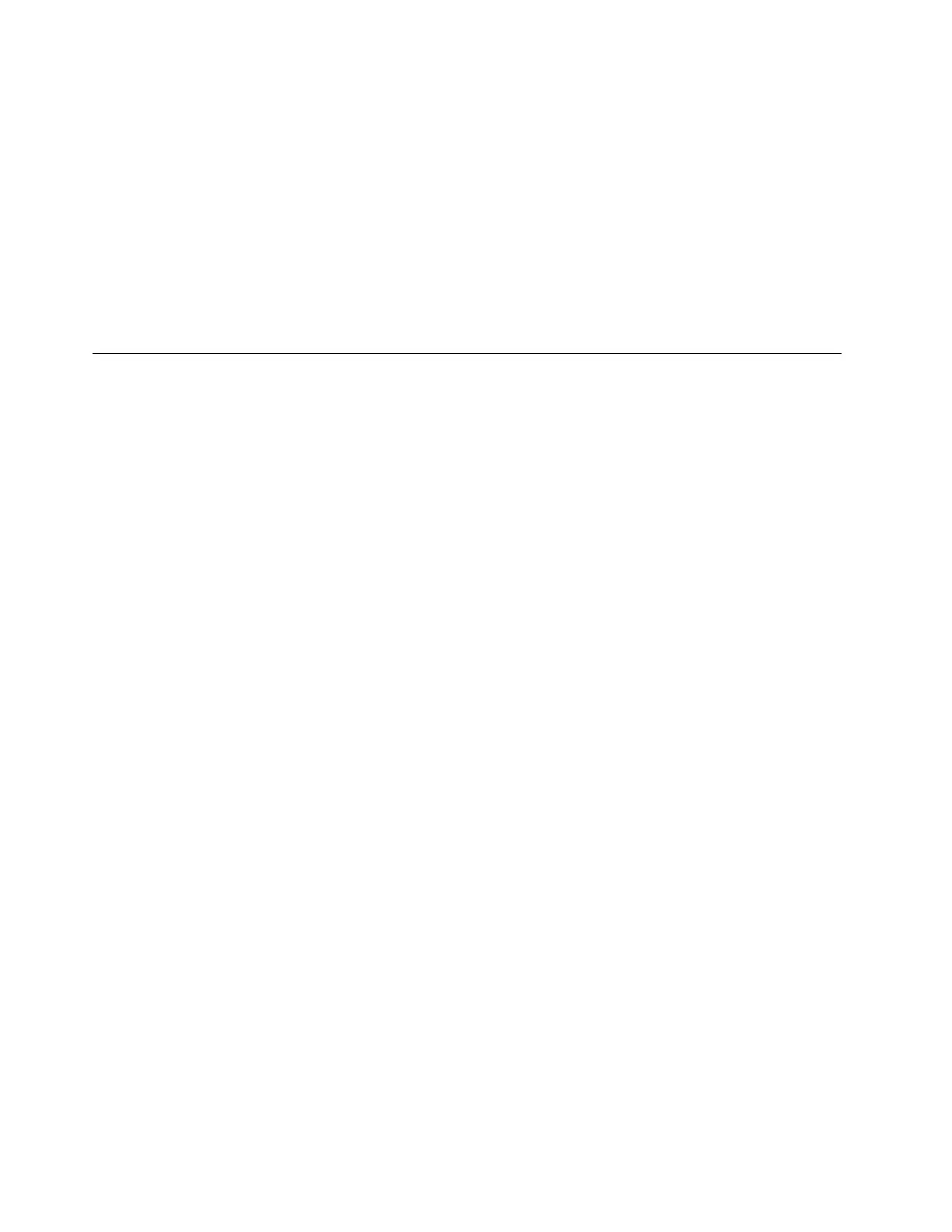• Default power plan: Balanced
• Turn off the display: after 10 minutes
• Put the computer to sleep: after 10 minutes
Note: To wake the computer from the sleep state, press the power button or any key on the keyboard.
Change or customize a power plan
This operation is applicable to computers with pre-installed Windows.
Step 1. Type power plan in the Windows search box and then press Enter.
Step 2. Customize a power plan of your preference.
Change settings in UEFI/BIOS setup utility
This section introduces what is UEFI/BIOS and the operations you can perform in its setup utility.
What is UEFI/BIOS setup utility
UEFI/BIOS is the first program that runs when a computer starts. UEFI/BIOS initializes hardware components
and loads the operating system and other programs. Your computer may include a setup program (setup
utility) with which you can change certain UEFI/BIOS settings.
Open the UEFI/BIOS setup utility
Step 1. Turn on or restart the computer.
Step 2. When the Lenovo logo appears on the screen, press F2 repeatedly.
Note: For computers with hotkey mode enabled, press Fn + F2.
Select boot devices
Normally, the computer starts to a boot manager loaded from the secondary storage device of the computer.
Occasionally, you may need to start the computer to a program or boot manager loaded from another device
or a network location. After the system firmware initializes all devices, you can press an interruption key to
display the boot menu and select a desired boot device.
Step 1. Turn on or restart the computer.
Step 2. When the power button light is on, press F12 repeatedly.
Step 3. From the boot device menu, select a boot device to start the computer.
You can make a permanent change on boot devices in the UEFI/BIOS setup utility. Select the Boot menu; in
the EFI section, select the desired boot device and move it to the top of the device list. Save changes and
exit the setup utility for the change to take effect.
Change hotkey mode
Step 1. Open the UEFI/BIOS setup utility.
Step 2. Select Configuration ➙ Hotkey Mode and press Enter.
Step 3. Change the setting to Disabled or Enabled.
Step 4. Select Exit ➙ Exit Saving Changes.
20
User Guide
