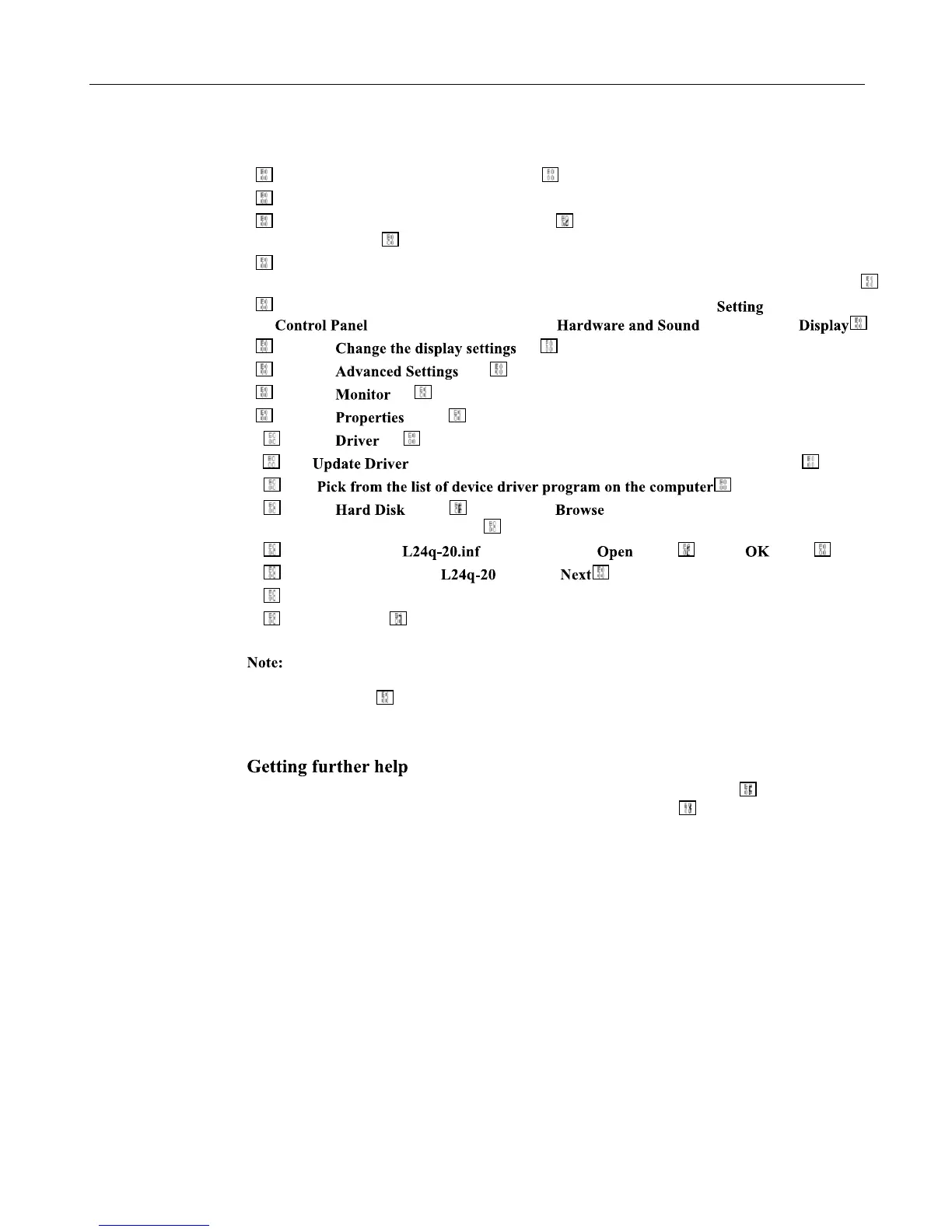Chapter 3. 3-6
Installing the monitor driver in Windows 10
To use the Plug and Play feature in Microsoft Windows 10, do the following:
1 Turn off the computer, all attached devices
2 Ensure that the monitor is connected correctly.
3 Turn on the monitor and then the system unit Allow your computer to start the Windows 10
operating system
4 From the Lenovo website http://www.lenovo.com/support/L24q_20, ¿ nd the corresponding
monitor driver and download it to a PC to which this monitor is connected (such as a desktop)
5 On the Desktop, move mouse to bottom-right corner of screen, choose , double click
, then double click the icon of , and then click
6 Click the tab
7 Click the icon
8 Click the tab
9 Click the button
10 Click the tab
11 Click , then click Browse the computer to ¿nd the driver program
12 Select
13 Click the button By clicking the button and navigate to the directory that
you put your download drivers in
14 directorySelect the " " ¿le and click the button Click the button
15 In the new window, select and click
16 After the installation is complete, delete all downloaded ¿les and close all windows.
17 Restart the system The system will automatically select the maximum refresh rate and
navigate to the following directory corresponding Color Matching Pro¿les.
On LCD monitors, unlike CRTs, a faster refresh rate does not improve display quality.
Lenovo recommends using either 2560 x 1440 at a refresh rate of 60 Hz, or 1920 x 1080 at a
refresh rate of 60 Hz
If you still can’t solve your problem, please contact the Lenovo Support Center For more
information on contacting the Support Center, please see Appendix A "Service and Support"on
page A-1
