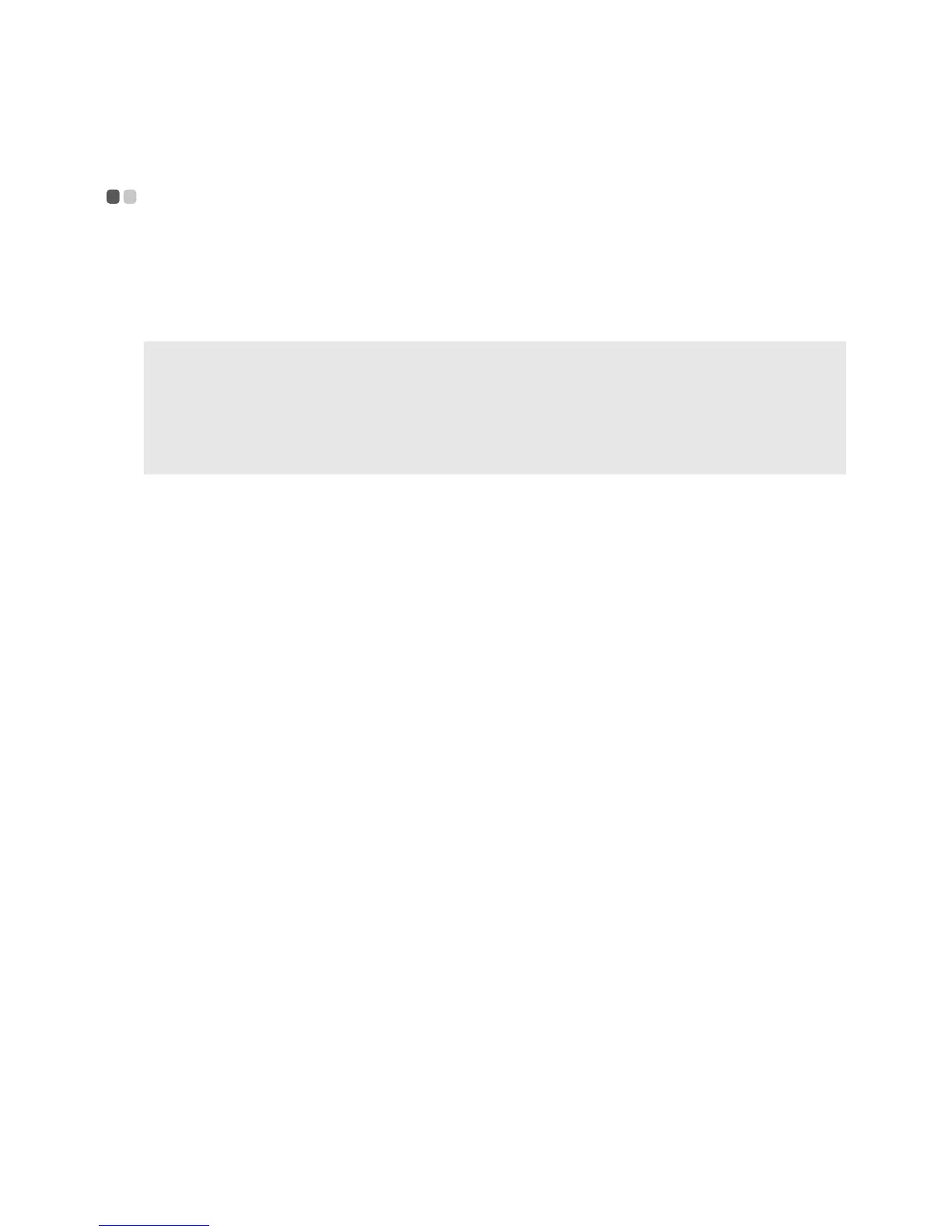36
Appendix A. CRU instructions
Replacing memory - - - - - - - - - - - - - - - - - - - - - - - - - - - - - - - - - - - - - - - - - - - - - - - - - - - - - - - - - - - - - - - - - - - - - - - - - - -
You can increase the amount of memory in your computer by installing
double-data-rate three synchronous dynamic random access memory (DDR3
SDRAM)-available as an option-in the memory slot of your computer. DDR3
SDRAM is available in various capacities.
To install DDR3 SDRAM, do the following:
1
Touch a metal table or a grounded metal object to reduce any static
electricity in your body, which could damage the DDR3 SDRAM. Do not
touch the contact edge of the DDR3 SDRAM.
2
Turn off the computer. Disconnect the AC power adapter and all cables
from the computer.
3
Close the computer display an d turn the computer over.
4
Remove the battery pack.
5
Remove the Optical drive/Hard disk drive/Memory/Central processing
unit/Mini PCI Express Card slot compartment cover.
Notes:
•Use only the memory types supported by your computer. If you incorrectly install optional
memory, or install an unsupported memory type, a warning beep will sound when you try
to start the computer.
• Select models of the computer may have only one memory slot. Refer to the actual product.
However, the procedure for replacing the memory
is the same as listed below.