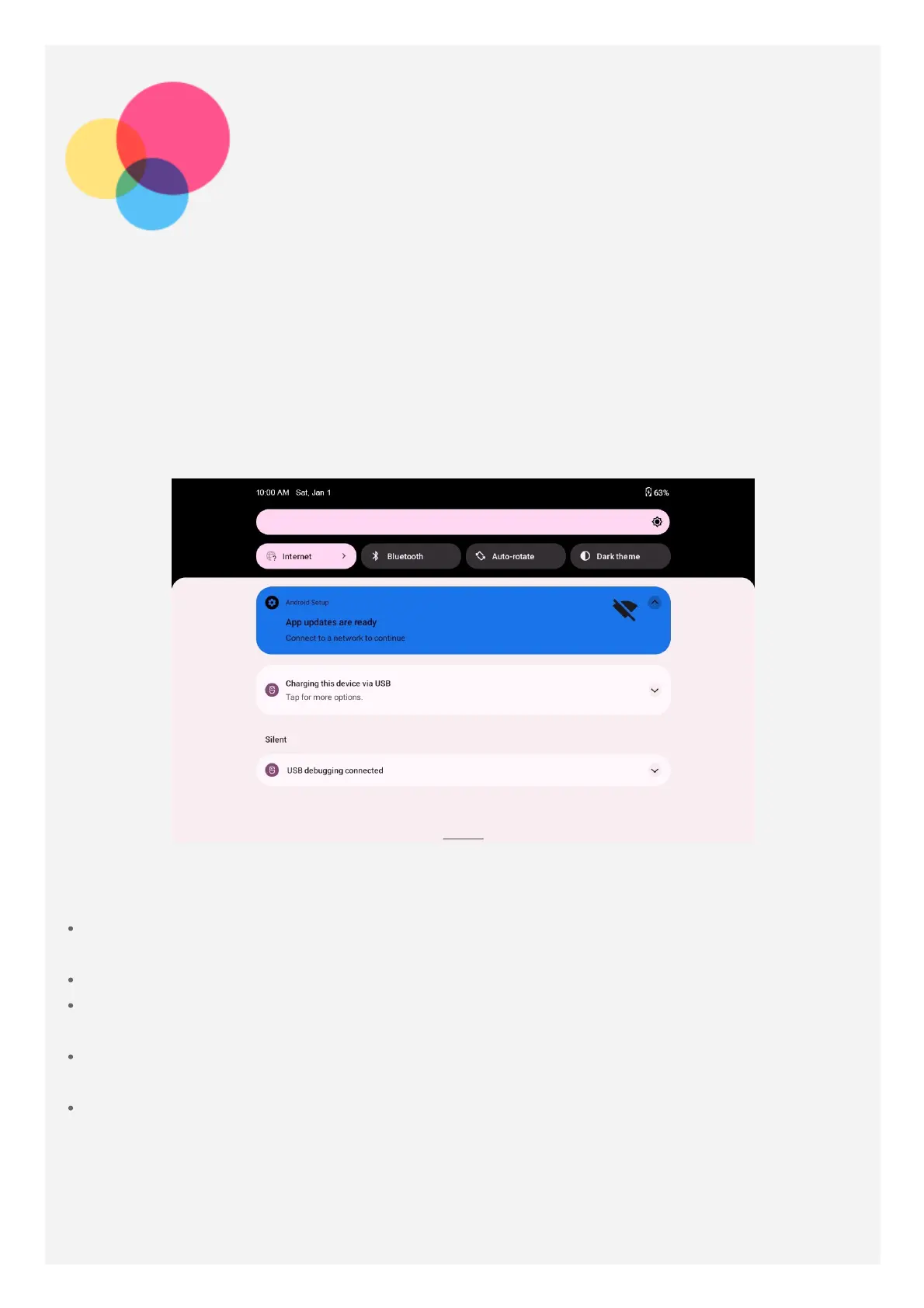Sync
Sync
You can transfer data between your device and computer including music, pictures, videos,
You can transfer data between your device and computer including music, pictures, videos,
documents, and Android application package (APK) files, and so on.
documents, and Android application package (APK) files, and so on.
Connecting your device to your computer
Connect your device and computer using a USB cable.
Connect your device and computer using a USB cable.
Slide down from the top of the screen. You will see "
Slide down from the top of the screen. You will see "
Charging this device via USB
Charging this device via USB
" in the
" in the
notifications bar.
notifications bar.
Tap
Tap
Charging this device via USB
Charging this device via USB
to view other options.
to view other options.
Selecting the computer connection mode
You can select one of the following options:
You can select one of the following options:
File transfer
File transfer
: Select this mode if you want to transfer media files such as photos, videos,
: Select this mode if you want to transfer media files such as photos, videos,
and ringtones between your tablet and computer.
and ringtones between your tablet and computer.
USB tethering
USB tethering
: Select this mode if you want to share the network with your computer.
: Select this mode if you want to share the network with your computer.
MIDI
MIDI
: Select this mode if you want MIDI-enabled apps on your device to work with MIDI
: Select this mode if you want MIDI-enabled apps on your device to work with MIDI
software on the computer.
software on the computer.
PTP
PTP
: Select this mode if you only want to transfer only photos and videos between your
: Select this mode if you only want to transfer only photos and videos between your
tablet and computer.
tablet and computer.
No data transfer
No data transfer
: Select this mode if you want to charge your tablet only.
: Select this mode if you want to charge your tablet only.
