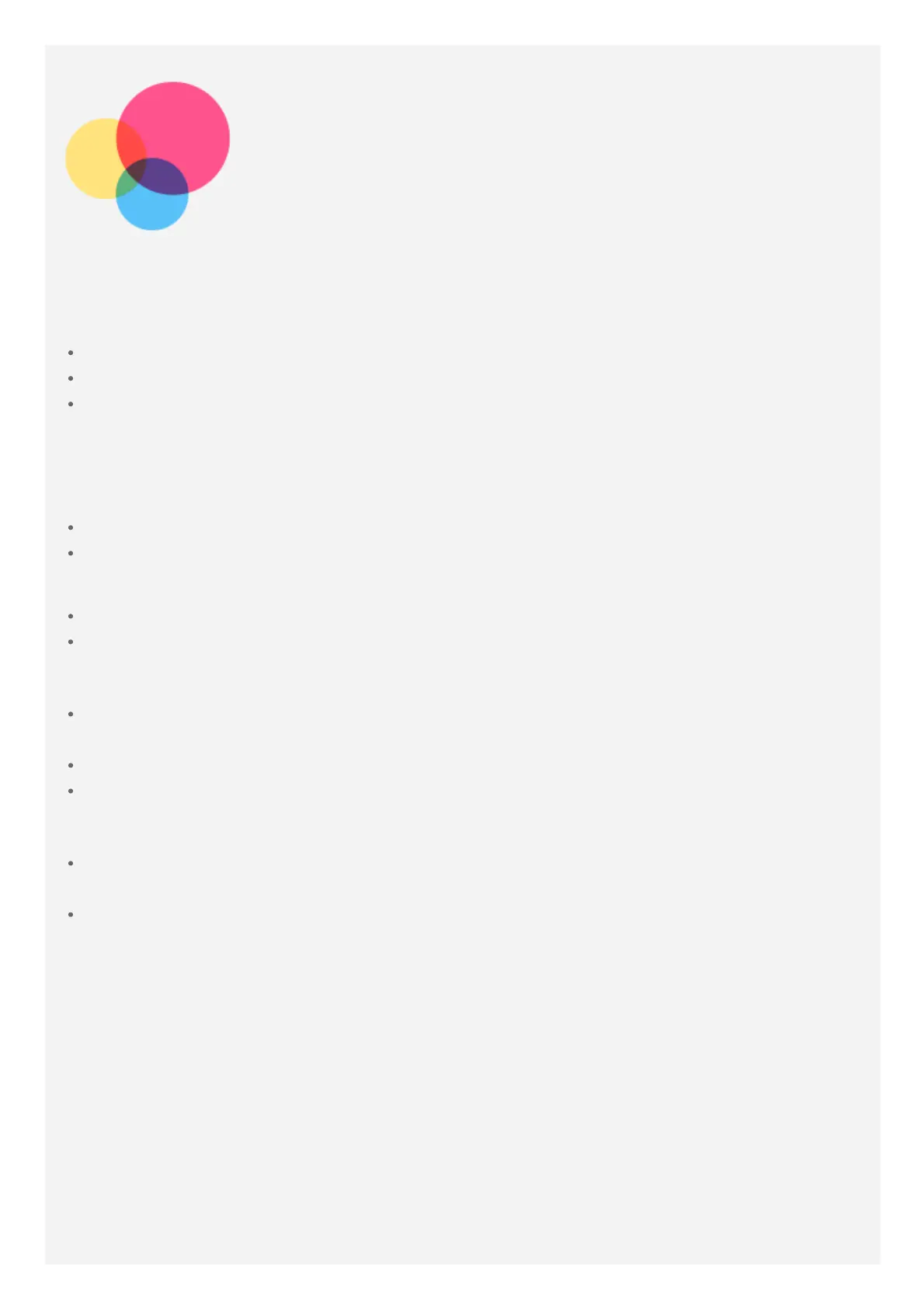Multi-User
Multi-User
Multi-User Preferences
There are three user types:
There are three user types:
Owner:
Owner:
An owner has full control over all user permissions and manages all user accounts.
An owner has full control over all user permissions and manages all user accounts.
Guest:
Guest:
There is only one Guest account. A Guest has restricted access to the device.
There is only one Guest account. A Guest has restricted access to the device.
New User:
New User:
There can be multiple standard user accounts.
There can be multiple standard user accounts.
Creating new user accounts
Swipe down from the top of the screen twice to open the Quick Settings panel, and then tap the
Swipe down from the top of the screen twice to open the Quick Settings panel, and then tap the
user icon.
user icon.
Tap
Tap
Add user
Add user
to create a standard user account.
to create a standard user account.
Tap
Tap
Add guest
Add guest
to create a guest account.
to create a guest account.
Or create new users in Settings. Go to
Or create new users in Settings. Go to
Settings
Settings
>
>
System
System
>
>
Multiple users
Multiple users
.
.
Tap
Tap
Add guest
Add guest
to create a guest account.
to create a guest account.
Tap
Tap
Add user or profile
Add user or profile
>
>
User
User
to create a standard user account.
to create a standard user account.
Switching between user accounts
Swipe down from the top of the screen twice to open the Quick Settings panel, and then tap
Swipe down from the top of the screen twice to open the Quick Settings panel, and then tap
the user icon to switch between different user accounts.
the user icon to switch between different user accounts.
On the lock screen interface, tap the user icon, and then tap the user account.
On the lock screen interface, tap the user icon, and then tap the user account.
Go to
Go to
Settings
Settings
>
>
System
System
>
>
Multiple users
Multiple users
, then select the user account.
, then select the user account.
Deleting a user account
Go to
Go to
Settings
Settings
>
>
System
System
>
>
Multiple users
Multiple users
, and tap the user account you would like to
, and tap the user account you would like to
delete, then tap
delete, then tap
Delete user
Delete user
>
>
DELETE
DELETE
.
.
Swipe down from the top of the screen twice to open the Quick Settings panel, tap the user
Swipe down from the top of the screen twice to open the Quick Settings panel, tap the user
icon, then tap USER
icon, then tap USER
SETTINGS to select the user account you would like to delete.
SETTINGS to select the user account you would like to delete.
