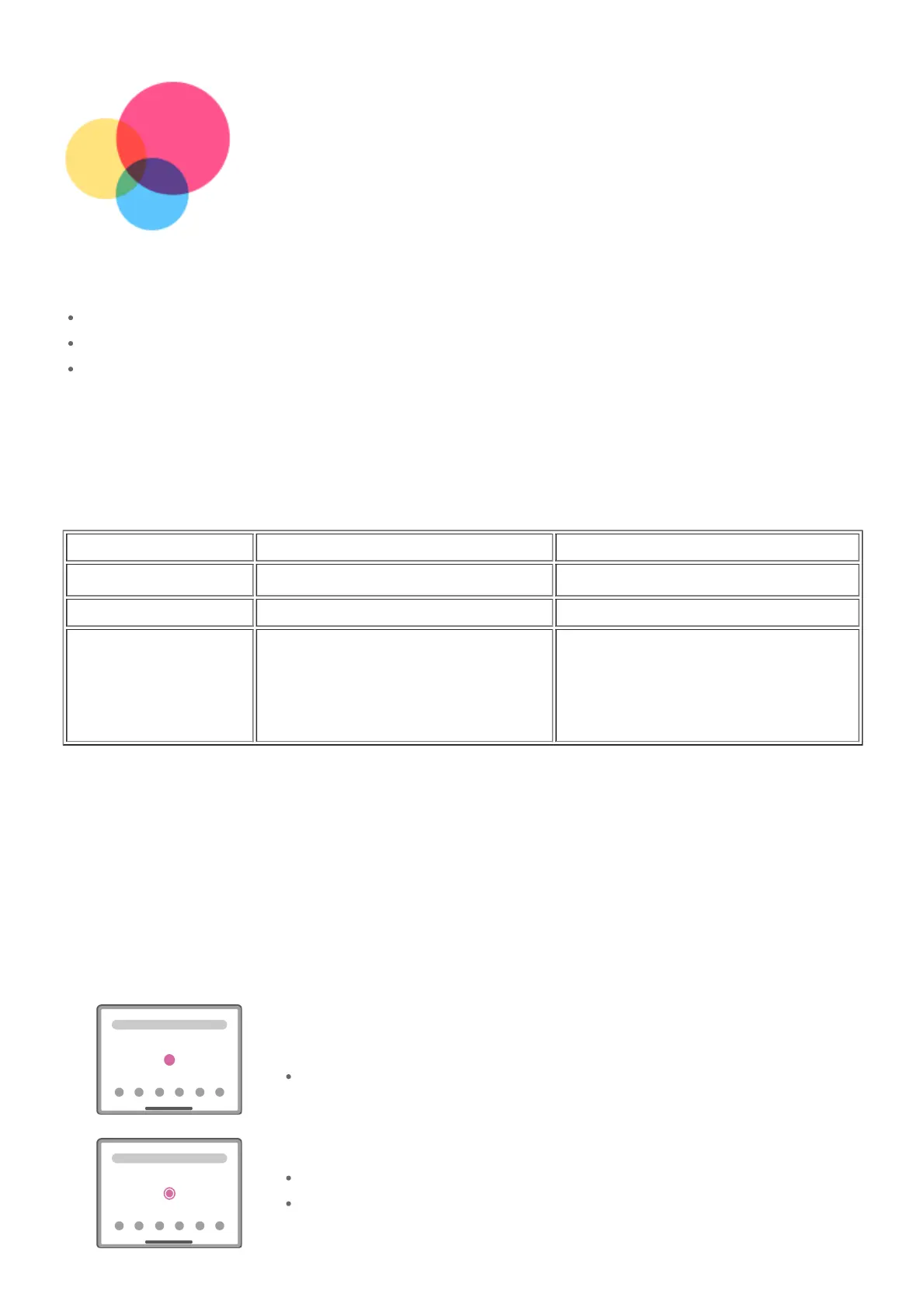Basics
Basics
Before using this information and the product it supports, be sure to read the following:
Before using this information and the product it supports, be sure to read the following:
Quick Start Guide, Safety & Warranty
Quick Start Guide, Safety & Warranty
Regulatory Notice
Regulatory Notice
"Important safety and handling information" in "Appendix".
"Important safety and handling information" in "Appendix".
The
The
Quick Start Guide, Safety & Warranty
Quick Start Guide, Safety & Warranty
and the
and the
Regulatory Notice
Regulatory Notice
are available on the
are available on the
website at http://support.lenovo.com.
website at http://support.lenovo.com.
Note: All pictures and illustrations in this guide are for your reference only and may
Note: All pictures and illustrations in this guide are for your reference only and may
differ from the final product.
differ from the final product.
Technical specifications
Model
Model
TB300FU
TB300FU
TB300XU
TB300XU
CPU
CPU
MediaTek
MediaTek
®
®
A22
A22
MediaTek
MediaTek
®
®
A22
A22
Battery
Battery
5100mAh
5100mAh
5100mAh
5100mAh
Wireless
Wireless
communication
communication
Bluetooth 5.0;
Bluetooth 5.0;
WLAN 802.11 a/b/g/n/ac;
WLAN 802.11 a/b/g/n/ac;
GPS
GPS
Bluetooth 5.0;
Bluetooth 5.0;
WLAN 802.11 a/b/g/n/ac;
WLAN 802.11 a/b/g/n/ac;
GPS/A-GPS/GLONASS;
GPS/A-GPS/GLONASS;
FDD-LTE/TDD-LTE/UMTS/GSM
FDD-LTE/TDD-LTE/UMTS/GSM
Note:
Note:
TB300XU supports LTE Bands 1,2,3,4,5,7,8,19,20,26,28(a+b),38,40,41, but in some
TB300XU supports LTE Bands 1,2,3,4,5,7,8,19,20,26,28(a+b),38,40,41, but in some
countries LTE is not supported. To know if your device works with LTE networks in your
countries LTE is not supported. To know if your device works with LTE networks in your
country, contact your carrier.
country, contact your carrier.
Learn about gestures
Your tablet supports
Your tablet supports
Gesture navigation
Gesture navigation
and
and
3-button navigation
3-button navigation
.
.
Gesture navigation
Gesture navigation
is
is
enabled by default.
enabled by default.
To change the navigation style, go to
To change the navigation style, go to
Settings
Settings
>
>
System
System
>
>
Gestures
Gestures
>
>
System navigation
System navigation
.
.
Basic gestures
Tap
Tap
Selecting or opening an item.
Selecting or opening an item.
Tap and hold
Tap and hold
Accessing frequently used functions of the app.
Accessing frequently used functions of the app.
Customizing your home screen.
Customizing your home screen.
