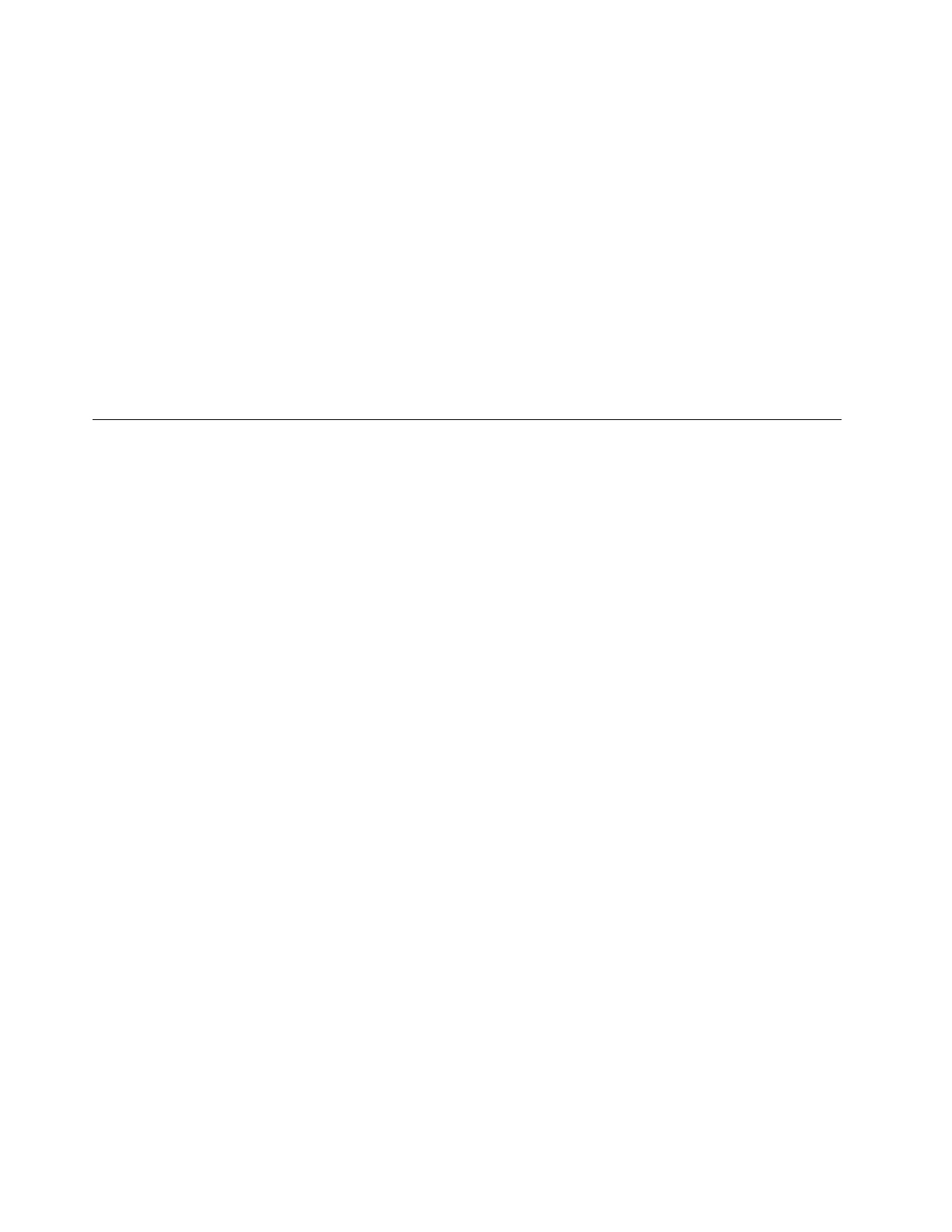1. Go to Control Panel and view by Large icons or Small icons.
2. Click Power Options, and then click Choose what the power buttons do on the left pane.
3. Click Change settings that are currently unavailable at the top.
4. If prompted by User Account Control (UAC), click Yes.
5. Clear the Turn on fast startup check box, and then click Save changes.
To disable the built-in battery:
1. Restart your computer. When the logo screen is displayed, immediately press F1 to enter the UEFI BIOS
menu.
2. Select Config ➙ Power. The Power submenu is displayed.
3. Select Disable Built-in Battery and press Enter.
4. Select Yes in the Setup Confirmation window. The built-in battery is disabled and the computer turns off
automatically. Wait three to five minutes to let the computer cool.
Replace a CRU
Follow the replacement procedure to replace a CRU.
Base cover assembly (T14 Gen 1 and P14s Gen 1)
Prerequisite
Before you start, read Appendix A “Important safety information” on page 87 and print the following
instructions.
Note: Do not remove the base cover assembly when your computer is connected to ac power. Otherwise,
there might be a risk of short circuits.
Replacement procedure
1. Disable the built-in battery. See “Disable Fast Startup and the built-in battery” on page 55.
2. Turn off the computer and disconnect the computer from ac power and all connected cables. Then,
close the computer display.
3. Remove the nano-SIM-card tray if your computer comes with one. See “Connect to a cellular network
(for selected models)” on page 17.
4. Turn over the computer.
56
T14 Gen 1, T15 Gen 1, P14s Gen 1, and P15s Gen 1 User Guide