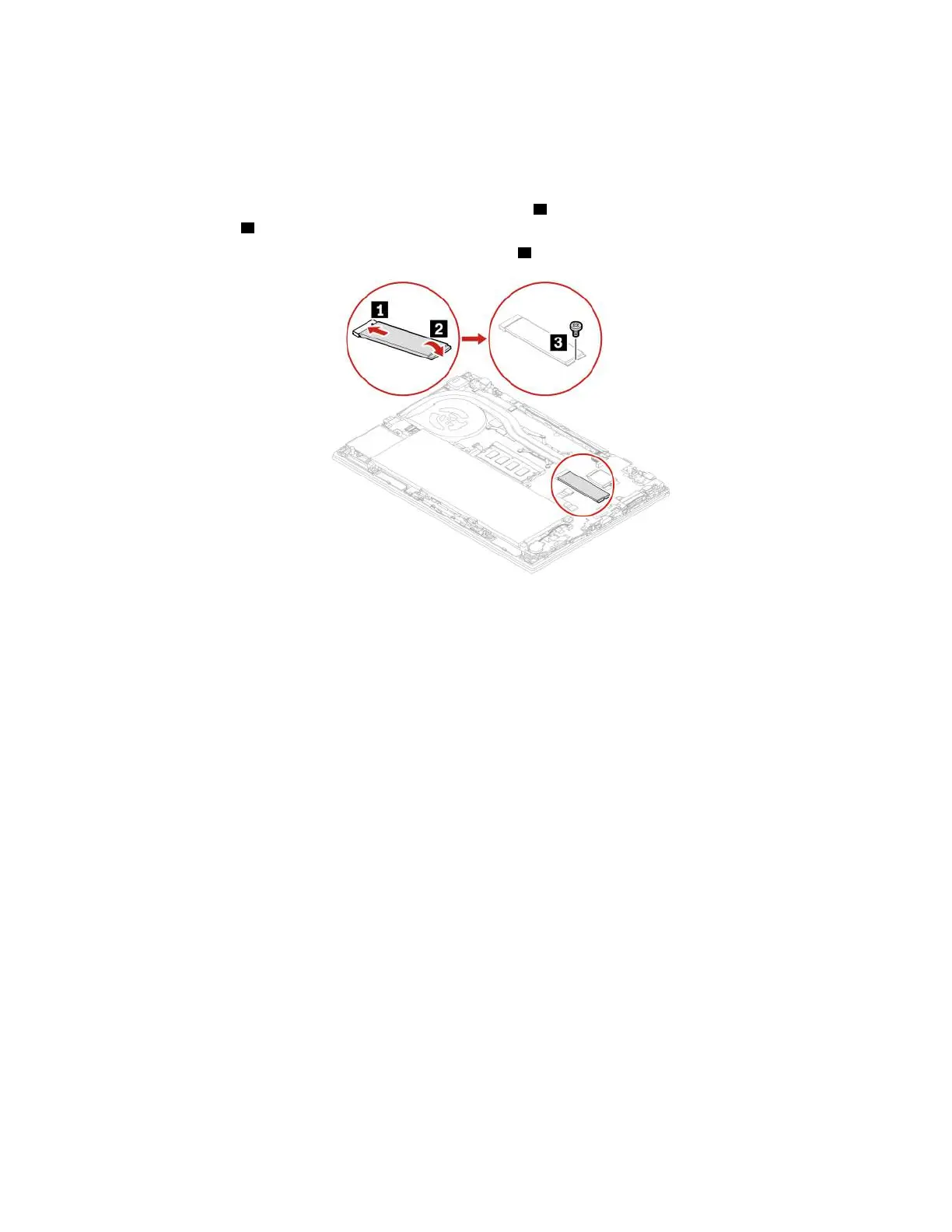6. Install a new M.2 solid-state drive by doing the following:
Note: A Mylar film might cover the M.2 solid-state drive. To access the M.2 solid-state drive, open the
film first.
a. Align the contact edge of the new M.2 solid-state drive with the key in the slot. Then, carefully insert
the drive into the slot at an angle of about 20 degrees
1 and pivot the M.2 solid-state drive
downward
2 .
b. Install the screw to secure the M.2 solid-state drive
3 .
7. Reinstall the base cover assembly.
8. Connect the ac power adapter and all disconnected cables to the computer.
Replacement procedure for the short M.2 solid-state drive
Note: A Mylar film might cover the M.2 solid-state drive. To access the M.2 solid-state drive, open the film
first.
1. Disable the built-in battery. See “Disable Fast Startup and the built-in battery” on page 55.
2. Turn off the computer and disconnect the computer from ac power and all connected cables. Then,
close the computer display
3. Remove the base cover assembly. See “Base cover assembly (T14 Gen 1 and P14s Gen 1)” on page 56
or “Base cover assembly (T15 Gen 1 and P15s Gen 1)” on page 58.
Chapter 7. CRU replacement 63
