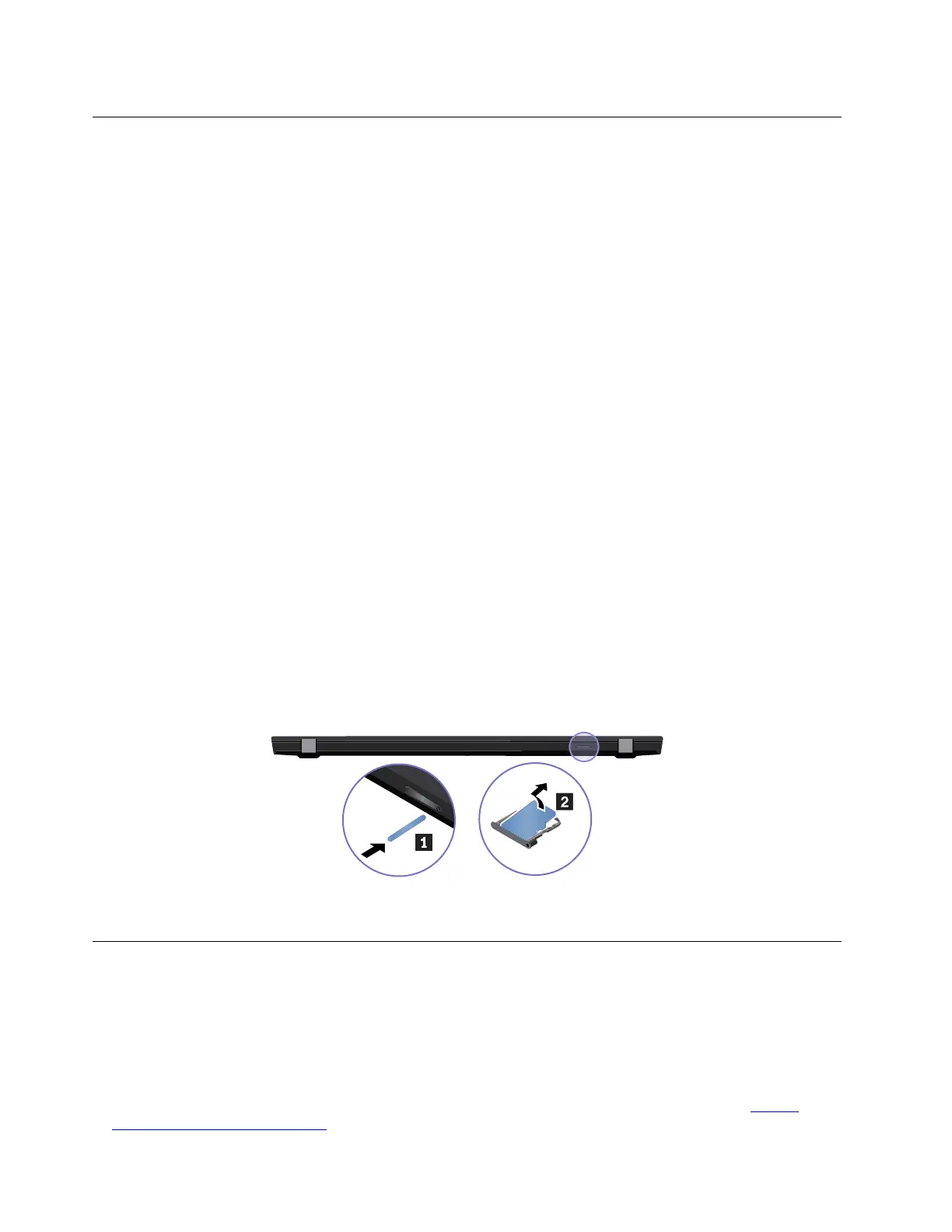Before servicing the computer
Carefully read this topic before servicing the computer.
Disabling the built-in battery
Before replacing any CRU, ensure that you disable Fast Startup first and then disable the built-in battery.
To disable Fast Startup, do the following:
1. Go to Control Panel, and then change the view of Control Panel from Category to Large icons or Small
icons.
2. Click Power Options, and then click Choose what the power buttons do on the left pane.
3. Click Change settings that are currently unavailable at the top.
4. If prompted by User Account Control (UAC), click Yes.
5. Clear the Turn on fast startup check box, and then click Save changes.
To disable the built-in battery, do the following:
1. Restart your computer. When the logo screen is displayed, immediately press F1 to enter ThinkPad
Setup.
2. Select Config ➙ Power. The Power submenu is displayed.
3. Select Disable built-in battery and press Enter.
4. Select Yes in the Setup Confirmation window. The built-in battery is disabled and the computer turns off
automatically. Wait three to five minutes to let the computer cool.
Removing the nano-SIM card and the nano-SIM-card tray
Some models you are servicing might have a nano-SIM card installed. If the computer you are servicing has
a nano-SIM card installed, remove the nano-SIM card and the nano-SIM-card tray before you start the
servicing.
After you finish the servicing, ensure that you install the card and the tray back into the slot firmly.
1010 Keyboard
Removal steps of the keyboard
Notes:
• Depending on the model, your computer might look different from the illustrations in this topic.
• If the keyboard must be removed to access other FRUs, you need the keyboard removal tool (product part
number: 01LX856) to remove the keyboard. You can purchase the tool as a separate FRU at:
https://
support.lenovo.com/partslookup
68 T490 and P43s Hardware Maintenance Manual
