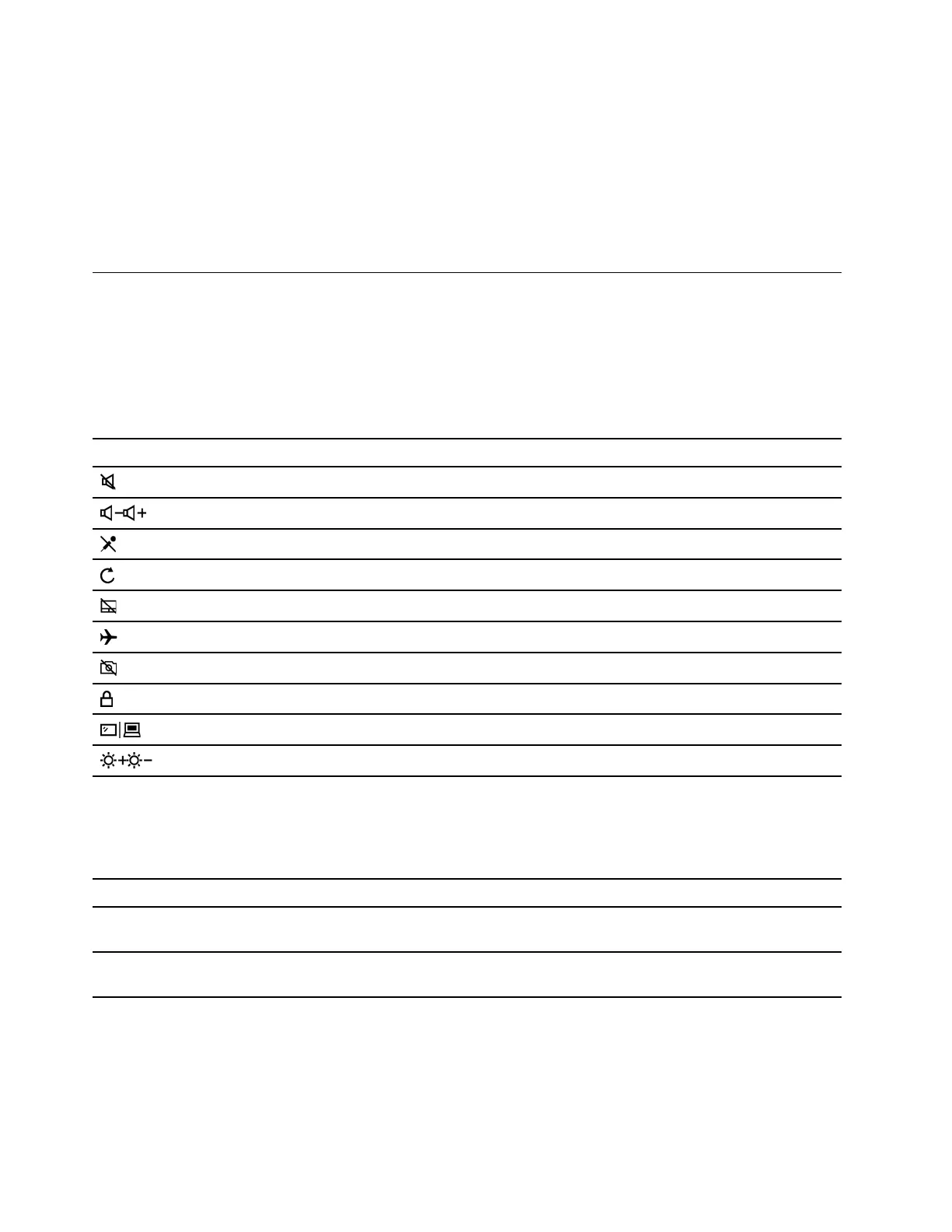Turn on or off tablet mode
Windows 10 provides the table mode that makes touch operations more friendly. When rotating your
computer screen to switch to tablet, stand, or tent mode, you will be prompted to switch to Windows tablet
mode. You can also manually turn on or off Windows tablet mode.
Step 1. Select the action center icon in the Windows notification area.
Step 2. Select the Tablet mode icon to turn it on or off.
Interact with your computer
Keyboard hotkeys
Some keys on the keyboard are printed with icons. These keys are called hotkeys and can be pressed alone
or in combination with the Fn key to open certain apps or change certain settings quickly. The functions of
the hotkeys are symbolized by the icons printed on them.
Hotkey Function
Mute/Unmute sound.
Decrease/Increase system volume.
Mute/Unmute the microphone.
Reload Web pages or refresh the screen.
Enable/Disable the touchpad.
Turn airplane mode on and off.
Enable/Disable the integrated camera.
Lock the screen.
Switch display devices.
Increase/Decrease screen brightness.
Hotkey mode
Some hotkeys share keys with function keys (F1 to F12). The hotkey mode is a UEFI/BIOS setting that
changes how hotkeys (or function keys) are used.
Hotkey mode setting How to use hotkeys How to use function keys
Disabled Hold down the Fn key and press one
of the hotkeys.
Press the function keys directly.
Enabled Press the hotkeys directly. Hold down the Fn key and press one
of the function keys.
Note: Hotkeys that do not share keys with function keys are not affected by the hotkey mode setting. They
should always be used with the Fn key.
16
User Guide