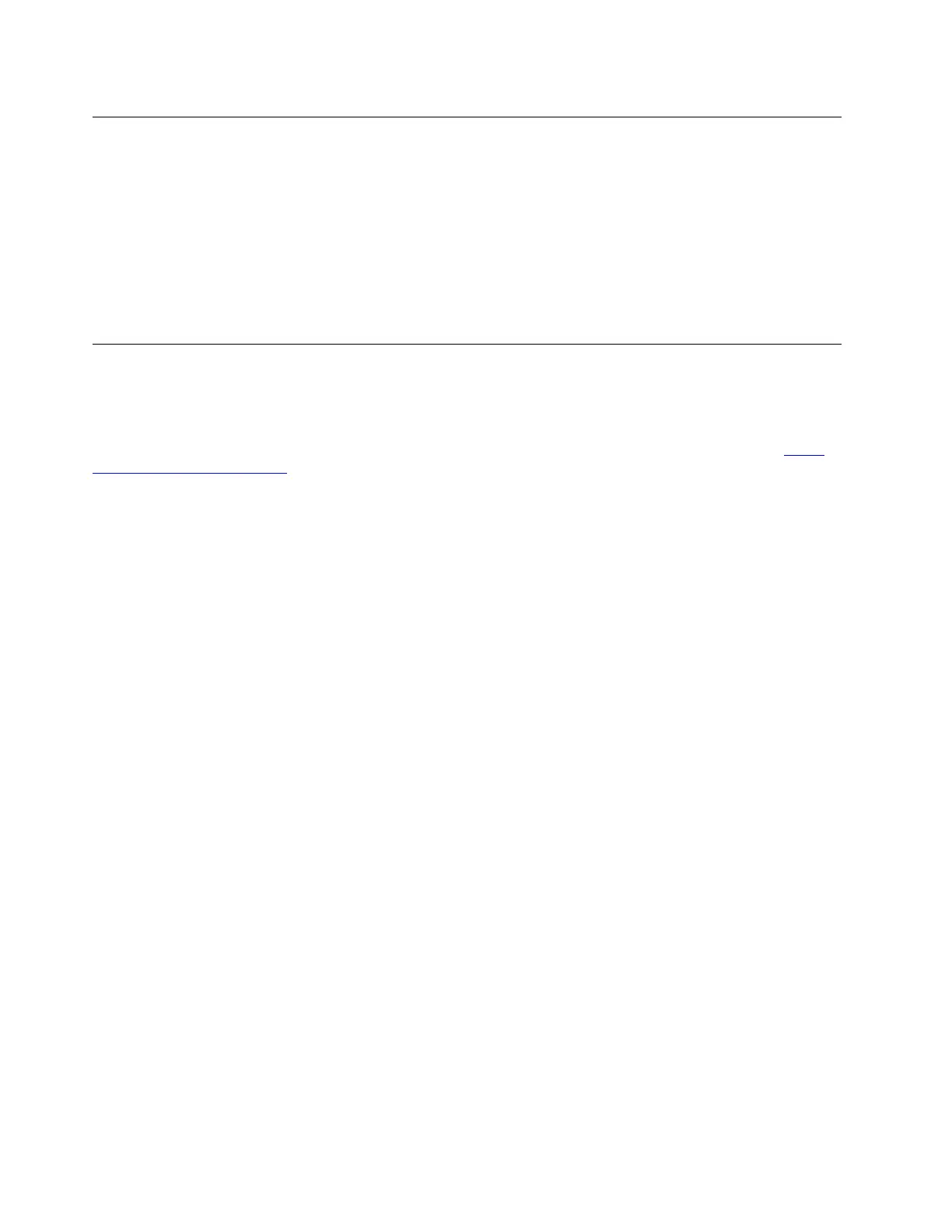Reset your Chromebook
If you need to transfer ownership of your Chromebook or if you are experiencing problems with the operating
system, you might need to reset your Chromebook.
Important: After resetting your Chromebook, user data for all accounts stored locally will be deleted. Back
up important data to Google Drive or external storage devices before resetting your Chromebook.
1. Click the status tray in the lower-right corner.
2. Click the settings icon and then click Advanced.
3. Under Reset, click Powerwash and then select Restart.
Get help from Google
After signing in to your Chromebook, click Get Help from the App Launcher. The Get Help app provides
comprehensive instructions on using a Chromebook.
In addition, Google provides an online community for Chromebook users. If you are interested, go to
http://
chromebook.com/community
.
18
YOGA Chromebook C630 User Guide
