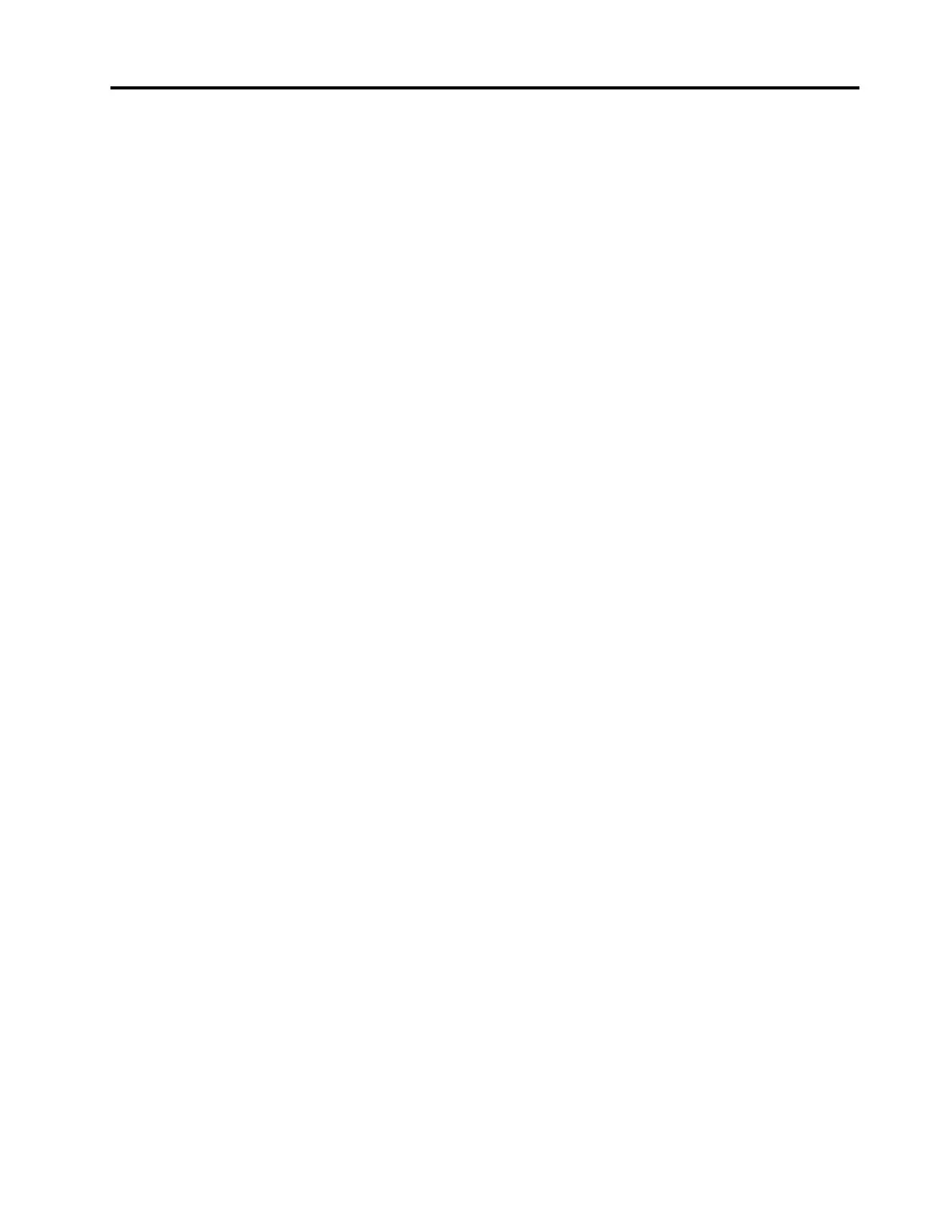Contents
Chapter 1. Meet your Chromebook . . . 1
Overview . . . . . . . . . . . . . . . . . . 1
Features and specifications . . . . . . . . . . . 2
Operating environment . . . . . . . . . . . . . 3
Chapter 2. Get started with your
Chromebook . . . . . . . . . . . . . . . 5
Charge your Chromebook . . . . . . . . . . . . 5
User interface . . . . . . . . . . . . . . . . 6
Connect to Wi-Fi . . . . . . . . . . . . . . . 6
Get to know YOGA modes . . . . . . . . . . . 6
Use the power button . . . . . . . . . . . . . 7
Connect to Bluetooth devices . . . . . . . . . . 8
Set the power plan . . . . . . . . . . . . . . 8
Lock your Chromebook. . . . . . . . . . . . . 8
Chapter 3. Navigate the screen . . . . . 9
Use the multi-touch screen . . . . . . . . . . . 9
Use the special keys . . . . . . . . . . . . . . 9
Use the touch pad . . . . . . . . . . . . . 10
Chapter 4. Use multimedia . . . . . . 13
Use the camera . . . . . . . . . . . . . . . 13
Use audio . . . . . . . . . . . . . . . . . 13
Connect to an external display . . . . . . . . . 13
Chapter 5. Account, login, and
logout . . . . . . . . . . . . . . . . . 15
Types of user account for logging into Chrome . . 15
Become your Chromebook’s owner . . . . . . . 15
Sign in with a Google Account other than the
owner’s . . . . . . . . . . . . . . . . . . 16
Browse as a guest . . . . . . . . . . . . . . 16
Create a supervised account. . . . . . . . . . 16
Sign out . . . . . . . . . . . . . . . . . . 16
Control who can use your Chromebook . . . . . 17
Check a Chromebook’s owner . . . . . . . . . 17
Disable guest login . . . . . . . . . . . . . 17
Lock your Chromebook. . . . . . . . . . . . 17
Shut down your Chromebook . . . . . . . . . 17
Reset your Chromebook . . . . . . . . . . . 18
Get help from Google . . . . . . . . . . . . 18
Chapter 6. Manage files and
folders . . . . . . . . . . . . . . . . . 19
What is Google Drive. . . . . . . . . . . . . 19
Your local storage space . . . . . . . . . . . 19
The Files app . . . . . . . . . . . . . . . . 19
Create folders using the Files app. . . . . . . . 19
Delete unused files . . . . . . . . . . . . . 19
Check the amount of available storage . . . . . . 19
Expand the local storage . . . . . . . . . . . 20
Chapter 7. Language settings. . . . . 21
Change display language . . . . . . . . . . . 21
Add an input method. . . . . . . . . . . . . 21
Switch among input methods . . . . . . . . . 21
Chapter 8. Add and manage apps. . . 23
What is Chrome Web Store . . . . . . . . . . 23
Add apps or extensions. . . . . . . . . . . . 23
Install Android apps . . . . . . . . . . . . . 23
Pin apps to shelf . . . . . . . . . . . . . . 24
Pin Web pages to shelf . . . . . . . . . . . . 24
Chapter 9. Lenovo help and
support . . . . . . . . . . . . . . . . . 25
Lenovo support Web site . . . . . . . . . . . 25
Call Lenovo customer support center . . . . . . 25
Before calling customer support . . . . . . 25
Services supported by Lenovo customer
support center . . . . . . . . . . . . . 25
Services not supported by Lenovo customer
support center . . . . . . . . . . . . . 25
Support phone numbers . . . . . . . . . 25
Appendix A. Important safety
information . . . . . . . . . . . . . . . 27
Safety notices . . . . . . . . . . . . . . . 27
Conditions that require immediate action . . . . . 27
Service and upgrades . . . . . . . . . . . . 28
Power cords and power adapters . . . . . . . . 29
Plugs and outlets . . . . . . . . . . . . . . 30
Power supply statement . . . . . . . . . . . 30
Electrical current safety information . . . . . . . 31
Built-in rechargeable battery notice . . . . . . . 32
Heat and product ventilation . . . . . . . . . . 33
Liquid crystal display (LCD) notice . . . . . . . 33
Extension cords and related devices. . . . . . . 34
Using headphones or earphones . . . . . . . . 34
Plastic bag notice . . . . . . . . . . . . . . 34
Glass parts notice . . . . . . . . . . . . . . 34
Safety instructions for teachers, parents and adult
supervisors . . . . . . . . . . . . . . . . 34
© Copyright Lenovo 2018 i
