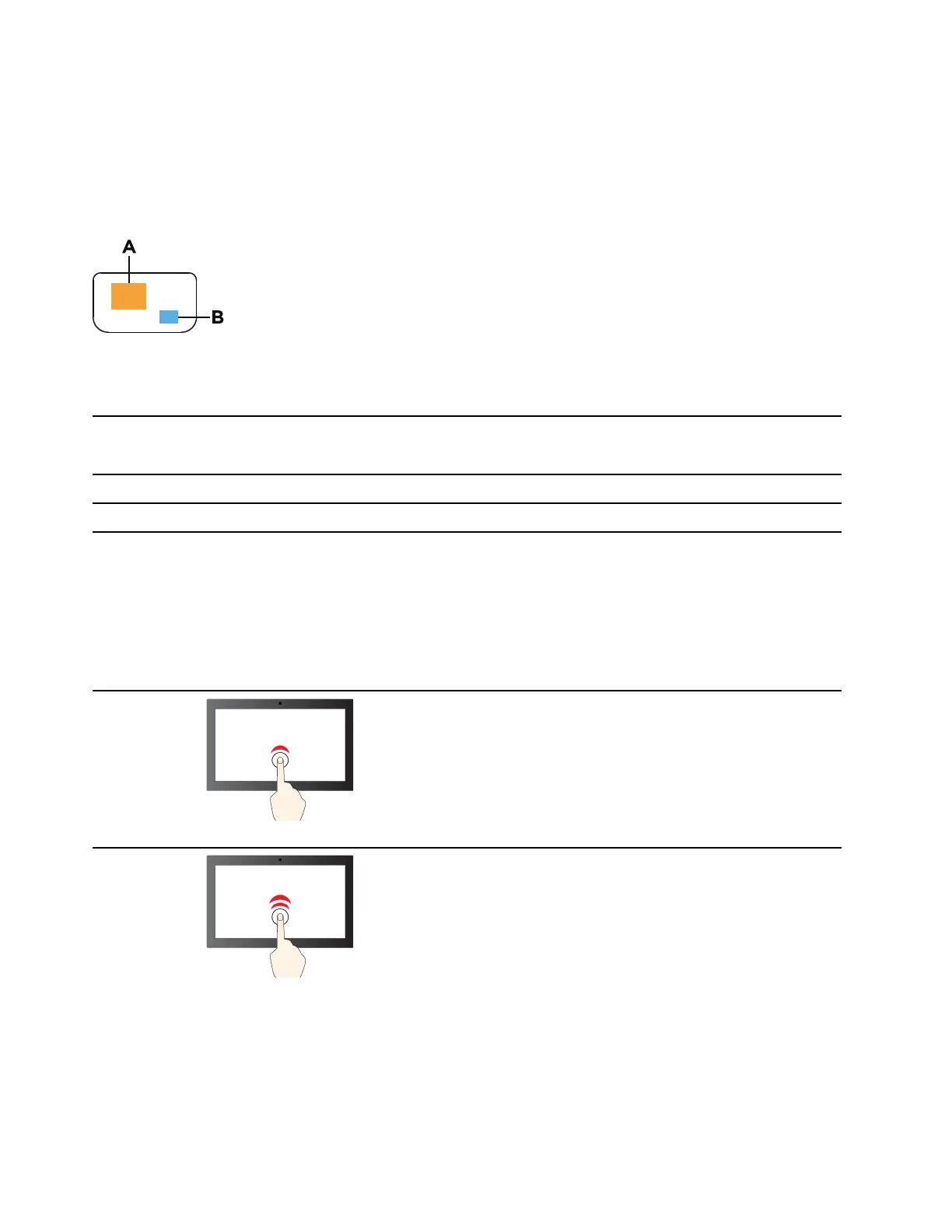A Lenovo keyboard usually contains hotkeys in the top row. These hotkeys share keys with the function keys
(F1–F12) and other keys. For these dual-function keys, the icons or characters denoting the primary functions
are printed on top of the icons and characters denoting the secondary functions.
• A: an icon or character denoting the primary function
• B: an icon or character denoting the secondary function
Figure 3. The layout of a dual-function key
Table 3. FnLock and dual-function keys
FnLock
(Esc)
LED
FnLock
status
Pressing the hotkey alone Pressing the hotkey while holding down
the Fn key
Off
Disabled Primary function Secondary function
On
Enabled
Secondary function Primary function
Touch operations supported by Windows
For computers with a touch-enabled screen, you can touch the screen directly with your fingers and interact
with your computer in a more natural way. The following table lists frequently used touch operations that are
supported by the Windows operating system.
Touch operation
Used for
Tap
Opening apps, documents, and other functions on the
taskbar or the Start menu
Tap twice quickly
Opening apps that are pinned on the desktop
14 User Guide
