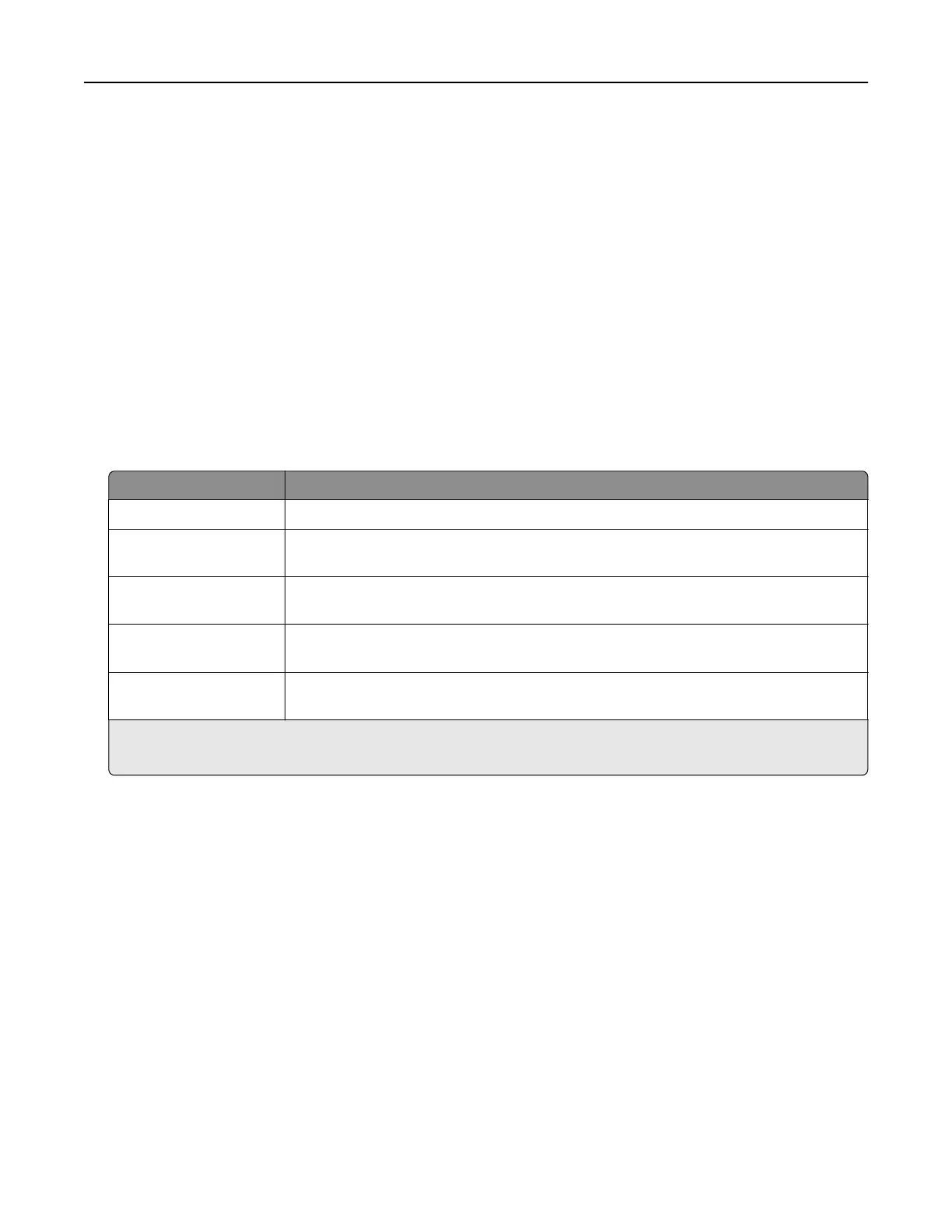Notes:
• You can select alerts for toner cartridges, imaging kit, maintenance kit, and waste toner bottle.
• All alerts can be set for nearly low, low, and very low supply conditions. Not all alerts can be set for the
end‑of‑life supply condition. E‑mail alert is available for all supply conditions.
• The percentage of estimated remaining supply that prompts the alert can be set on some supplies for
some supply conditions.
1 Open a Web browser, and then type the printer IP address in the address field.
Notes:
• View the printer IP address in the TCP/IP section in the Network/Ports menu. The IP address appears
as four sets of numbers separated by periods, such as 123.123.123.123.
• If you are using a proxy server, then temporarily disable it to load the Web page correctly.
2 Click Settings > Print Settings > Supply Notifications.
3 From the drop‑down menu for each supply, select one of the following
notification
options:
Notification Description
O The normal printer behavior for all supplies occurs.
E‑mail Only The printer generates an e-mail when the supply condition is reached. The status of
the supply appears on the menus page and status page.
Warning The printer shows the warning message and generates an email about the status of
the supply. The printer does not stop when the supply condition is reached.
Continuable Stop
1
The printer stops processing jobs when the supply condition is reached. The user
needs to press a button to continue printing.
Non Continuable Stop
1,2
The printer stops when the supply condition is reached. The supply must be replaced
to continue printing.
1
The printer generates an e-mail about the status of the supply when supply notification is enabled.
2
The printer stops when some supplies become empty to prevent damage.
4 Click Submit.
Copying printer settings to other printers
Note: This feature is available only in network printers.
1 Open a Web browser, and then type the printer IP address in the address field.
Notes:
• View the printer IP address in the TCP/IP section in the Network/Ports menu. The IP address appears
as four sets of numbers separated by periods, such as 123.123.123.123.
• If you are using a proxy server, then temporarily disable it to load the Web page correctly.
2 Click the Copy Printer Settings.
3 To change the language, select a language from the drop-down menu, and then click Click here to submit
language.
4 Click Printer Settings.
Managing the printer 119