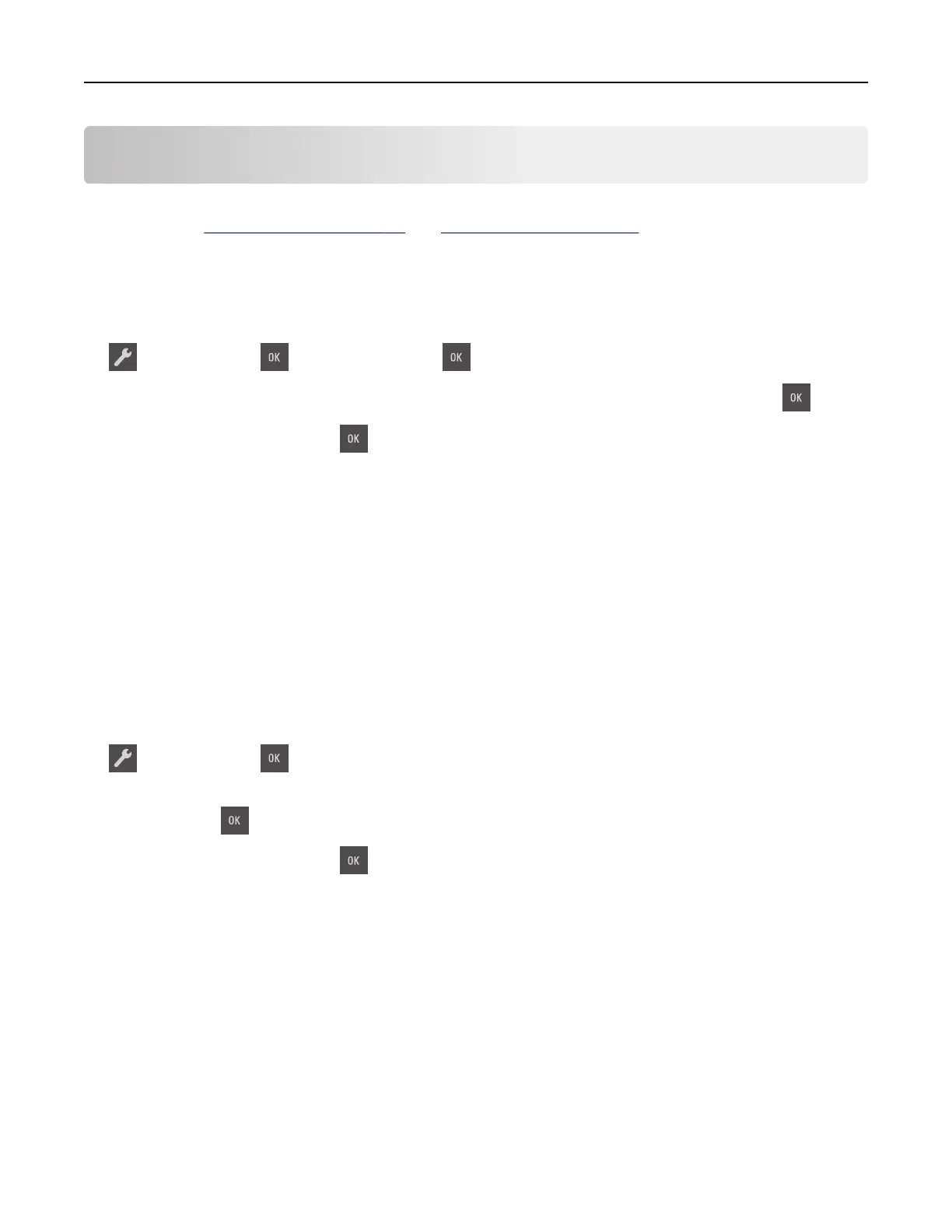Loading paper and specialty media
The selection and handling of paper and specialty media can
aect
how reliably documents print. For more
information, see
“Avoiding jams” on page 121 and “Storing paper” on page 42.
Setting the paper size and type
1 From the printer control panel, navigate to:
> Paper Menu > > Paper Size/Type >
2 Press the arrow buttons until Tray [x] Size or Tray [x] Type appears, and then press .
3 Select a setting, and then press .
Configuring Universal paper settings
The Universal paper size is a user‑
defined
setting that lets you print on paper sizes that are not preset in the
printer menus.
Notes:
• The smallest supported Universal size is 76 x 127 mm (3 x 5 inches) and is loaded only in the
multipurpose feeder and manual feeder.
• The largest supported Universal size is 215.9 x 359.9 mm (8.5 x 14.17 inches) and is loaded only in the
multipurpose feeder and manual feeder.
1 From the printer control panel, navigate to:
> Paper Menu > > Universal Setup
2 Press the arrow buttons until Units of Measure, Portrait Height, or Portrait Width appears,
and then press
.
3 Select a setting, and then press .
Loading the 250‑sheet tray
The printer has one standard 250‑sheet tray (Tray 1) with an integrated manual feeder. The 250‑sheet tray and
the optional 650‑sheet duo tray with an integrated multipurpose feeder support the same paper sizes and
types and are loaded in the same way.
1 Pull out the tray completely.
Note: Do not remove trays while a job is printing or while Busy appears on the display. Doing so may
cause a jam.
Loading paper and specialty media 25