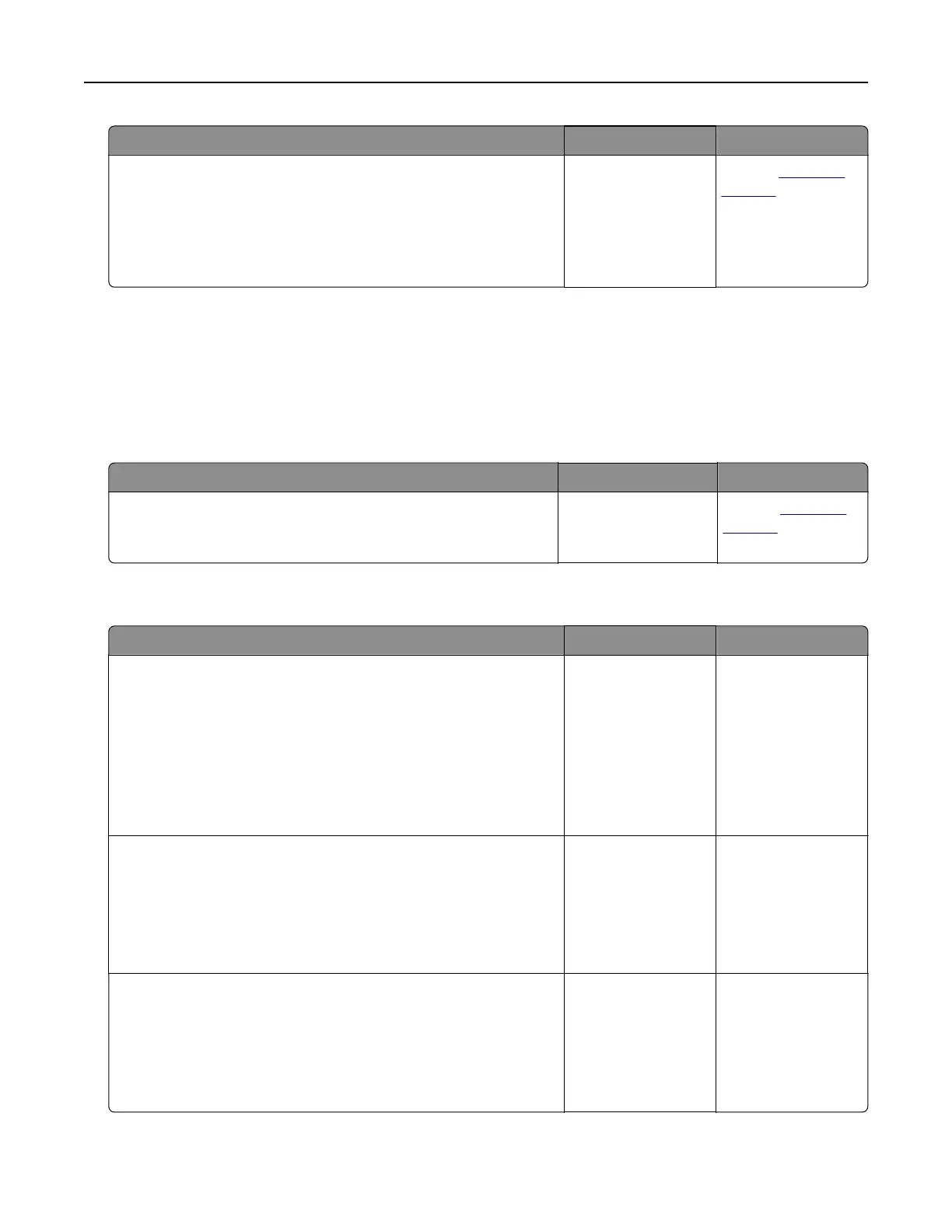Action Yes No
Step 3
Reduce the complexity of the print job by eliminating the number
and size of fonts, the number and complexity of images, and the
number of pages in the job.
Did the job print and collate correctly?
The problem is
solved.
Contact
customer
support.
Printing slows down
Notes:
• When printing using narrow paper, the printer prints at a reduced speed to prevent damage to the fuser.
• The printer speed may be reduced if printing for long periods of time, or printing at elevated
temperatures.
Action Yes No
Place letter‑ or A4‑size paper in the tray, and then resend the print
job.
Does the print speed increase?
The problem is
solved.
Contact
customer
support.
Print jobs do not print
Action Yes No
Step 1
a From the document you are trying to print, open the Print dialog
and check if you have selected the correct printer.
Note: If the printer is not the default printer, then you must
select the printer for each document that you want to print.
b Resend the print job.
Do the jobs print?
The problem is
solved.
Go to step 2.
Step 2
a Check if the printer is plugged in and turned on, and if Ready
appears on the printer display.
b Resend the print job.
Do the jobs print?
The problem is
solved.
Go to step 3.
Step 3
If an error message appears on the printer display, then clear the
message.
Note: The printer continues to print after clearing the message.
Do the jobs print?
The problem is
solved.
Go to step 4.
Troubleshooting 145