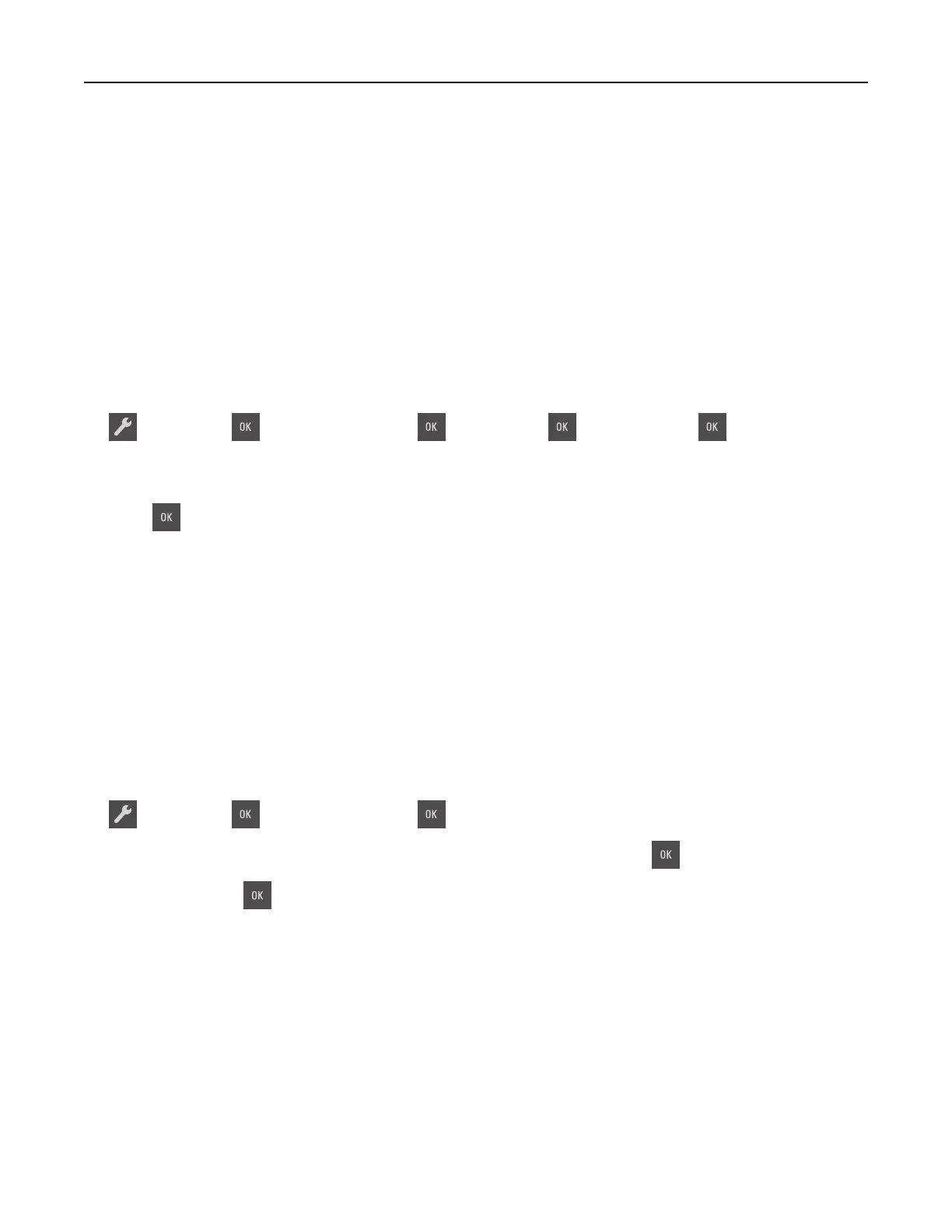Notes:
• View the printer IP address in the TCP/IP section in the Network/Ports menu. The IP address appears
as four sets of numbers separated by periods, such as 123.123.123.123.
• If you are using a proxy server, then temporarily disable it to load the Web page correctly.
2 Click Settings > General Settings > Timeouts.
3 In the Sleep Mode
field,
enter the number of minutes you want the printer to wait before it enters Sleep
mode.
4 Click Submit.
Using the printer control panel
1
From the printer control panel, navigate to:
> Settings > > General Settings > > Timeouts > > Sleep Mode >
2 In the Sleep Mode
field,
select the number of minutes you want the printer to wait before it enters Sleep
mode.
3 Press .
Using Hibernate mode
Hibernate is an ultra‑low‑power saving mode.
Notes:
• Three days is the default amount of time before the printer enters Hibernate mode.
• Make sure to wake the printer from Hibernate mode before sending a print job. A hard reset or a long
press of the Sleep button wakes the printer from Hibernate mode.
• If the printer is in Hibernate mode, then the Embedded Web Server is disabled.
1 From the control panel, navigate to:
> Settings > > General Settings >
2 Press Press Sleep Button or Press and Hold Sleep Button, and then press .
3 Press Hibernate > .
Setting Hibernate Timeout
Hibernate Timeout lets you set the amount of time the printer waits after a print job is processed before it goes
into a reduced power state.
Using the Embedded Web Server
1
Open a Web browser, and then type the printer IP address in the address
field.
Saving money and the environment 90