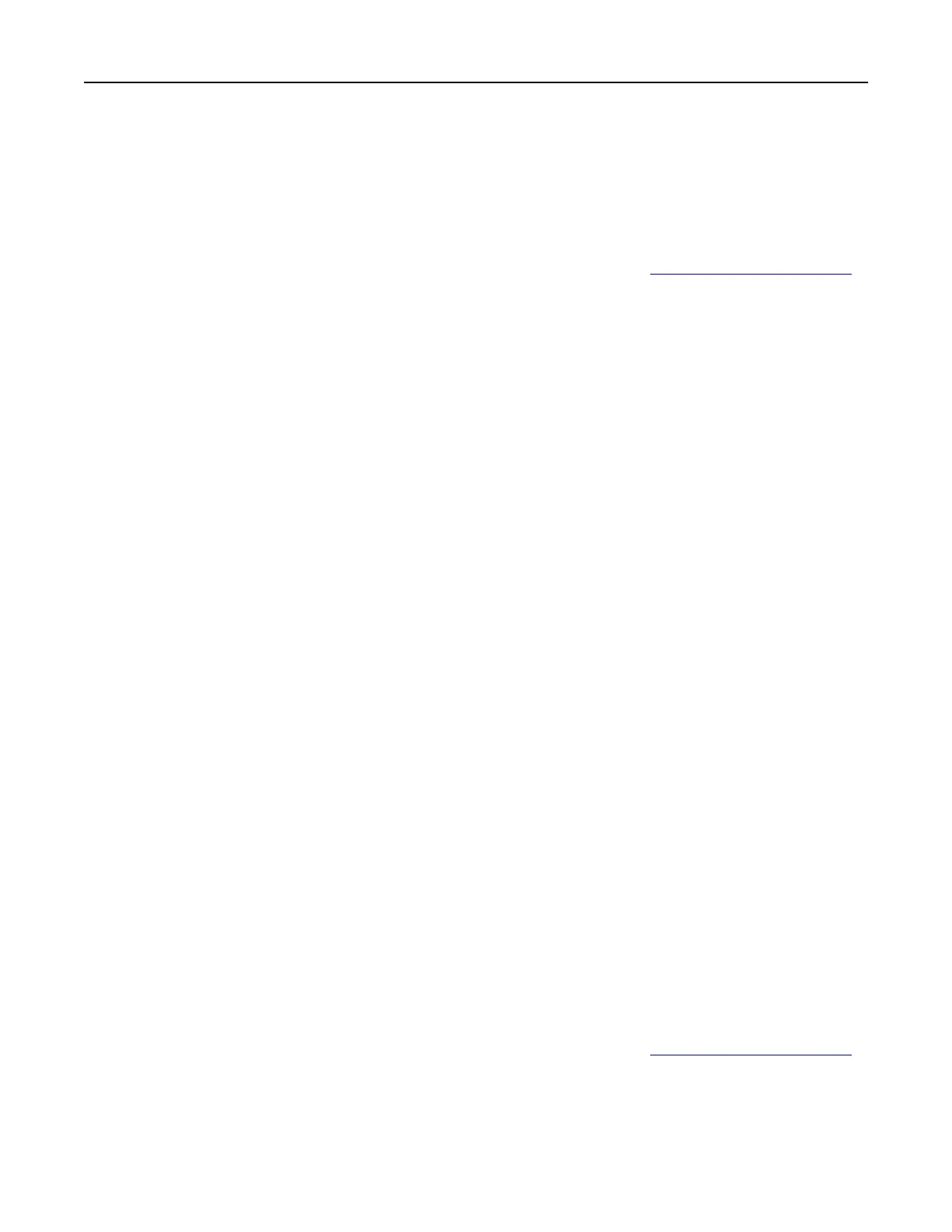Networking
Connecting the printer to a Wi‑Fi network
Before you begin, make sure that:
• A wireless module is installed in your printer. For more information, see the Installing wireless modules
section.
• Active Adapter is set to Auto. From the home screen, touch Settings > Network/Ports > Network Overview
> Active Adapter.
Using the control panel
1
From the home screen, touch Settings > Network/Ports > Wireless > Setup On Printer Panel > Choose
Network.
2 Select a Wi‑Fi network, and then type the network password.
Note: For printers that are Wi‑Fi‑network‑ready, a prompt to set up the Wi‑Fi network appears during
initial setup.
Using Lexmark Mobile Assistant
1
Depending on your mobile device, download the Lexmark Mobile Assistant application from either the App
Store or Google Play
TM
.
2 From the printer home screen, touch Settings > Network/Ports > Wireless > Setup Using Mobile App >
Printer ID.
3 From your mobile device, launch the application, and then accept the Terms of Use.
Note: If necessary, grant permissions.
4 Tap Connect to Printer > Go to Wi‑Fi Settings.
5 Connect your mobile device to the printer wireless network.
6 Return to the application, and then tap Setup Wi-Fi Connection
7 Select a Wi-Fi network, and then type the network password.
8 Tap Done.
Connecting the printer to a wireless network using Wi‑Fi Protected Setup
(WPS)
Before you begin, make sure that:
• The access point (wireless router) is WPS‑
certified
or WPS‑compatible. For more information, see the
documentation that came with your access point.
• A wireless module is installed in your printer. For more information, see the Installing wireless modules
section.
• Active Adapter is set to Auto. From the home screen, touch Settings > Network/Ports > Network Overview
> Active Adapter.
Set up, install, and configure 67