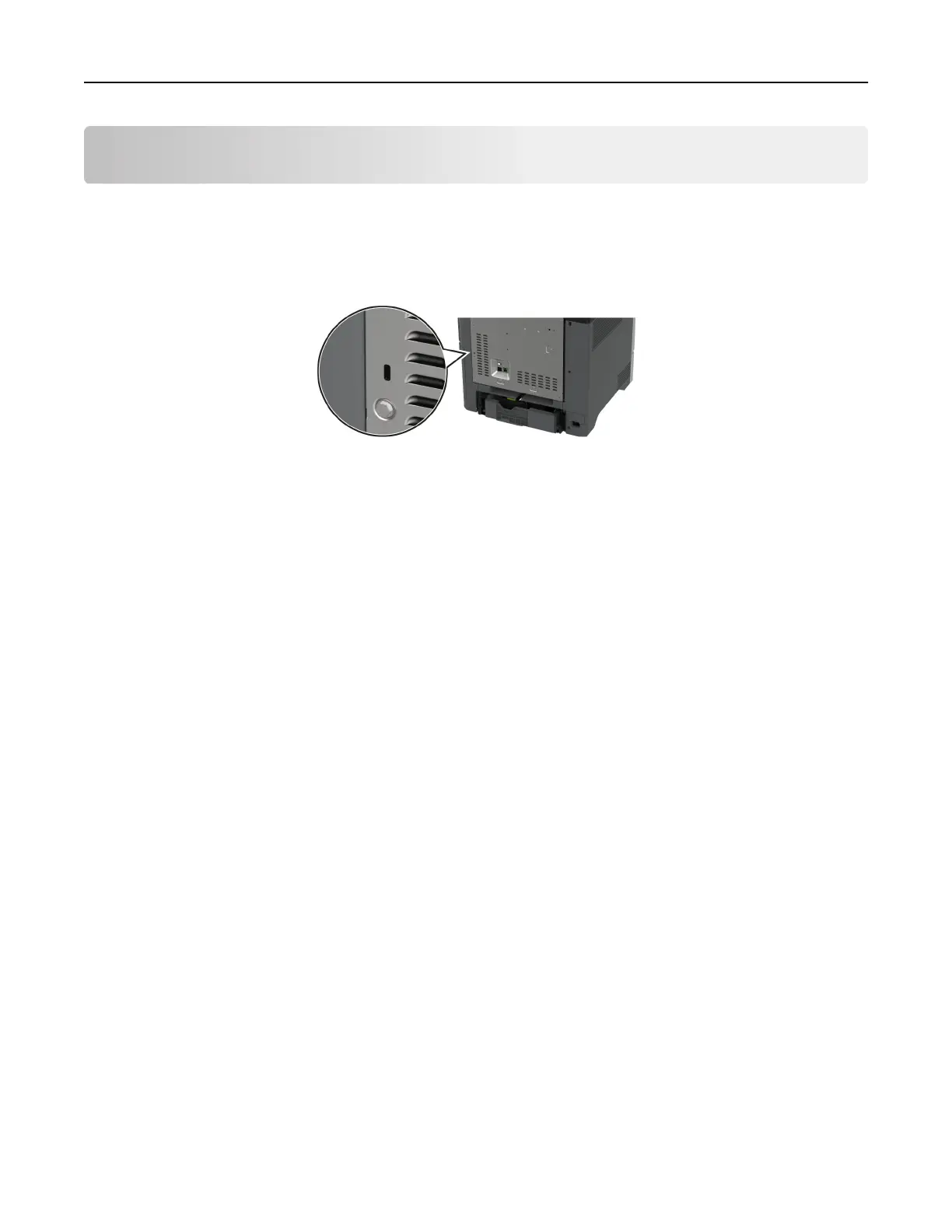Secure the printer
Locating the security slot
The printer is equipped with a security lock feature. Attach a security lock compatible with most laptop
computers in the location shown to secure the printer in place.
Erasing printer memory
To erase volatile memory or buered data in your printer, turn o the printer.
To erase nonvolatile memory, device and network settings, security settings, and embedded solutions, do the
following:
1 From the home screen, touch Settings > Device > Maintenance > Out of Service Erase.
2 Touch t he Sanitize all information on nonvolatile memory check box, and then touch ERASE.
3 Touc h Start initial setup wizard or Leave printer
oine
, and then touch Next.
4 Start the operation.
Note: This process destroys the encryption key that is used to protect user data. Format the hard disk and
intelligent storage drive after erasing the printer memory.
Erasing printer storage drive
1 From the home screen, touch Settings > Device > Maintenance > Out of Service Erase.
2 Depending on the storage drive that is installed on your printer, do either of the following:
• For hard disk, touch the Sanitize all information on hard disk check box, touch ERASE, and then select
a method to erase data.
Note: The process to sanitize the hard disk can take from several minutes to more than an hour,
making the printer unavailable for other tasks.
• For intelligent storage drive (ISD), touch Erase Intelligent Storage Drive, and then touch ERASE to erase
all user data.
3 Start the operation.
Secure the printer 71