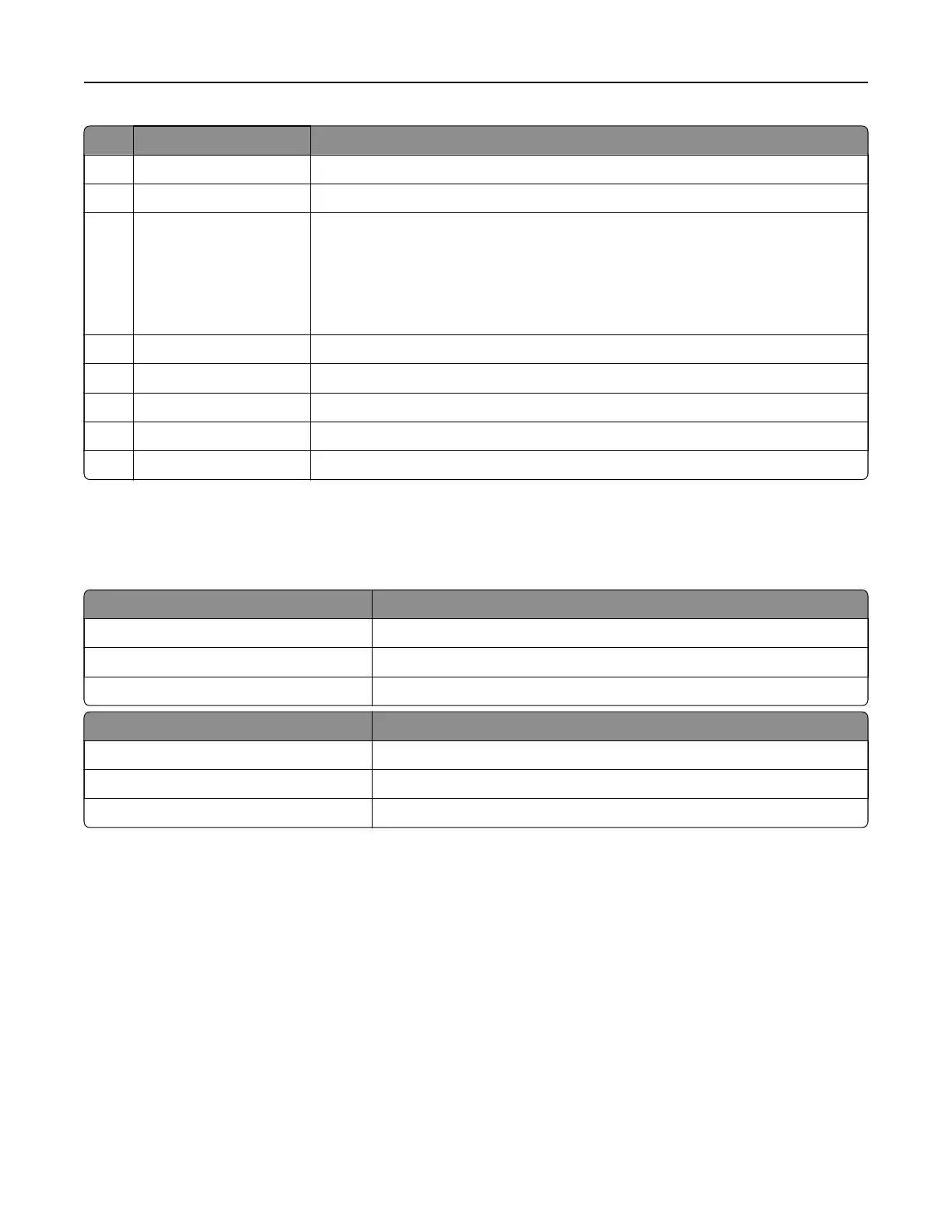Use the To
2 Home button Go to the home screen.
3 Keypad Enter numbers or symbols in an input field.
4 Power button
• Turn on or turn o the printer.
Note: To tu rn
o
the printer, press and hold the power button for
five
seconds.
• Set the printer to Sleep or Hibernate mode.
• Wake the printer from Sleep or Hibernate mode.
5 Stop or Cancel button Stop the current job.
6 Indicator light Check the status of the printer.
7 Volume buttons Adjust the volume of the headset or speaker.
8 Headset or speaker port Attach a headset or speaker.
9 Backspace button Move the cursor backward and delete a character in an input field.
Understanding the status of the power button and
indicator light
Indicator light Printer status
O The printer is o or in Hibernate mode.
Blue The printer is ready or processing data.
Red The printer requires user intervention.
Power button light Printer status
O The printer is o, ready, or processing data.
Solid amber The printer is in sleep mode.
Blinking amber The printer is in hibernate mode.
Using the home screen
When the printer is turned on, the display shows the home screen. Use the home screen buttons and icons to
initiate an action.
Note: Your home screen may vary depending on your home screen customization settings, administrative
setup, and active embedded solutions.
Learning about the printer 13