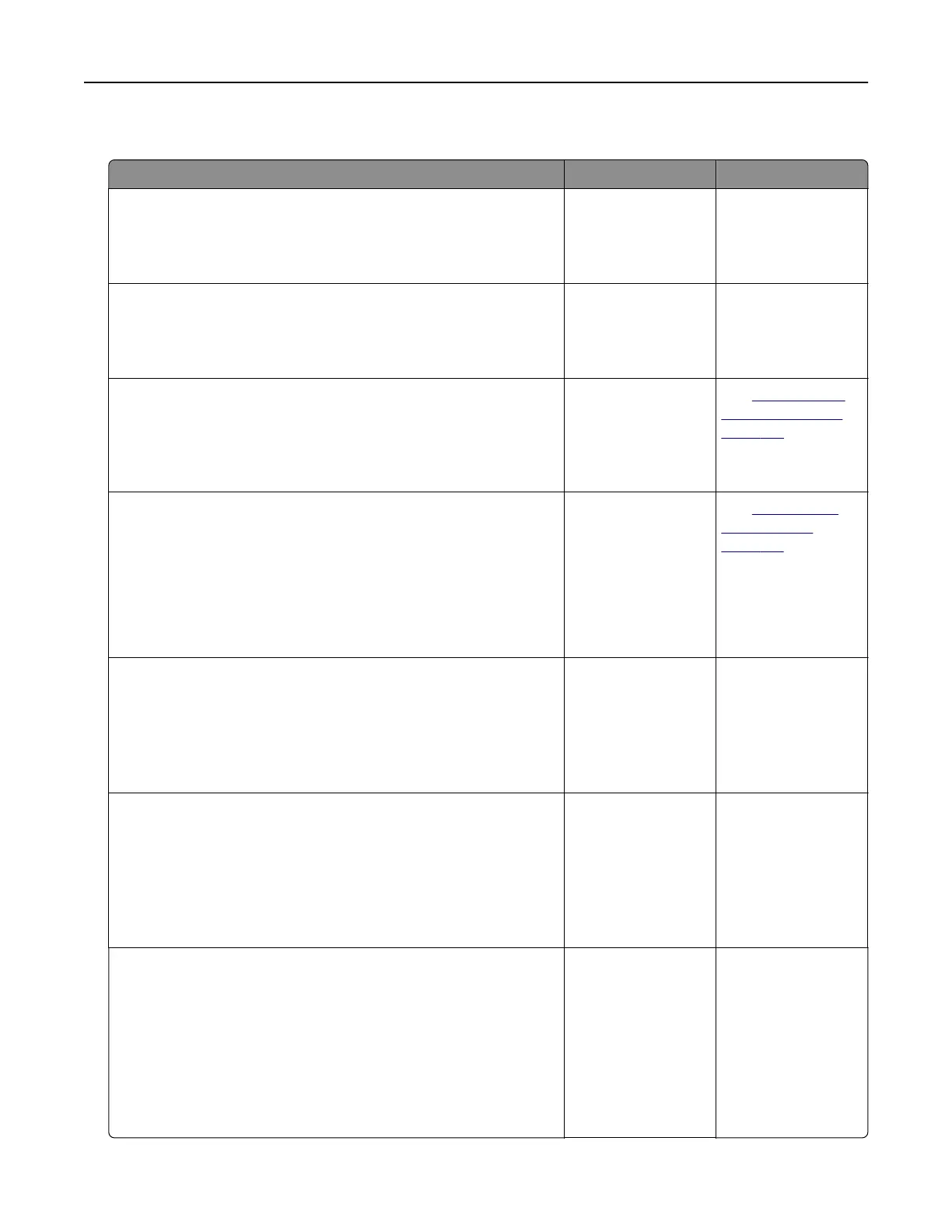 Loading...
Loading...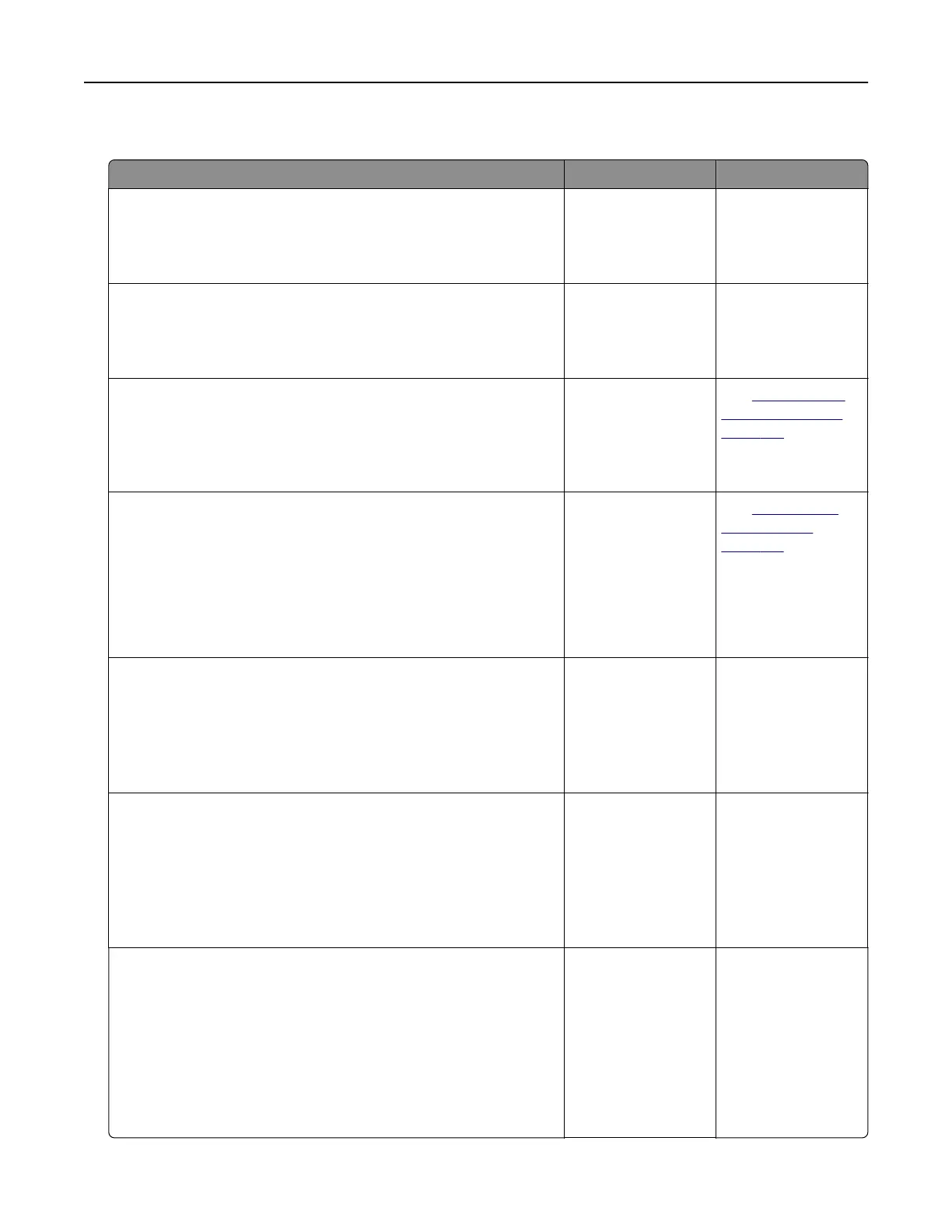
Do you have a question about the Lexmark CX317dn and is the answer not in the manual?
| Certification | ENERGY STAR, Blue Angel RAL-UZ-171, ICES-003 Class B, BSMI Class B, VCCI Class B, US FDA, UL 60950-1, FCC Class B, cUL CAN/CSA-C22.2 60950-1, CB EN/IEC 60950-1, CB EN/IEC 60825-1, CE DoC (EN 62301 Class B, EN 62311, CE EN/IEC 60950-1, CE EN/IEC 60825-1, EN 61000-3, EN 55022 Class B, EN 55024, UL), EFTA (CE), KCC, CCC, CECP, CEL, C-tick DoC, UL-AR, KC mark, UL GS mark, EC 1275, MET-I, ISO 532B, ECMA-370, GOST-R, SII, TER |
|---|---|
| Sustainability certificates | Blue Angel, ENERGY STAR |
| Duplex printing | Yes |
| Print technology | Laser |
| Maximum resolution | 1200 x 1200 DPI |
| Time to first page (black, normal) | 11.5 s |
| Time to first page (color, normal) | 12.5 s |
| Print speed (black, normal quality, A4/US Letter) | 23 ppm |
| Duplex print speed (black, normal quality, A4/US Letter) | 12 ppm |
| Copier resize | 25 - 400 % |
| Maximum copy resolution | - DPI |
| Copy speed (black, normal quality, A4) | 23 cpm |
| Scan to | E-mail, FTP, USB |
| Scanner type | Flatbed & ADF scanner |
| Maximum scan area | 216 x 356 mm |
| Scan speed (color) | 30 ppm |
| Image formats supported | JPG, TIF |
| Document formats supported | PDF, XPS |
| Optical scanning resolution (black) | 1200 x 600 ppi |
| Optical scanning resolution (color) | 600 x 600 ppi |
| Faxing | No |
| Digital sender | - |
| Printing colors | Black, Cyan, Magenta, Yellow |
| Maximum duty cycle | 60000 pages per month |
| Recommended duty cycle | 500 - 5000 pages per month |
| Page description languages | Microsoft XPS, PCL 5c, PCL 6, PDF 1.7, PPDS, PostScript 3 |
| Paper tray media types | Card stock, Labels, Plain paper, Transparencies |
| Paper tray media weight | 60 - 176 g/m² |
| Non-ISO print media sizes | Executive (184 x 267mm), Folio (media size), Legal (media size), Letter (media size), Oficio (media size), Universal |
| ISO A-series sizes (A0...A9) | A4, A5 |
| JIS B-series sizes (B0...B9) | B5 |
| Maximum ISO A-series paper size | A4 |
| Cabling technology | 10/100/1000Base-T(X) |
| Security algorithms | SNMPv3 |
| Ethernet LAN data rates | 10, 100, 1000 Mbit/s |
| Supported network protocols (IPv4) | TCP/IP IPv4, AppleTalk |
| Supported network protocols (IPv6) | TCP/IP IPv6, TCP, UDP |
| Internal memory | 512 MB |
| Processor cores | 2 |
| Processor frequency | 800 MHz |
| Maximum internal memory | 2560 MB |
| Sound power level (standby) | 16 dB |
| Sound pressure level (copying) | 48 dB |
| Sound pressure level (printing) | 7 dB |
| Sound pressure level (scanning) | 49 dB |
| Sound pressure level (duplex printing) | 50 dB |
| Display | LCD |
| Product color | Gray |
| Display diagonal | 2.4 \ |
| Market positioning | Business |
| USB connector | USB Type-B |
| Standard interfaces | Ethernet, USB 2.0 |
| Optional connectivity | Wireless LAN |
| USB 2.0 ports quantity | 1 |
| Power consumption (max) | 540 W |
| Power consumption (off) | 0.5 W |
| Power consumption (ready) | 30 W |
| Power consumption (sleep) | 2.5 W |
| Power consumption (scanning) | 40 W |
| Power consumption (average operating) | 500 W |
| Other operating systems supported | HP-UX 11.11, HP-UX 11.23, HP-UX 11.31, IBM AIX 5.3, IBM AIX 6.1, IBM AIX 7.1, Novell Distributed Print Services (NDPS), Novell NetWare 5.x, Novell NetWare 6.x, Novell Open Enterprise Server, Solaris 10, Solaris 10 SPARC, Solaris 11, Solaris 11 SPARC, Solaris 9 SPARC |
| Server operating systems supported | Windows Server 2003, Windows Server 2003 x64, Windows Server 2008 R2, Windows Server 2008 x64 |
| Package depth | 594 mm |
| Package height | 567 mm |
| Package weight | 31430 g |
| Operating altitude | 0 - 2896 m |
| Operating temperature (T-T) | 16 - 32 °C |
| Operating relative humidity (H-H) | 8 - 80 % |
| Paper input type | Paper tray |
| Total input capacity | 251 sheets |
| Total output capacity | 150 sheets |
| Maximum input capacity | 901 sheets |
| Maximum number of input trays | 3 |
| Auto document feeder (ADF) input capacity | 50 sheets |
| Included cartridge capacity (CMY) | 750 pages |
| Included cartridge capacity (black) | 1400 pages |
| Depth | 558 mm |
|---|---|
| Width | 444 mm |
| Height | 470 mm |
| Weight | 27390 g |