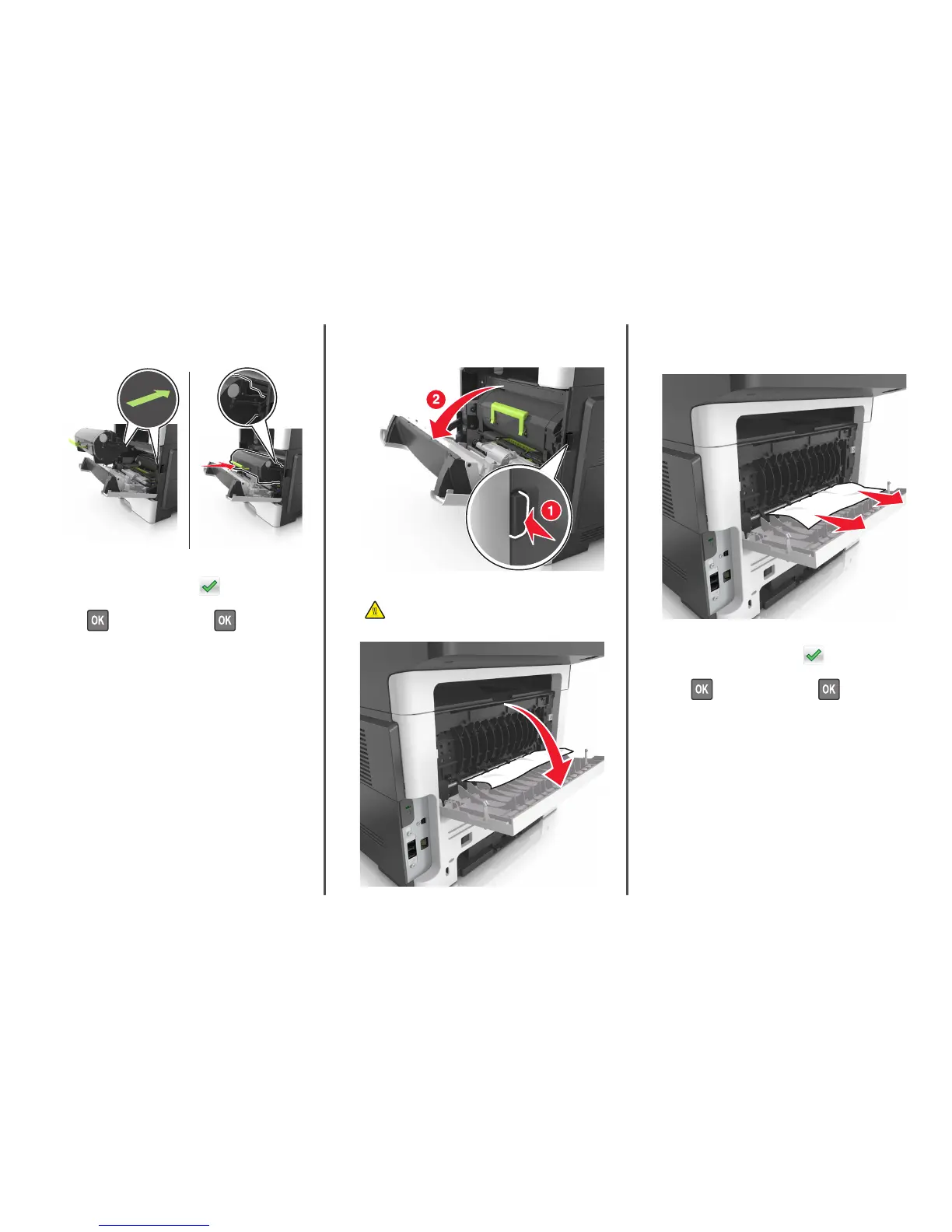8 Insert the toner cartridge by aligning the side rails of the cartridge
with the arrows on the side rails inside the printer, and then insert
the cartridge into the printer.
9 Close the front door.
10 From the printer control panel, touch to clear the message
and continue printing. For non‑touch‑screen printer models, select
Next >
> Clear the jam, press OK > .
[x]‑page jam, open rear door. [20y.xx]
1 Open the front door to loosen the jammed paper in the rear door.
2 Gently pull down the rear door.
CAUTION—HOT SURFACE: The inside of the printer might
be hot. To reduce the risk of injury from a hot component,
allow the surface to cool before touching it.
3 Firmly grasp the jammed paper on each side, and then gently pull
it out.
Note: Make sure all paper fragments are removed.
4 Close the rear door, and then the front door.
5 From the printer control panel, touch to clear the message
and continue printing. For non‑touch‑screen printer models, select
Next >
> Clear the jam, press OK > .
[x]‑page jam, clear standard bin. [20y.xx]
1 Firmly grasp the jammed paper on each side, and then gently pull
it out.
Note: Make sure all paper fragments are removed.
12
