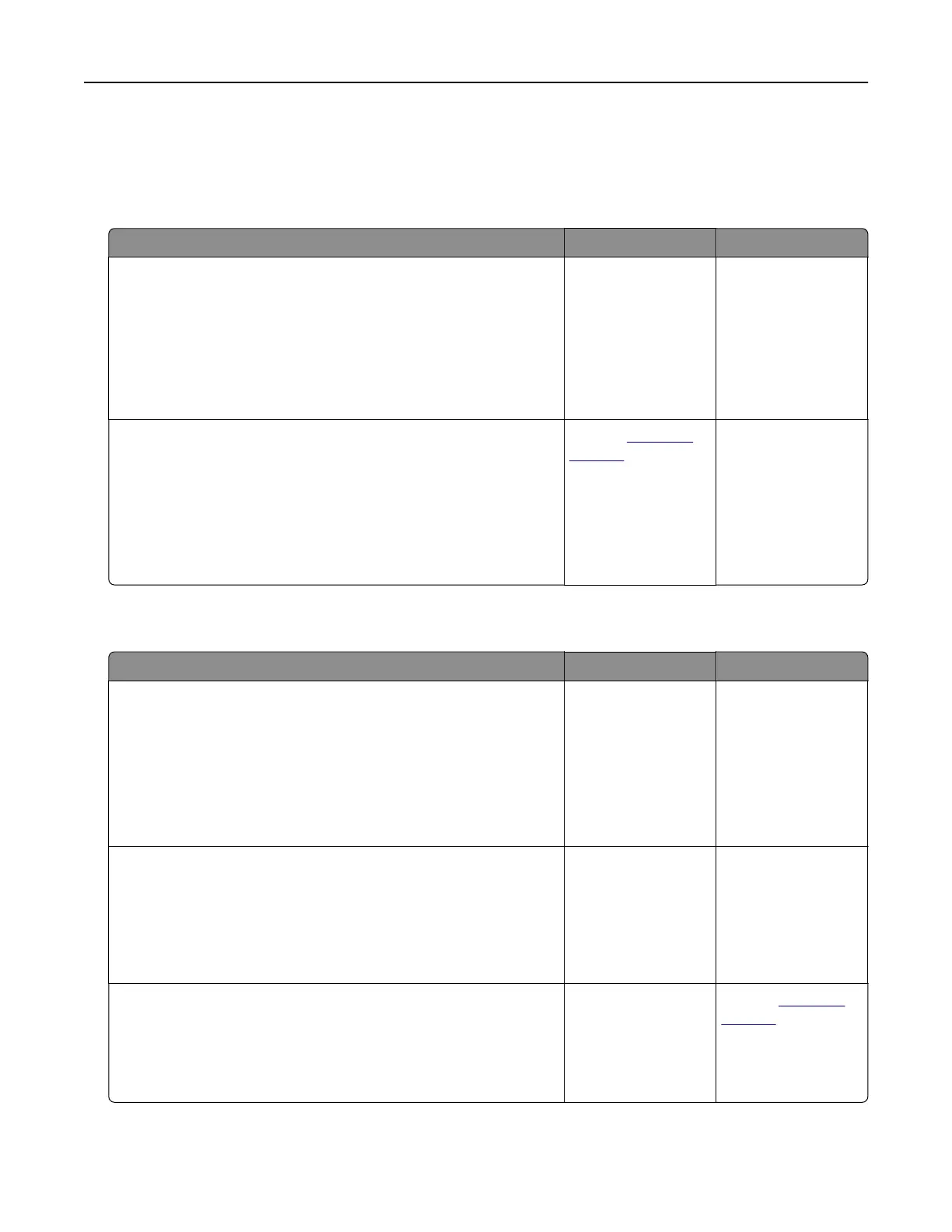Paper feed problems
Envelope seals when printing
Action Yes No
Step 1
a Use an envelope that has been stored in a dry environment.
Note: Printing on envelopes with high moisture content can
seal the flaps.
b Send the print job.
Does the envelope seal when printing?
Go to step 2. The problem is
solved.
Step 2
a Make sure that paper type is set to Envelope.
From the control panel, navigate to:
Settings > Paper > Tray
Configuration
> Paper Size/Type
b Send the print job.
Does the envelope seal when printing?
Contact
customer
support.
The problem is
solved.
Collated printing does not work
Action Yes No
Step 1
a From the control panel, navigate to:
Settings > Print > Layout > Collate
b Tou ch On [1,2,1,2,1,2].
c Print the document.
Is the document collated correctly?
The problem is
solved.
Go to step 2.
Step 2
a From the document that you are trying to print, open the Print
dialog, and then select Collate.
b Print the document.
Is the document collated correctly?
The problem is
solved.
Go to step 3.
Step 3
a Reduce the number of pages to print.
b Print the document.
Are the pages collated correctly?
The problem is
solved.
Contact
customer
support.
Troubleshoot a problem 210
