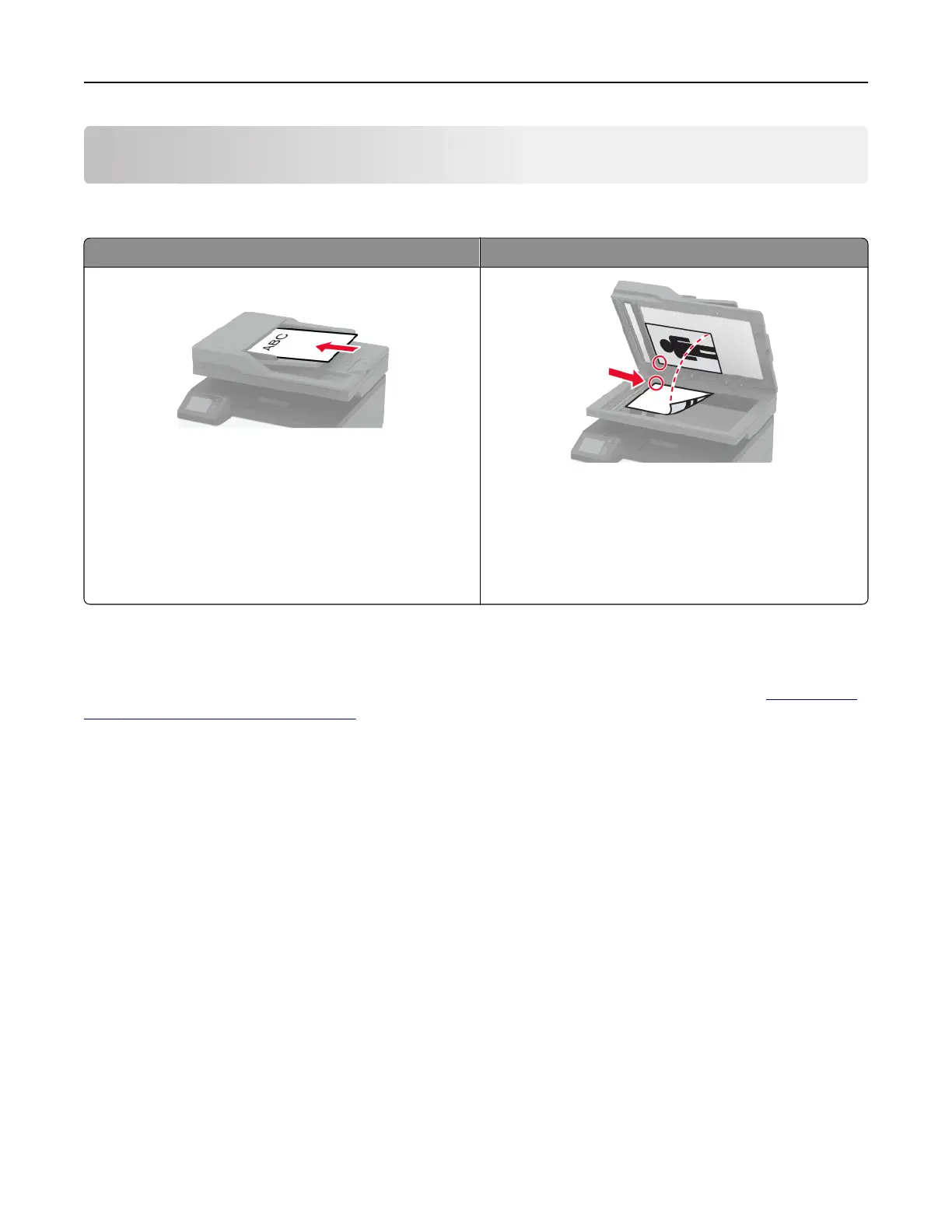E-mail
Using the automatic document feeder and scanner glass
Automatic document feeder (ADF) Scanner glass
Note: The ADF is available only in some printer models.
• Use the ADF for multiple‑page or two-sided
documents.
• Load an original document faceup. For multiple‑page
documents, make sure to align the leading edge
before loading.
• Make sure to adjust the ADF guides to match the width
of the paper that you are loading.
• Use the scanner glass for single‑page documents,
book pages, small items (such as postcards or
photos), transparencies, photo paper, or thin media
(such as magazine clippings).
• Place the document facedown in the corner with the
arrow.
Sending an e-mail
Before you begin, make sure that the SMTP settings are configured. For more information, see “Configuring
the e‑mail SMTP settings” on page 32.
Using the control panel
1 Load an original document into the ADF tray or on the scanner glass.
2 From the home screen, touch E-mail, and then enter the needed information.
3 If necessary, configure the output file type settings.
4 Send the e-mail.
Using a shortcut number
1 Load an original document into the ADF tray or on the scanner glass.
2 From the home screen, touch Shortcuts > E‑mail.
3 Select the shortcut number.
4 Send the e‑mail.
E-mail 64
