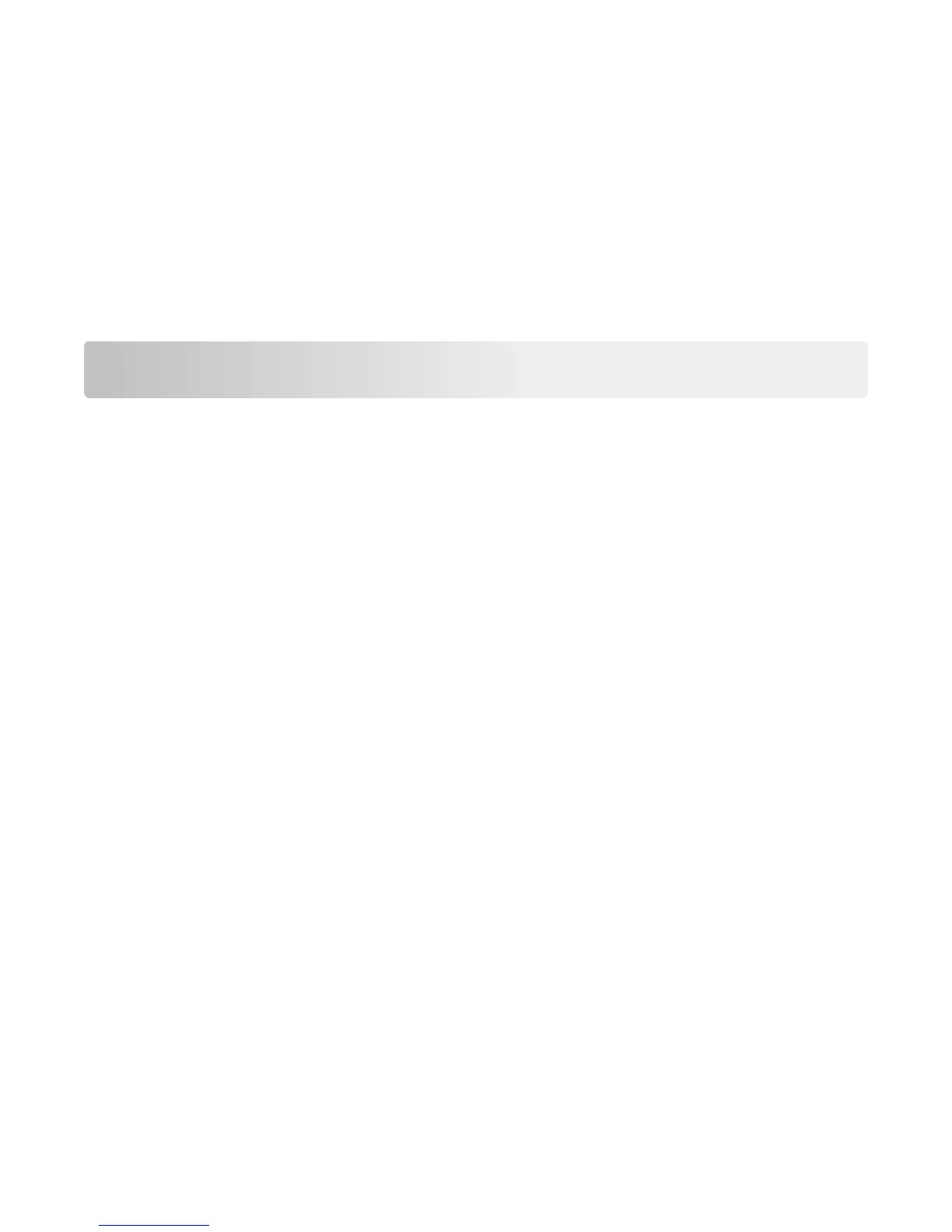3 Select an installation type, and then click Install.
4 Click Install to start the installation.
5 Click Agree to accept the license agreement.
6 Click Continue, and then follow the instructions on the computer screen.
Notes:
• Use the Local Printer Settings Utility to change the toner darkness, power saver, and paper size settings for all
print jobs. Use the printer software to change these settings for individual print jobs.
• This utility is supported only in select printer models.
Loading paper and specialty media
Notes:
• The Embedded Web Server is available only in network printers or printers connected to print servers.
• The Local Printer Settings Utility and Printer Settings are supported only in some printer models.
Setting the paper size and type
Using the Embedded Web Server
1 Open a Web browser, and then type the printer IP address in the address field.
Notes:
• Print a network setup page or menu settings page, and then locate the IP address in the TCP/IP section. The
IP address appears as four sets of numbers separated by periods, such as 123.123.123.123.
• If you are using a proxy server, then temporarily disable it to load the Web page correctly.
2 Click Settings > Paper Menu.
Using the printer settings on the computer
Depending on your operating system, access the Paper menu using the Local Printer Settings Utility or Printer
Settings.
Note: The paper size and type settings will be saved until you reset factory default settings.
Configuring Universal paper settings
The Universal paper size setting is a user‑defined setting that lets you print on paper sizes that are not preset in the
printer menus.
Notes:
• The largest supported Universal size is 216 x 355.6 mm (8.5 x 14 inches).
10