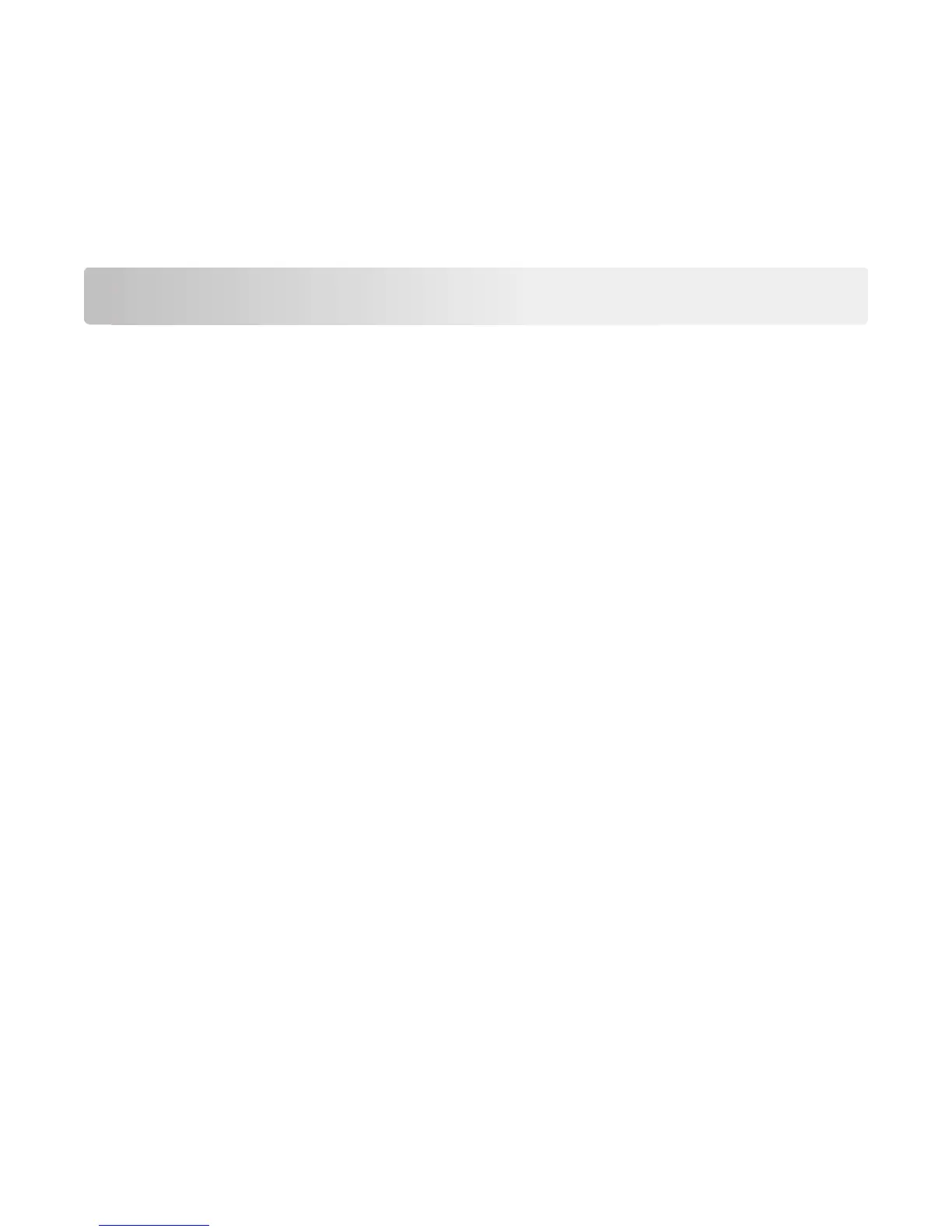3 From the Tray Configuration section, select a paper source, and then select a custom paper type under the paper
type column.
4 Click Submit.
Using the printer settings on the computer
Depending on your operating system, access the Paper menu using the Local Printer Settings Utility or Printer
Settings.
Printing
Notes:
• The Embedded Web Server is available only in network printers or printers connected to print servers.
• The Local Printer Settings Utility and Printer Settings are supported only in some printer models.
Printing documents
Printing a document
1 From the Embedded Web Server or your computer, set the paper size and type in the Paper menu to match the
paper loaded in the tray.
Note: If the printer is not connected to a network, then access the Paper menu using Local Printer Settings
Utility or Printer Settings, depending on your operating system.
2 Send the print job.
For Windows users
a
With a document open, click File > Print.
b Click Properties, Preferences, Options, or Setup.
c Adjust the settings, if necessary.
d Click OK > Print.
For Macintosh users
a
Customize the settings in the Page Setup dialog.
1 With a document open, choose File > Page Setup.
2 Choose a paper size or create a custom size to match the paper loaded.
3 Click OK.
b Customize the settings in the Print dialog.
1 With a document open, choose File > Print.
If necessary, click the disclosure triangle to see more options.
2 From the Print dialog and pop‑up menus, adjust the settings if necessary.
Note: To print on a specific paper type, adjust the paper type setting to match the paper loaded, or
select the appropriate tray or feeder.
21