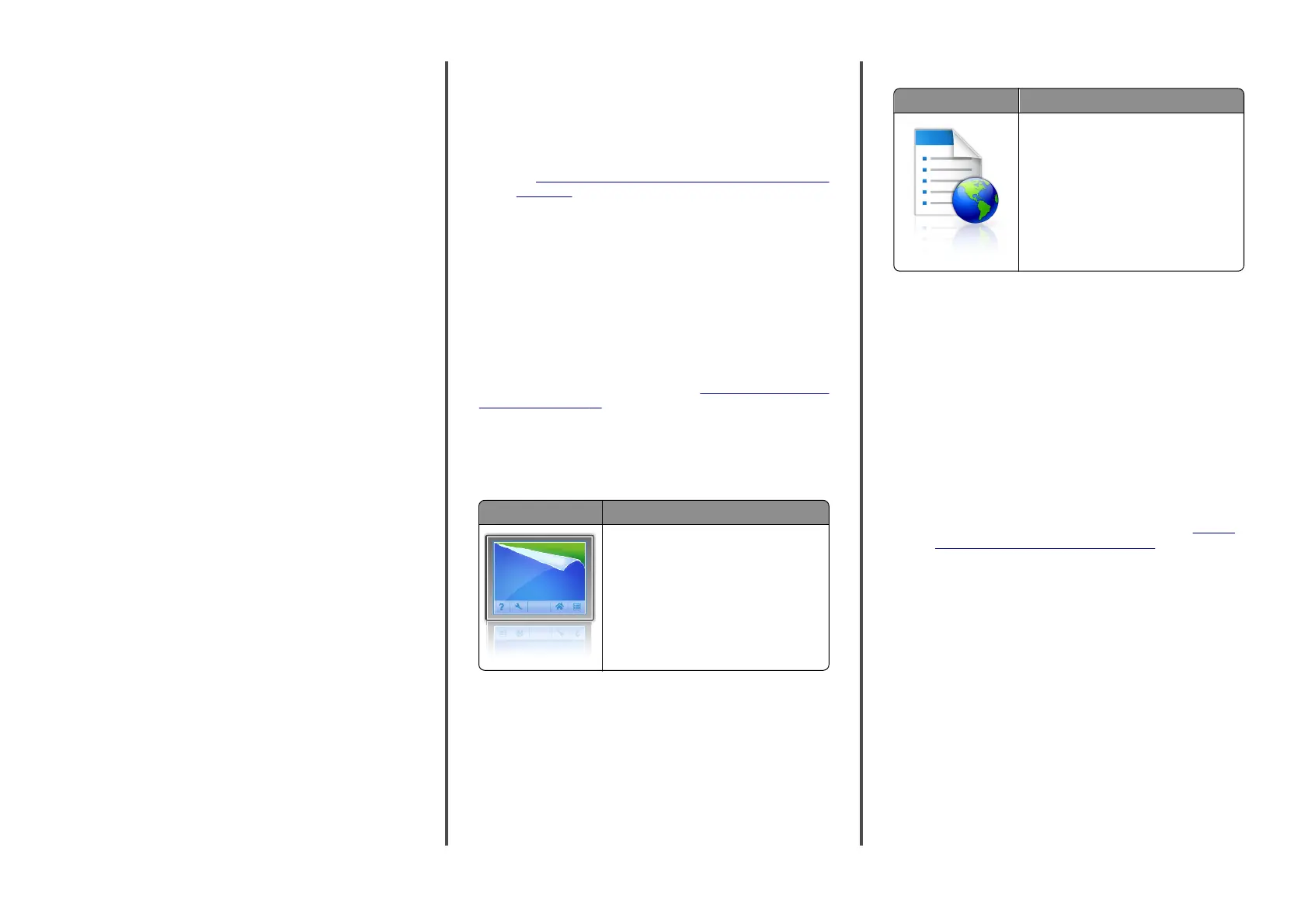Finding the IP address of the computer
For Windows users
1 In the Run dialog box, type cmd to open the command prompt.
2 Type ipconfig, and then look for the IP address.
For Macintosh users
1 From System Preferences in the Apple menu, select Network.
2 Select your connection type, and then click Advanced > TCP/IP.
3 Look for the IP address.
Accessing the Embedded Web Server
The Embedded Web Server is the printer Web page that lets you view
and remotely configure printer settings even when you are not
physically near the printer.
1 Obtain the printer IP address:
• From the printer control panel home screen
• From the TCP/IP section in the Network/Ports menu
• By printing a network setup page or menu settings page, and
then finding the TCP/IP section
Note: An IP address appears as four sets of numbers separated
by periods, such as 123.123.123.123.
2 Open a Web browser, and then type the printer IP address in the
address field.
3 Press Enter.
Note: If you are using a proxy server, then temporarily disable it
to load the Web page correctly.
Customizing the home screen
1 Open a Web browser, and then type the printer IP address in the
address field.
Note: View the printer IP address on the printer home screen.
The IP address appears as four sets of numbers separated by
periods, such as 123.123.123.123.
2 Do one or more of the following:
• Show or hide icons of basic printer functions.
a Click Settings > General Settings > Home screen
customization.
b Select the check boxes to specify which icons appear on the
printer home screen.
Note: If you clear a check box beside an icon, then the
icon does not appear on the home screen.
c Click Submit.
• Customize the icon for an application. For more information,
see
“Finding information about the home screen applications”
on page 10 or see the documentation that came with the
application.
Activating the home screen applications
Finding information about the home screen
applications
Your printer comes with preinstalled home screen applications. Before
you can use these applications, you must first activate and set up these
applications using the Embedded Web Server. For more information
on accessing the Embedded Web Server, see
“Accessing the Embedded
Web Server” on page 10.
For detailed information on configuring and using the home screen
applications, contact the place where you purchased the printer.
Using Background and Idle Screen
Use To
Customize the background and idle screen of
your printer home screen.
From the home screen, navigate to:
Change Background > select background to use > Apply
Setting up Forms and Favorites
Use To
Quickly find and print frequently used online
forms directly from the printer home screen.
Note: The printer must have permission to
access the network folder, FTP site, or Web
site where the bookmark is stored. From the
computer where the bookmark is stored,
use sharing, security, and firewall settings to
allow the printer at least a read access. For
help, see the documentation that came with
your operating system.
1 Open a Web browser, and then type the printer IP address in the
address field.
Note: View the printer IP address on the printer home screen.
The IP address appears as four sets of numbers separated by
periods, such as 123.123.123.123.
2 Click Settings > Apps > Apps Management > Forms and Favorites.
3 Click Add, and then customize the settings.
Notes:
• See the mouse-over help beside each field for a description
of the setting.
• To make sure the location settings of the bookmark are
correct, type the correct IP address of the host computer
where the bookmark is located. For more information on
obtaining the IP address of the host computer, see
“Finding
the IP address of the computer” on page 10.
• Make sure the printer has access rights to the folder where
the bookmark is located.
4 Click Apply.
To use the application, touch Forms and Favorites on the printer home
screen, and then navigate through form categories, or search for forms
based on a form number, name, or description.
10