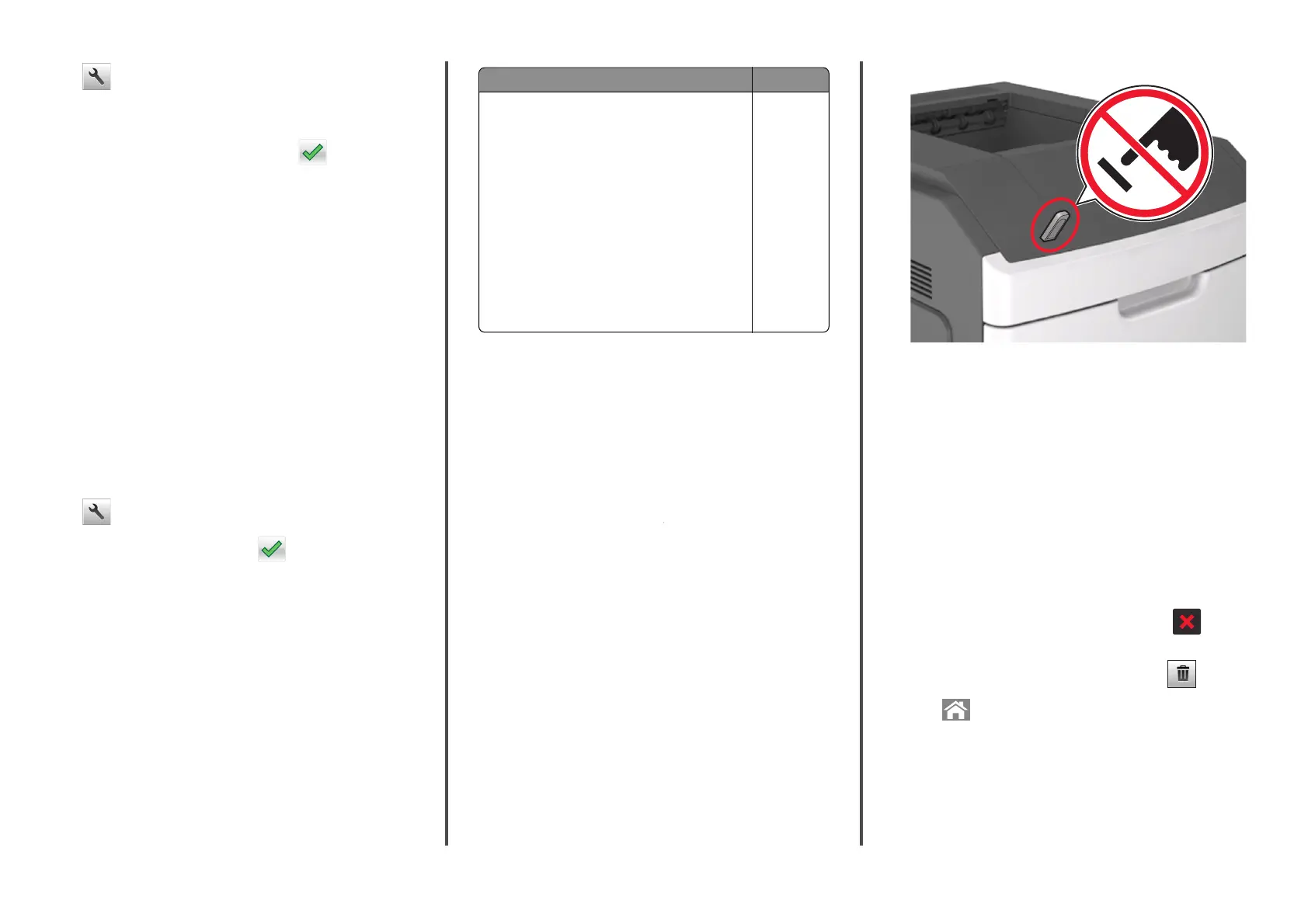> Paper Menu > Universal Setup > Units of Measure > select
a unit of measure
2 Touch Portrait Width or Portrait Height.
3 Select the width or height, and then touch .
Adjusting toner darkness
Using the Embedded Web Server
1
Open a Web browser, and then type the printer IP address in the
address field.
Notes:
• View the printer IP address on the printer home screen. The
IP address appears as four sets of numbers separated by
periods, such as 123.123.123.123.
• If you are using a proxy server, then temporarily disable it to
load the Web page correctly.
2 Click Settings > Print Settings > Quality Menu > Toner Darkness.
3 Adjust the setting, and then click Submit.
Using the printer control panel
1
From the home screen, navigate to:
> Settings > Print Settings > Quality Menu > Toner Darkness
2 Adjust the setting, and then touch .
Supported flash drives and file types
Notes:
• High‑speed USB flash drives must support the full‑speed
standard. Low-speed USB devices are not supported.
• USB flash drives must support the File Allocation Table (FAT)
system. Devices formatted with New Technology File System
(NTFS) or any other file system are not supported.
Recommended flash drives File type
Many flash drives are tested and approved for use with
the printer. For more information, contact the place
where you purchased the printer.
Documents:
• .pdf
• .xps
Images:
• .dcx
• .gif
• .jpeg
or .jpg
• .bmp
• .pcx
• .tiff or .tif
• .png
• .fls
Printing from a flash drive
Notes:
• Before printing an encrypted PDF file, you will be prompted to
type the file password from the printer control panel.
• You cannot print files for which you do not have printing
permissions.
1 Insert a flash drive into the USB port.
Notes:
• A flash drive icon appears on the printer home screen when
a flash drive is inserted.
• If you insert the flash drive when the printer requires
attention, such as when a jam has occurred, then the printer
ignores the flash drive.
• If you insert the flash drive while the printer is processing
other print jobs, then Busy appears. After these print jobs
are processed, you may need to view the held jobs list to
print documents from the flash drive.
Warning—Potential Damage: Do not touch the printer or the
flash drive in the area shown while actively printing, reading, or
writing from the memory device. Loss of data can occur.
2 From the printer control panel, touch the document you want to
print.
3 Touch the arrows to specify the number of copies for printing, and
then touch Print.
Notes:
• Do not remove the flash drive from the USB port until the
document has finished printing.
• If you leave the flash drive in the printer after leaving the
initial USB menu screen, then touch Held Jobs on the home
screen to print files from the flash drive.
Canceling a print job from the printer control
panel
1 From the home screen, touch Cancel Jobs, or press on the
keypad.
2 Touch the job you want to cancel, and then touch .
3 Press on the keypad to return to the home screen.
Linking and unlinking trays
1 Open a Web browser, and then type the printer IP address in the
address field.
5