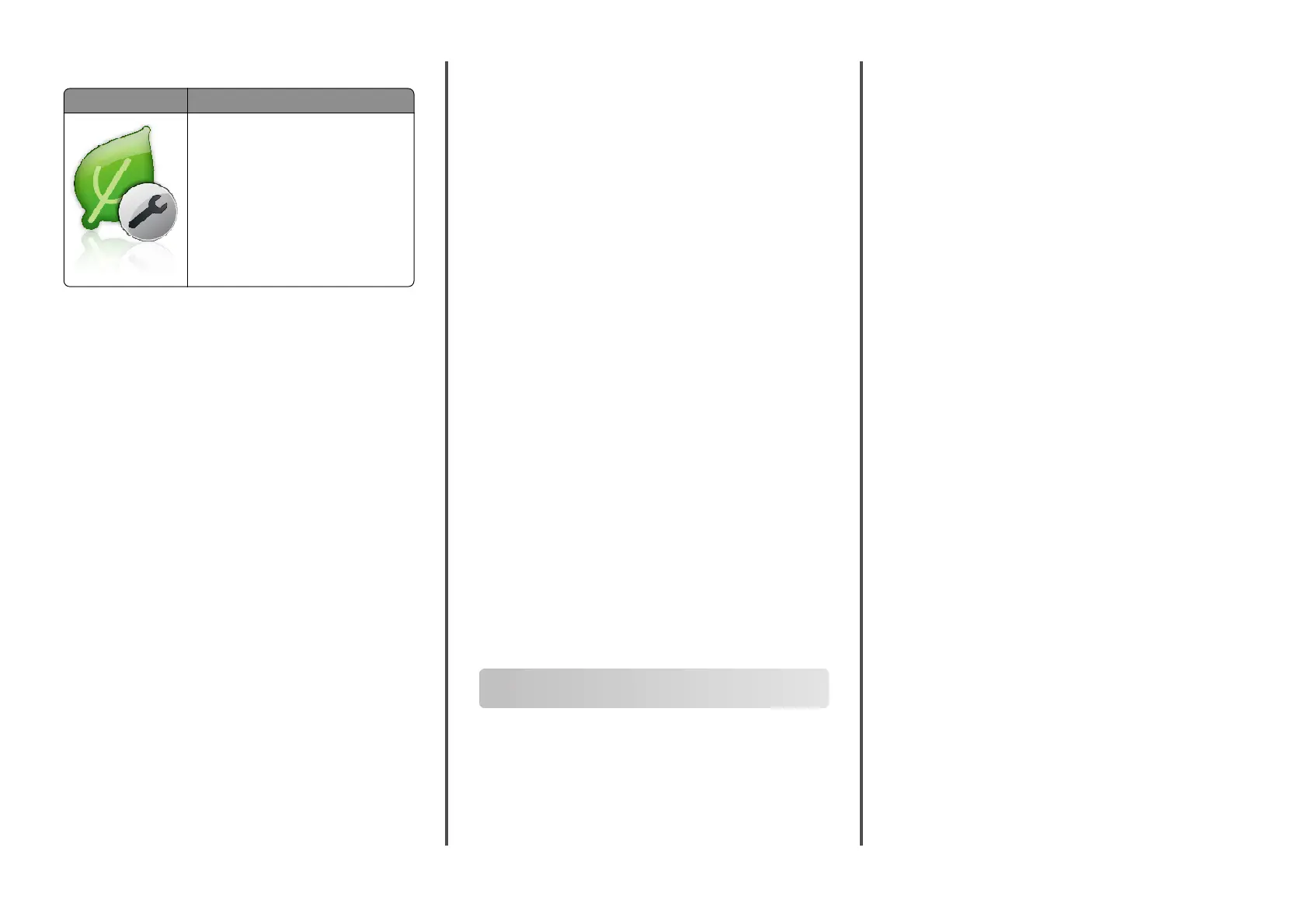Understanding Eco‑Settings
Use To
Manage energy consumption, noise, toner,
and paper usage settings to help reduce the
environmental impact of your printer.
Setting up Remote Operator Panel
This application enables you to interact with the printer control panel
even when you are not physically near the network printer. From your
computer, you can view the printer status, release held print jobs,
create bookmarks, and do other print-related tasks.
1 Open a Web browser, and then type the printer IP address in the
address field.
Note: View the printer IP address on the printer home screen.
The IP address appears as four sets of numbers separated by
periods, such as 123.123.123.123.
2 Click Settings > Remote Operator Panel Settings.
3 Select the Enable check box, and then customize the settings.
4 Click Submit.
To use the application, click Remote Operator Panel > Launch VNC
Applet.
Exporting and importing a configuration
You can export configuration settings into a text file, and then import
the file to apply the settings to other printers.
1 Open a Web browser, and then type the printer IP address in the
address field.
Note: View the printer IP address on the printer home screen.
The IP address appears as four sets of numbers separated by
periods, such as 123.123.123.123.
2 To export or import a configuration for one application, do the
following:
a Click Settings > Apps > Apps Management.
b From the list of installed applications, click the name of the
application you want to configure.
c Click Configure, and then do either of the following:
• To export a configuration to a file, click Export, and then
follow the instructions on the computer screen to save the
configuration file.
Notes:
– When saving the configuration file, you can type a
unique file name or use the default name.
– If a "JVM Out of Memory” error occurs, then repeat
the export process until the configuration file is
saved.
• To import a configuration from a file, click Import, and then
browse to the saved configuration file that was exported
from a previously configured printer.
Notes:
– Before importing the configuration file, you can
choose to preview it first or load it directly.
– If a timeout occurs and a blank screen appears, then
refresh the Web browser, and then click Apply.
3 To export or import a configuration for multiple applications, do
the following:
a Click Settings > Import/Export.
b Do either of the following:
• To export a configuration file, click Export Embedded
Solutions Settings File, and then follow the instructions on
the computer screen to save the configuration file.
• To import a configuration file, do the following:
1 Click Import Embedded Solutions Settings File >
Choose File, and then browse to the saved
configuration file that was exported from a previously
configured printer.
2 Click Submit.
Printing
Printing a document
1 From the printer control panel, set the paper type and size to match
the paper loaded.
2 Send the print job:
For Windows users
a With a document open, click File > Print.
b Click Properties, Preferences, Options, or Setup.
c Adjust the settings, if necessary.
d Click OK > Print.
For Macintosh users
a Customize the settings in the Page Setup dialog:
1 With a document open, choose File > Page Setup.
2 Choose a paper size or create a custom size to match the
paper loaded.
3 Click OK.
b Customize the settings in the Print dialog:
1 With a document open, choose File > Print.
If necessary, click the disclosure triangle to see more
options.
2 From the print options pop‑up menus, adjust the settings,
if necessary.
Note: To print on a specific paper type, adjust the
paper type setting to match the paper loaded, or select
the appropriate tray or feeder.
3 Click Print.
Canceling a print job from the computer
For Windows users
1 Open the printers folder, and then select your printer.
2 From the print queue, select the print job you want to cancel, and
then delete it.
For Macintosh users
1 From System Preferences in the Apple menu, navigate to your
printer.
2 From the print queue, select the print job you want to cancel, and
then delete it.
11