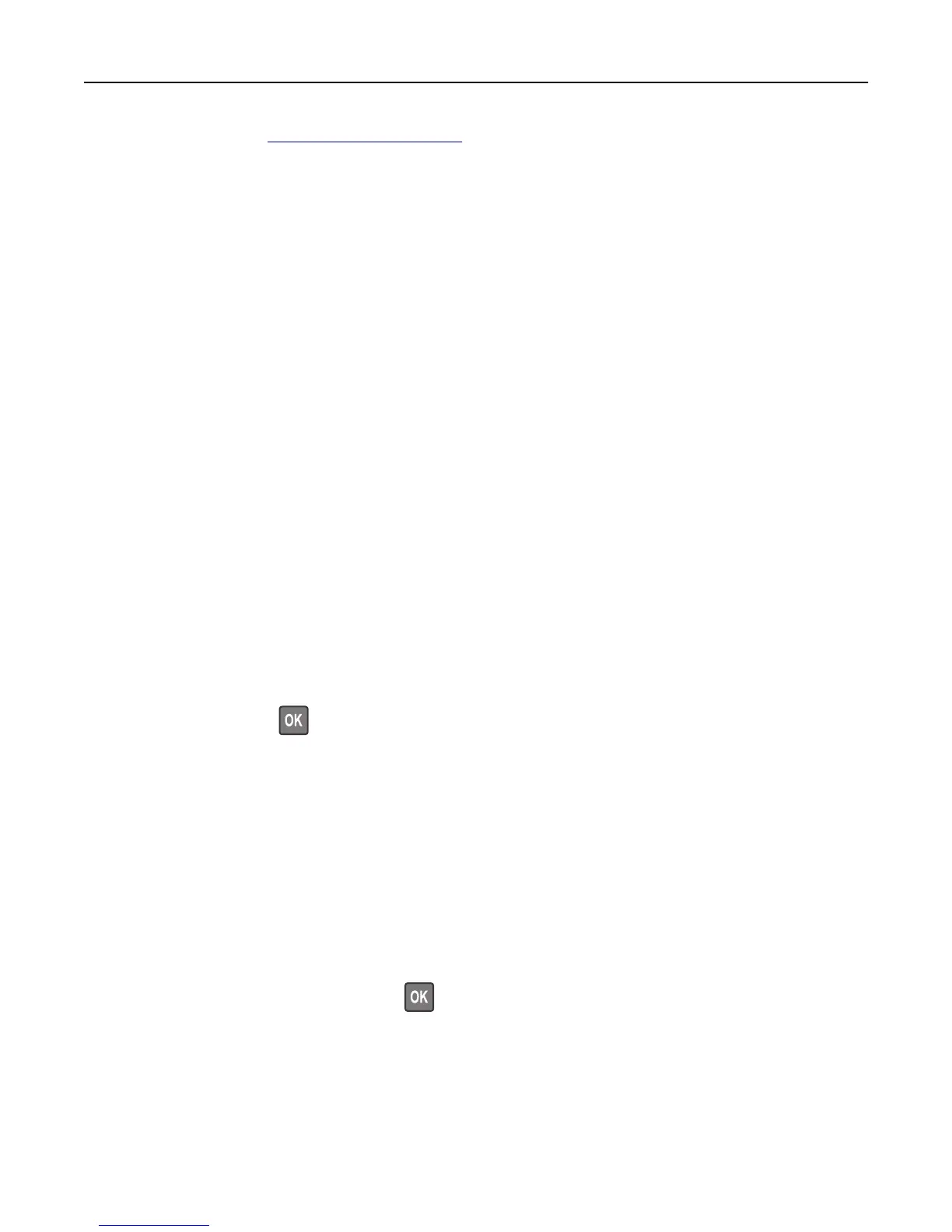For more information, visit http://support.lexmark.com or contact customer support.
Reinstall missing or unresponsive cartridge [31.xy]
Try one or more of the following:
• Check if the toner cartridge is missing. If missing, install the toner cartridge.
For information on installing the cartridge, see the “Replacing supplies” section of the User’s Guide.
• If the toner cartridge is installed, then remove the unresponsive toner cartridge, and then reinstall it.
Note: If the message appears after reinstalling the supply, then the cartridge is defective. Replace the toner
cartridge.
Reinstall missing or unresponsive imaging unit [31.xy]
Try one or more of the following:
• Check if the imaging unit is missing. If missing, install the imaging unit.
For information on installing the imaging unit, see the “Replacing supplies” section of the User’s Guide.
• If the imaging unit is installed, then remove the unresponsive imaging unit, and then reinstall it.
Note: If the message appears after reinstalling the supply, then the imaging unit is defective. Replace the
imaging unit.
Remove paper from standard output bin
Remove the paper stack from the standard bin. The printer automatically detects paper removal and resumes printing.
If removing the paper does not clear the message, then select Continue on the printer control panel. For non-touch-
screen printer models, press
to confirm.
Replace all originals if restarting job.
From the printer control panel, try one or more of the following:
• Select Cancel job to clear the message and cancel the scan job.
• Select Scan from automatic feeder to continue scanning from the ADF immediately after the last successful scan
job.
• Select Scan from flatbed to continue scanning from the scanner immediately after the last successful scan job.
• Select Finish job without further scanning to end the last successful scan job.
• Select Restart job to restart the scan job with the same settings from the previous scan job.
• For non‑touch‑screen printer models, press to confirm.
Replace cartridge, 0 estimated pages remain [88.xy]
Replace the toner cartridge to clear the message and continue printing. For more information, see the instruction sheet
that came with the supply or see the “Replacing supplies” section of the User’s Guide.
Troubleshooting 193
