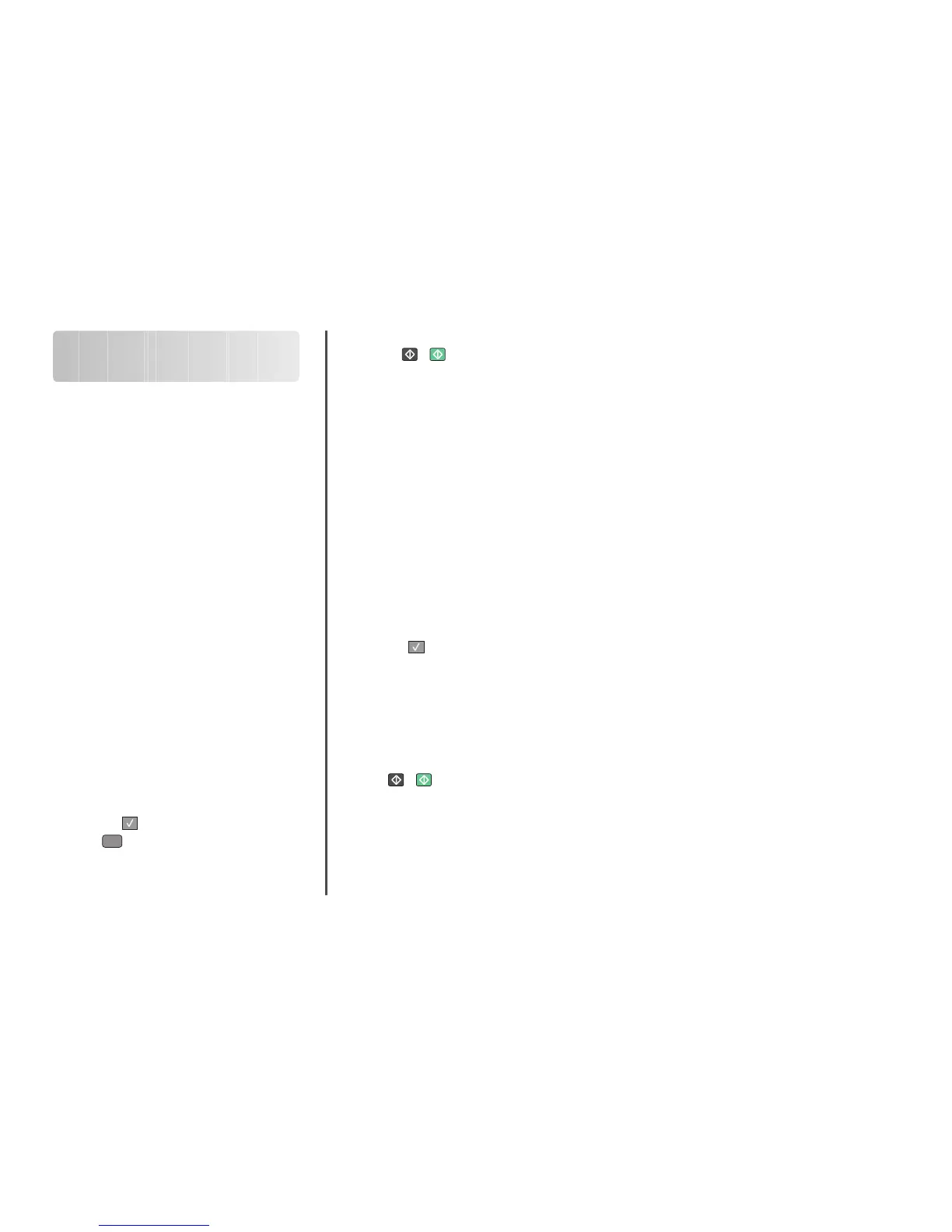Scanning to a computer or
flash drive
Scanning to a computer
1 Type the printer IP address into the address field of your Web
browser.
Note: If you do not know the IP address of the printer, then
print a network setup page and locate the address in the
TCP/IP section.
2 Click Scan Profile.
3 Click Create Scan Profile.
4 Select your scan settings, and then click Next.
5 Select a location on your computer where you want to save
the scanned output file.
6 Enter a profile name.
The profile name is also the user name, it is the name that
appears in the Scan Profile list on the display.
7 Click Submit.
8 Scan your document.
A shortcut number was automatically assigned when you
clicked Submit. Remember this shortcut number and use it
when you are ready to scan your documents.
a Load an original document faceup, short edge first into the
ADF or facedown on the scanner glass.
Note: Do not load postcards, photos, small items,
transparencies, photo paper, or thin media (such as
magazine clippings) into the ADF. Place these items on
the scanner glass.
b If you are loading a document into the ADF, then adjust the
paper guides.
c Press the Scan/Email button.
d Press the arrow buttons until Profiles appears, and
then press
.
e Press
#
.
Enter Shortcut: appears.
f Enter the shortcut number.
g Press or to send the scanned image.
Note: The scan settings determine if the image is sent in
black or color. Pressing the black or color button does not
change these settings.
9 Return to the computer to view the file.
The output file is saved in the location you specified or
launched in the program you specified.
Scanning to a USB flash
memory device
Note: The USB port is not available on selected printer models.
1 Insert a USB flash memory device into the front USB port.
Access USB appears.
Note: When a USB flash memory device is inserted into the
printer, the printer can only scan to the USB device or print
files from the USB device. All other printer functions are
unavailable.
2 Press 1 on the keypad.
3 Press the arrow buttons until Scan to USB appears, and
then press
.
Press Start To Begin appears.
4 Load an original document faceup, short edge first into the
ADF or facedown on the scanner glass.
Note: Do not load postcards, photos, small items,
transparencies, photo paper, or thin media (such as magazine
clippings) into the ADF. Place these items on the scanner glass.
5 If you are loading a document into the ADF, then adjust the
paper guides.
6 Press or to send the scanned image.
Note: The scan settings determine if the image is sent in black
or color. Pressing the black or color button does not change
these settings.
Scanning to a computer or flash drive
5
