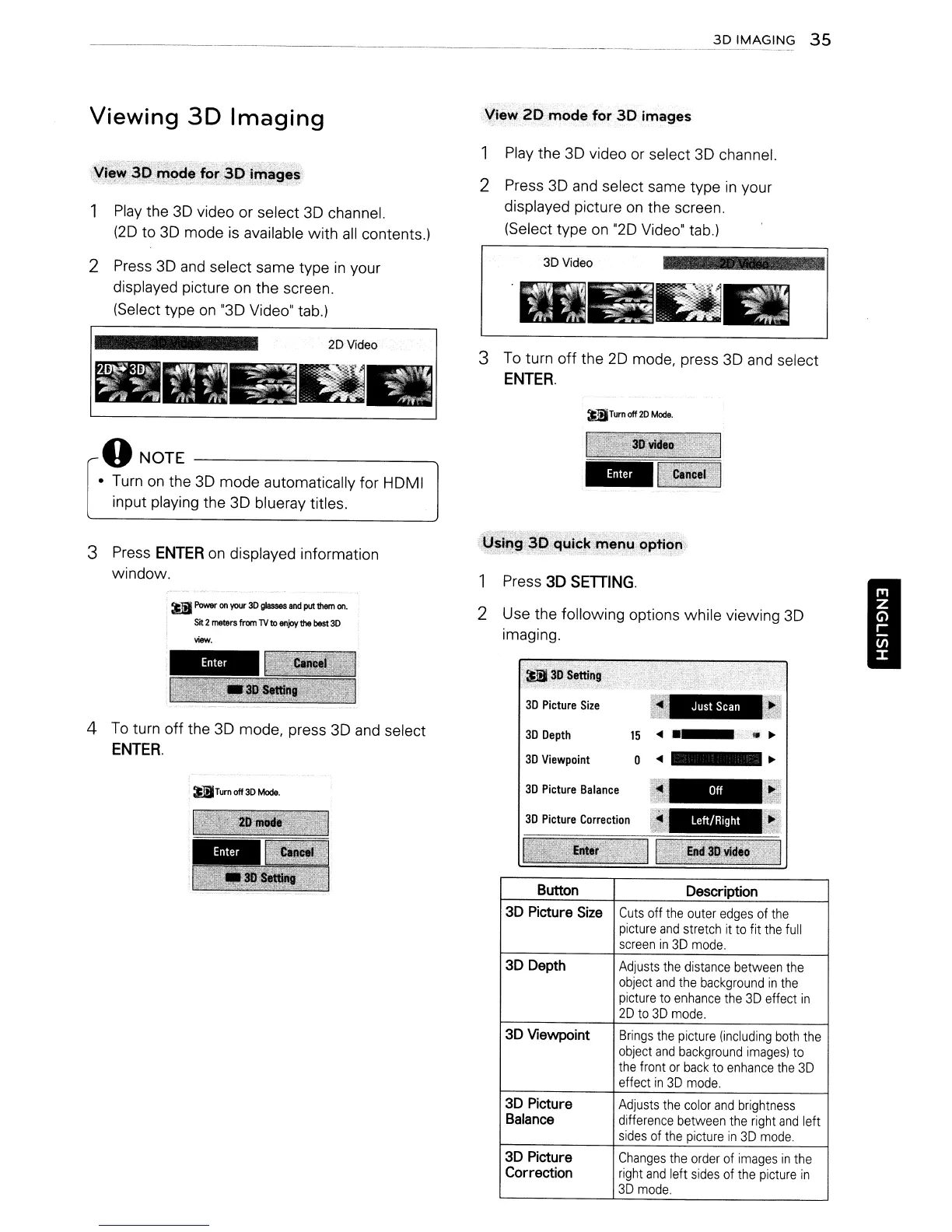3D
IMAGING
35
--------------------------------------
Viewing
3D
Imaging
View
?D-mode.
for
3D
images
1
Play
the 3D video or select 3D channel.
(20 to
3D
mode is available with
all
contents.)
1 Play the 3D video or select 3D channel.
2 Press 3D and select same type
in
your
displayed picture
on
the screen.
(Select type
on
"20 Video" tab.)
2 Press
3D
and
select same type
in
your
displayed picture on the screen.
(Select type
on
"3D
Video" tab.)
3 To turn off the
20
mode, press
3D
and select
ENTER.
dTum
off
20
Mode.
oNOTE
• Turn
on
the
3D
mode automatically for HOMI
input playing the 3D blueray titles.
1 Press 3D SETIING.
2 Use the following options while viewing 3D
imaging.
I
15
3D
Picture
Balance
3D
Depth
3D
Viewpoint
3D
Picture
Size
Button Description
3D Picture
Size
Cuts
off
the
outer
edges
of
the
picture
and
stretch
it
to
fit
the
full
screen
in
3D
mode.
3D Depth
Adjusts
the
distance
between
the
object
and
the
background
in
the
picture
to
enhance
the
3D
effect
in
2D
to
3D
mode.
3D Viewpoint
Brings
the
picture
(including
both
the
object
and
background
images)
to
the
front
or
back
to
enhance
the
3D
effect
in
3D
mode.
3D Picture
Adjusts
the
color
and
brightness
Balance
difference between
the
right
and
left
sides
of
the
picture
in
3D
mode.
3D Picture
Changes
the
order
of
images
in
the
Correction
right
and
left
sides
of
the
picture
in
3D
mode.
aTum
off
30
Mode.
•
Power
an
.,..,...
30
gIBs!es
ard
put
them
an.
Sit
2
mel8rs
from
1V
to
.,.,.,
the
best
30
4
To
turn off the 3D mode, press 3D and select
ENTER.
3 Press
ENTER
on
displayed information
window.
