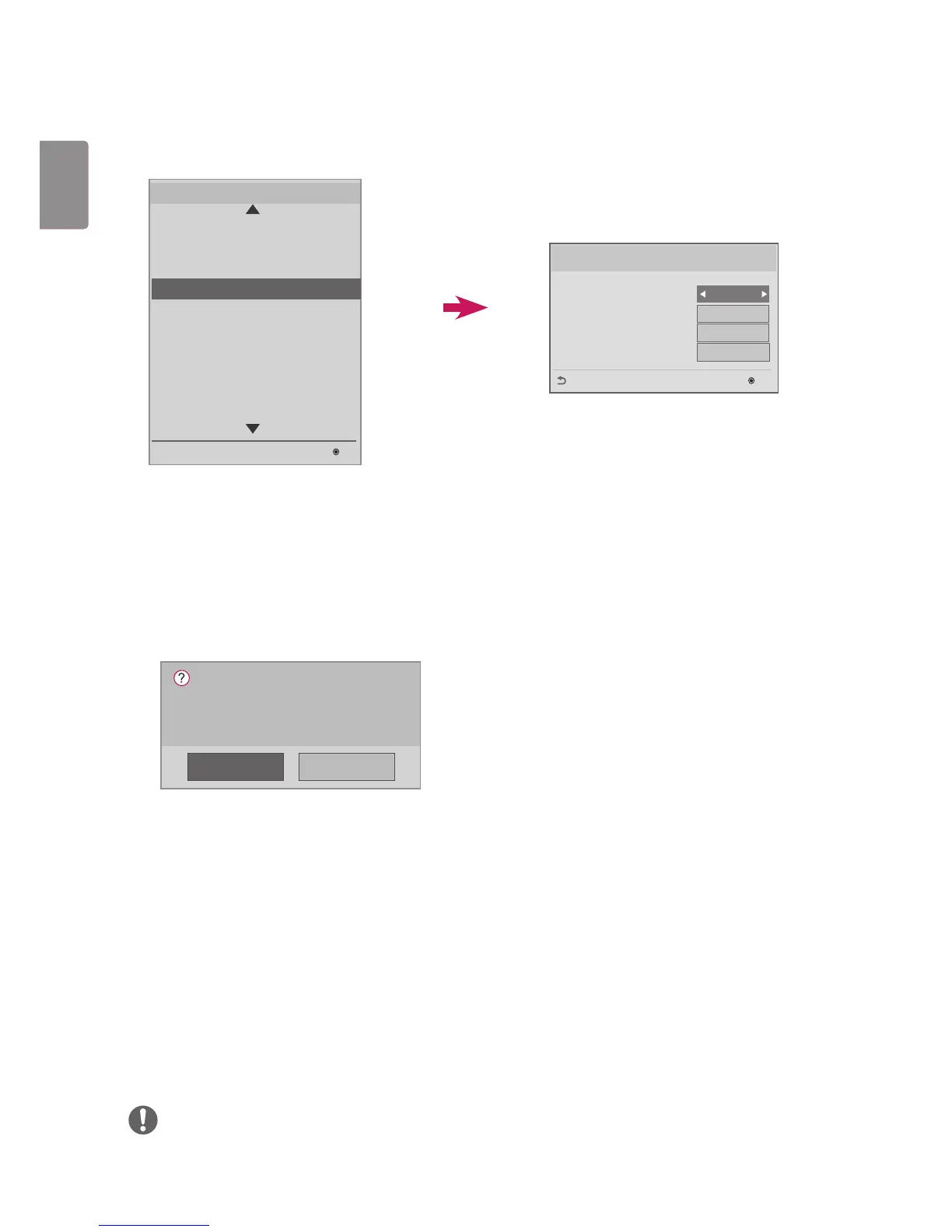Set ID Setup
Set ID Lock
You can enable Set ID Lock by selecting "Yes" or cancel Set ID Lock by selecting "No".
Set ID
Pick and enter a number between 1 - 255 (1 - 1000, with some models) for the Set ID.
This feature allows you to set an ID for the product.
Auto Set ID
This feature sets an ID for the product automatically.
Reset ID
This feature initializes the Set ID of the product.
After execution, the Set IDs of all monitor in the RS-232C daisy chain are reset to 1.
(This feature may not be available with some models.)
If you set this feature to Yes, all monitor in the RS-232C daisy-chain are assigned a sequential Set ID, starting
with 1.
If you set this feature to No, Set IDs are assigned to the monitor sequentially, starting with the foremost set.
A Set ID cannot be decreased from its current value. Therefore, it is recommended that you execute Reset ID
before using this feature.
Execution time may vary depending on the installation environment.
If the Auto Set ID operation is not completed normally, turn the product off and on, and then try again.
The Yes/No options only work on the foremost monitor in the daisy-chain.
(This feature may not be available with some models.)
NOTE
Be sure to execute Auto Set ID/Reset ID when Picture ID is set to Off.
Yes No
Setting ID Automatically.
Do you want to start with 1?
(Current Set ID : 1)
Set ID Setup
Set ID Lock
Set ID
Auto Set ID
Reset ID