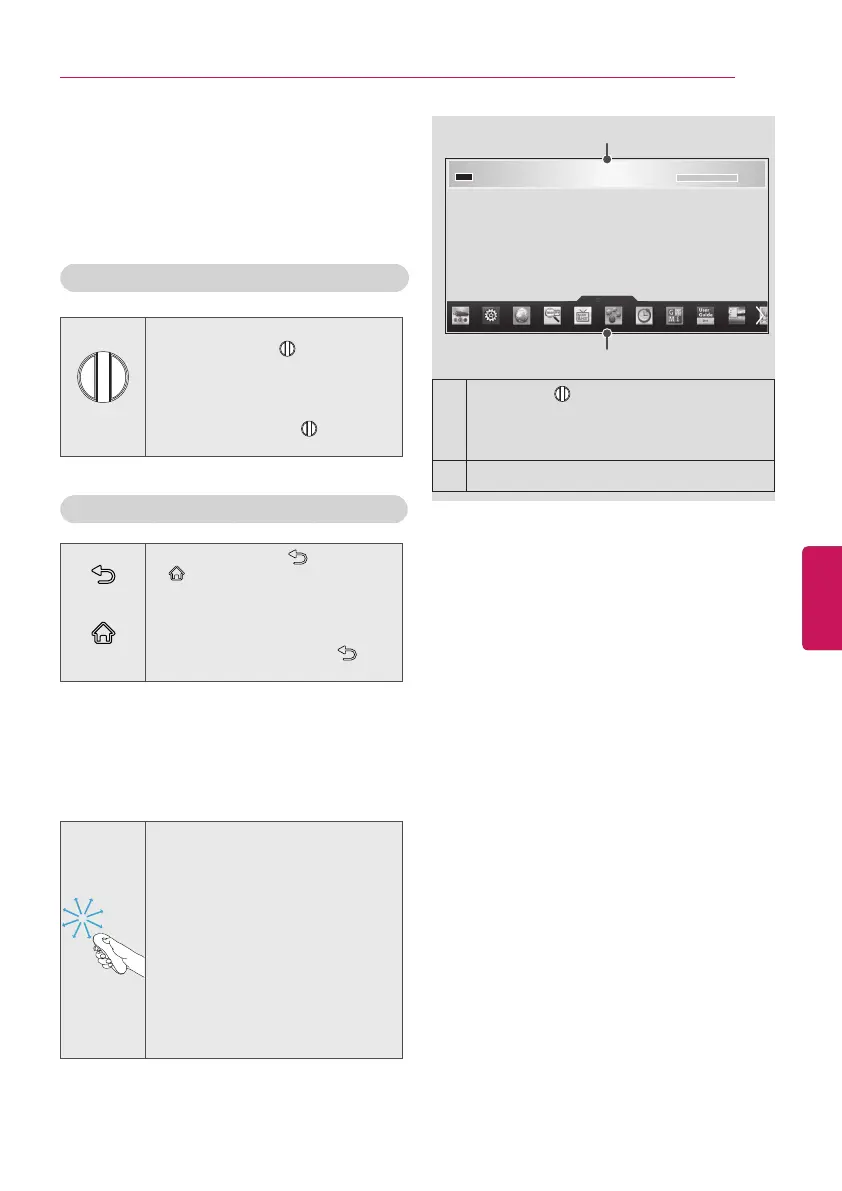MAGIC REMOTE CONTROL FUNCTIONS
ENGENGLISH
29
MAGIC REMOTE CONTROL FUNCTIONS
MAGIC REMOTE CONTROL FUNCTIONS
When the message “Magic remote control battery is low. Change the battery.”
is displayed, replace the battery. To install batteries, open the battery cover,
replace batteries (1.5 V AA) matching and ends to the label inside the
compartment, and close the battery cover. Be sure to point the remote control
at the remote control sensor on the TV. To remove the batteries, perform the
installation actions in reverse.
This remote uses infrared light. When in use, it should be pointed in the direction of the TV’s remote
sensor.
Registering Magic Remote
Control
The Magic Remote Control operates by pairing
with your TV.
How to register the Magic Remote Control
(Wheel)
To register automatically, turn the
TV on and press the
Wheel (OK)
.
When registration is completed, the
completion message appears on the
screen.
If registration fails, turn the TV off and
back on, then press the
Wheel (OK)
to complete registration.
How to Re-register the Magic Remote Control
BACK
SMART
1 Press and hold the
BACK
and
SMART
buttons together for 5
seconds to reset, then register it
by following “How to register the
Magic remote control” above.
2 To re-register the Magic remote
control, press and hold the
BACK
button for 5 seconds toward the TV.
How to use Magic Remote
Control
1 You can move the pointer by moving
the remote up and down or left and
right.
»
If the pointer does not work
properly, wait 10 seconds
and then try again.
2 If the pointer disappears, move
the remote control slightly to left
or right. It will then automatically
appear on the screen.
»
If the pointer has not been
used for a certain period of
time, it will disappear.
Precautions to Take when
Using the Magic Remote
Control
Use the Magic remote control within the maximum
communication distance (10 m, 32.8ft). Using the
remote control beyond this distance, or with an
object obstructing it, may cause a communication
failure.
A communication failure may occur due to nearby
devices. Electrical devices such as a microwave
oven or wireless LAN product may cause
interference, as these use the same bandwidth (2.4
GHz) as the Magic remote control.
The Magic remote control may be damaged or may
malfunction if it is dropped or receives a heavy
impact.
Take care not to bump into nearby furniture or other
people when using the Magic remote control.
Manufacturer and installer cannot provide service
related to human safety as the applicable wireless
device has possibility of electric wave interference.
It is recommended that an Access Point (AP) be
located more than 1 m (3.28 ft) away from the TV.
If the AP is installed closer than 1 m (3.28 ft), the
Magic remote control may not perform as expected
due to frequency interference.
1
If you press
Wheel (OK)
on the Magic
remote control, the screen above opens.
It shows information about the current
program and screen.
2
You can select My Apps Menu.
1
2
(POWER)
Turns the TV on or off.
Navigation buttons
(up/down/left/right)
Scrolls through menus or
options.
SMART
Accesses the Smart Home
menu.
/
Q.MENU
Accesses the Universal Control.
(Depending on country)
Accesses the quick menu.
VOL
Adjusts the volume level.
CH
Scrolls through the saved
channels.
(MUTE)
Mutes all sounds.
