
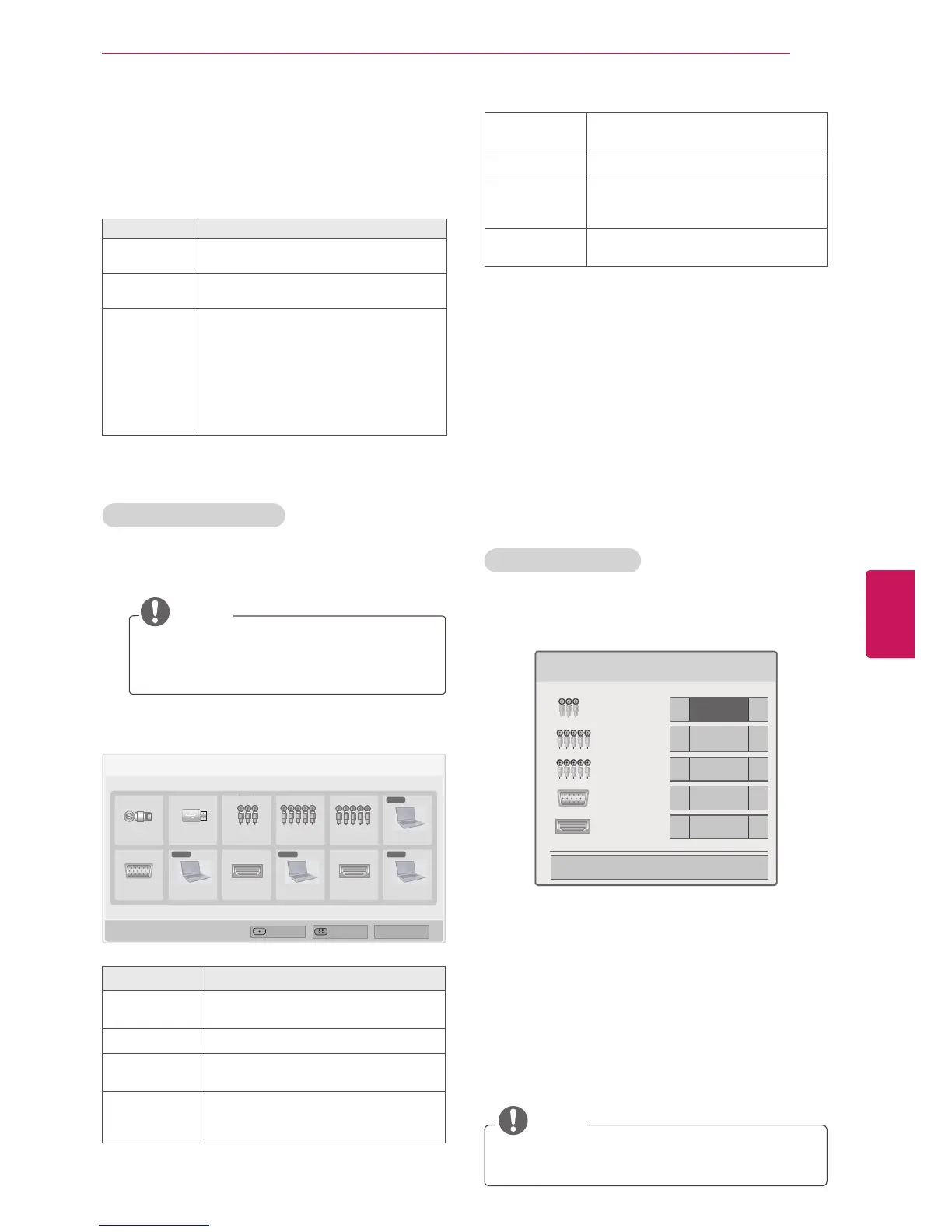 Loading...
Loading...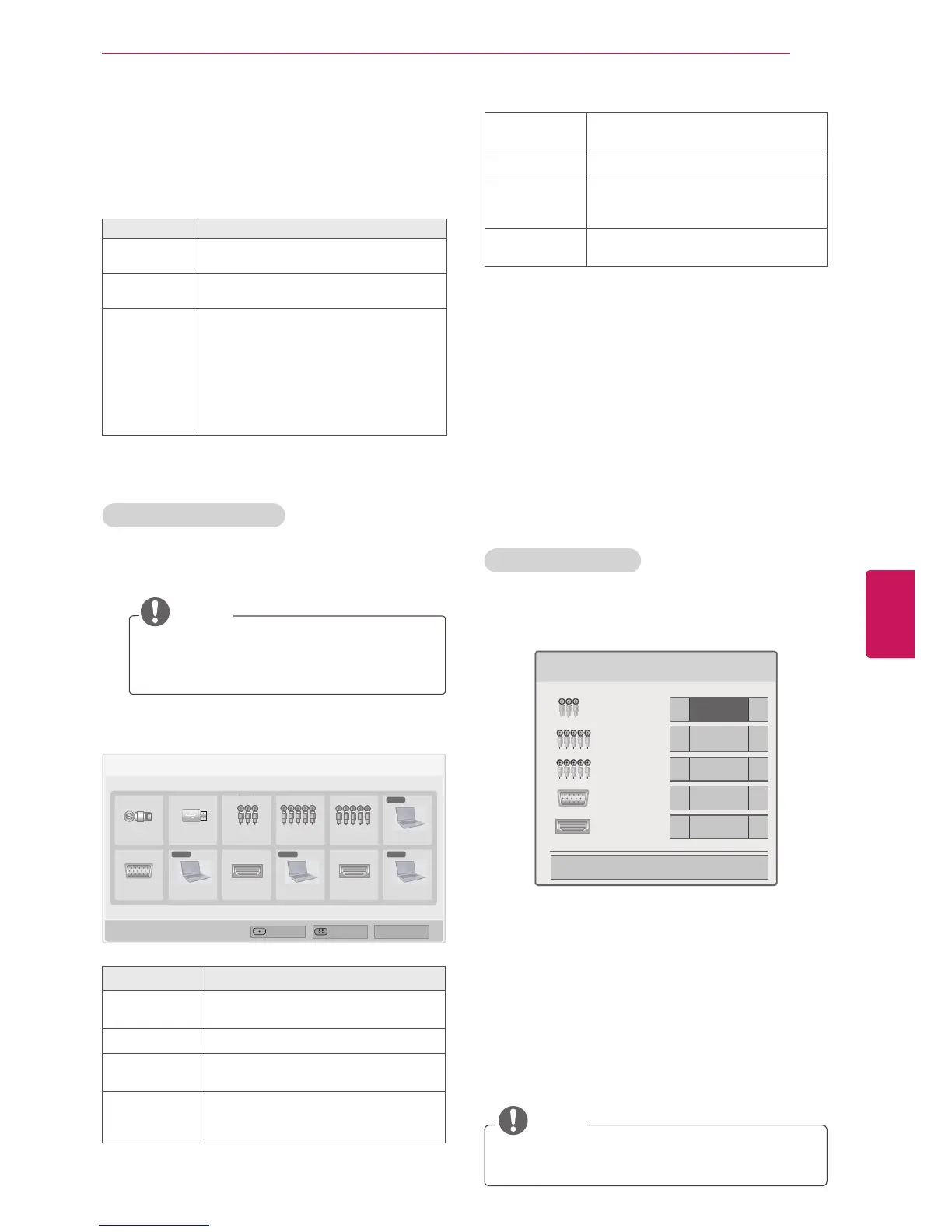
Do you have a question about the LG 60PA6500 and is the answer not in the manual?
| Depth | 53 mm |
|---|---|
| Width | 1386.8 mm |
| Height | 818.2 mm |
| Weight | 36400 g |
| Tuner type | Analog & digital |
| 24p support | Yes |
| Pixel pitch | - mm |
| Smart modes | Cinema, Game, Sports, Standard, Vivid |
| Aspect ratio | 16:9 |
| HDMI version | 1.3 |
| Package depth | 285 mm |
| Package width | 1545 mm |
| Product color | Black |
| Package height | 950 mm |
| Package weight | 48100 g |
| Cables included | AC |
| RMS rated power | 20 W |
| AC input voltage | 100 - 240 V |
| Display diagonal | 59.8 \ |
| AC input frequency | 50 - 60 Hz |
| Built-in subwoofer | No |
| Depth (with stand) | 354.7 mm |
| Display brightness | - cd/m² |
| Display technology | Plasma |
| Number of speakers | 2 |
| Height (with stand) | 883.2 mm |
| Placement supported | Horizontal |
| Weight (with stand) | 40600 g |
| Supported video modes | 1080i, 1080p, 720p |
| USB 2.0 ports quantity | 1 |
| Audio formats supported | MP3 |
| Image formats supported | JPG |
| Number of OSD languages | 4 |
| S-Video inputs quantity | 0 |
| Video formats supported | DIVX, H.264 |
| Contrast ratio (dynamic) | 3000000:1 |
| Contrast ratio (typical) | - |
| Panel mounting interface | 600 x 400 mm |
| Annual energy consumption | 267 kWh |
| Display diagonal (metric) | 152 cm |
| Screen format adjustments | 4:3, 16:9, Zoom |
| Analog signal format system | NTSC, PAL BG |
| Power consumption (standby) | 0.2 W |
| Digital signal format system | ATSC, DVB-T |
| Supported graphics resolutions | 1920 x 1080 (HD 1080) |
| On Screen Display (OSD) languages | ENG, ESP, FRE, KOR |
| Consumer Electronics Control (CEC) | Anynet+ |