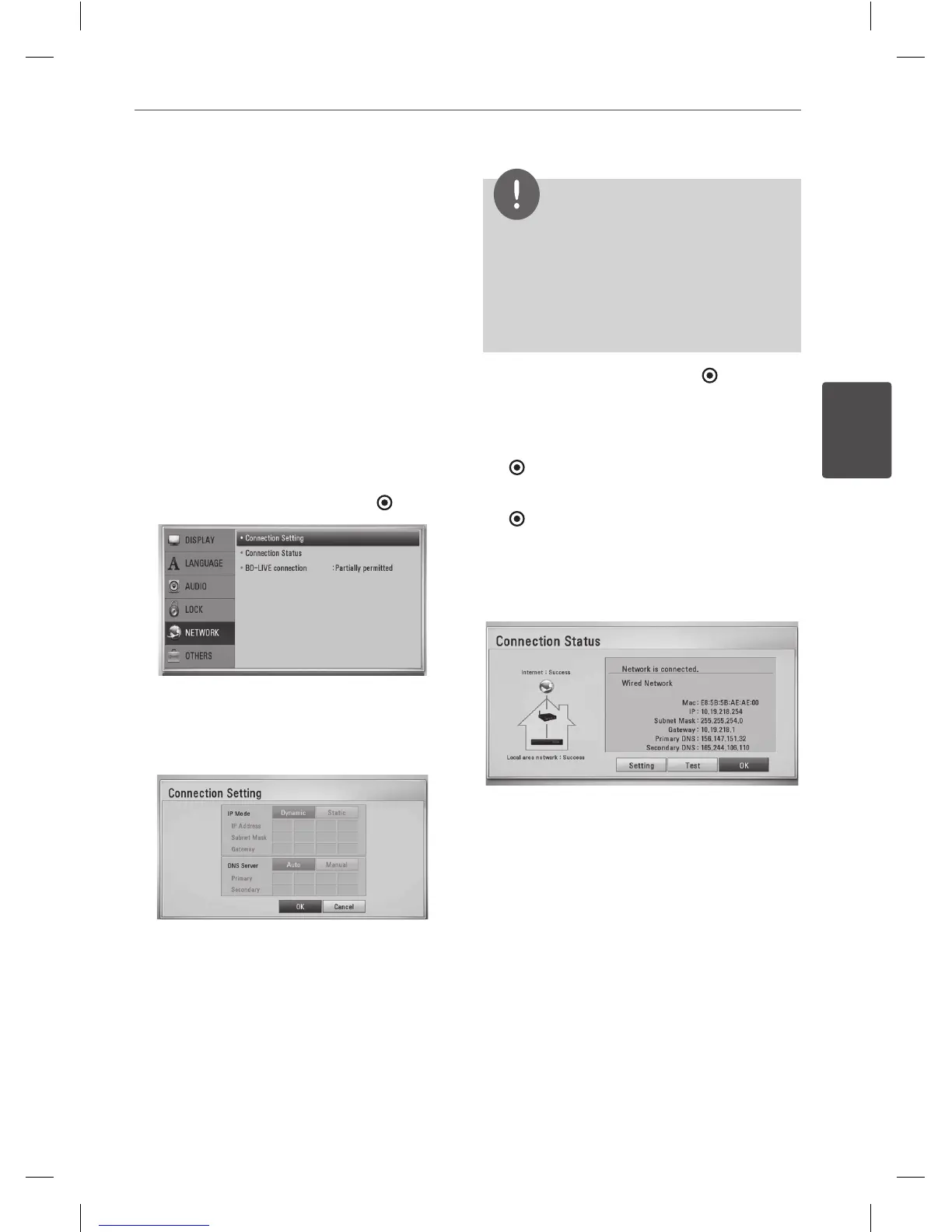21Installation
Installation
3
Wired Network Setup
If there is a DHCP server on the local area
network (LAN) via wired connection, this player
will automatically be allocated an IP address.
After making the physical connection, a small
number of home networks may require the
player’s network setting to be adjusted. Adjust
the [NETWORK] setting as follow.
Preparation
Before setting the wired network, you need to
connect the broadband internet to your home
network.
1. Select [Connection Setting] option in the
[Setup] menu then press ENTER (
).
2. Use
vVY
to select the IP mode between
[Dynamic] and [Static].
Normally, select [Dynamic] to allocate an IP
address automatically.
NOTE
If there is no DHCP server on the network and you
want to set the IP address manually, select [Static]
then set [IP Address], [Subnet Mask], [Gateway]
and [DNS Server] using
vVY
and numerical
buttons. If you make a mistake while entering a
number, press CLEAR to clear the highlighted part.
3. Select [OK] and press ENTER ( ) to apply
network settings.
4. The player will ask you to test the network
connection. Select [OK] and press ENTER
(
) to complete the network connection.
5. If you select [Test] and press ENTER
(
) at step 4 above, the network
connection status is displayed on the
screen.
You can also test it on the [Connection
Status] in the [Setup] menu.
BD551-N.BUSALLP_0487.indd 21 7/19/11 11:42 AM
