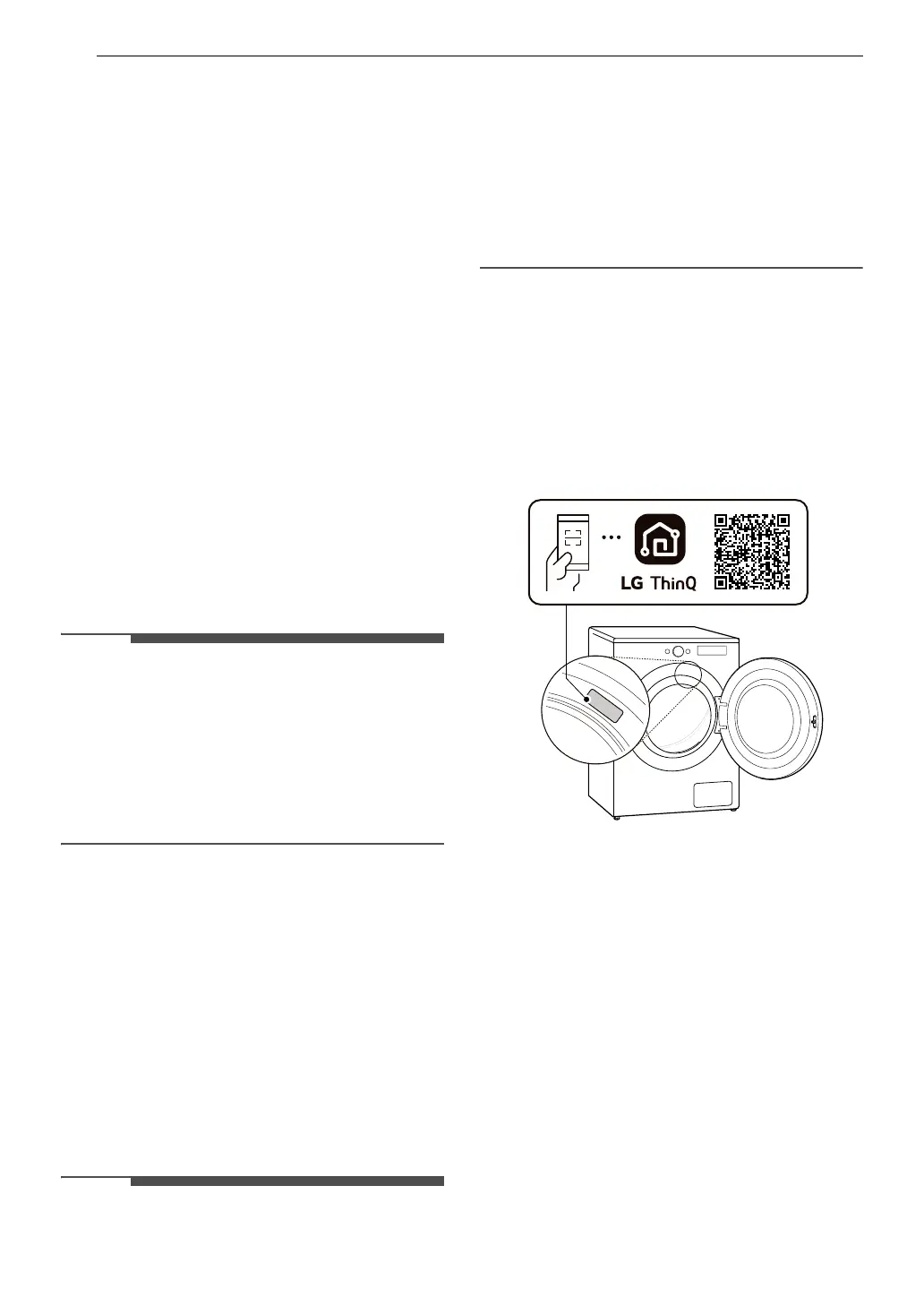38 SMART FUNCTIONS
SMART FUNCTIONS
LG ThinQ Application
The LG ThinQ application allows you to
communicate with the appliance using a
smartphone.
LG ThinQ Application Features
• Dryer Cycle
- Download new and specialized cycles that are
not included in the standard cycles on the
appliance. Appliances that have been
successfully connected to the LG ThinQ
application can download a variety of specialty
cycles specific to the appliance.
• Energy Monitoring
†
- This feature keeps track of how the dryer’s
power consumption is affected by selected
drying cycles and options.
• Remote Control
- Control the appliance remotely or check to see
how much time is left in the cycle from the LG
ThinQ application.
• Once the remote control feature is enabled, you
can start a cycle from the LG ThinQ application.
If the cycle is not started, the appliance will wait
to start the cycle until the appliance is turned off
remotely or the remote control feature is
disabled.
• If the door is opened, the remote control feature
is disabled.
• Push Messages
- When the cycle is complete or the appliance
has problems, you will receive a push
message.
• Smart Diagnosis
TM
- This function provides useful information for
diagnosing and solving issues with the
appliance based on the pattern of use.
• Settings
- Allows you to set various options on the
appliance and in the application.
† This feature is only available on some models.
• If you change your wireless router, Internet
service provider, or password, delete the
connected appliance from the LG ThinQ
application and connect it again.
• This information is current at the time of
publication. The application is subject to change
for product improvement purposes without
notice to users.
Installing LG ThinQ App and
Connecting an LG Appliance
Models with QR Code
Scan the QR code attached to the product using
the camera or a QR code reader app on your
smartphone.
Models without QR Code
1 Search for and install the LG ThinQ app from
the Google Play Store or Apple App Store on a
smartphone.
2 Run the LG ThinQ app and sign in with your
existing account or create an LG account to
sign in.
3 Touch the add (~) button on the LG ThinQ
app to connect your LG appliance. Follow the
instructions in the app to complete the
process.