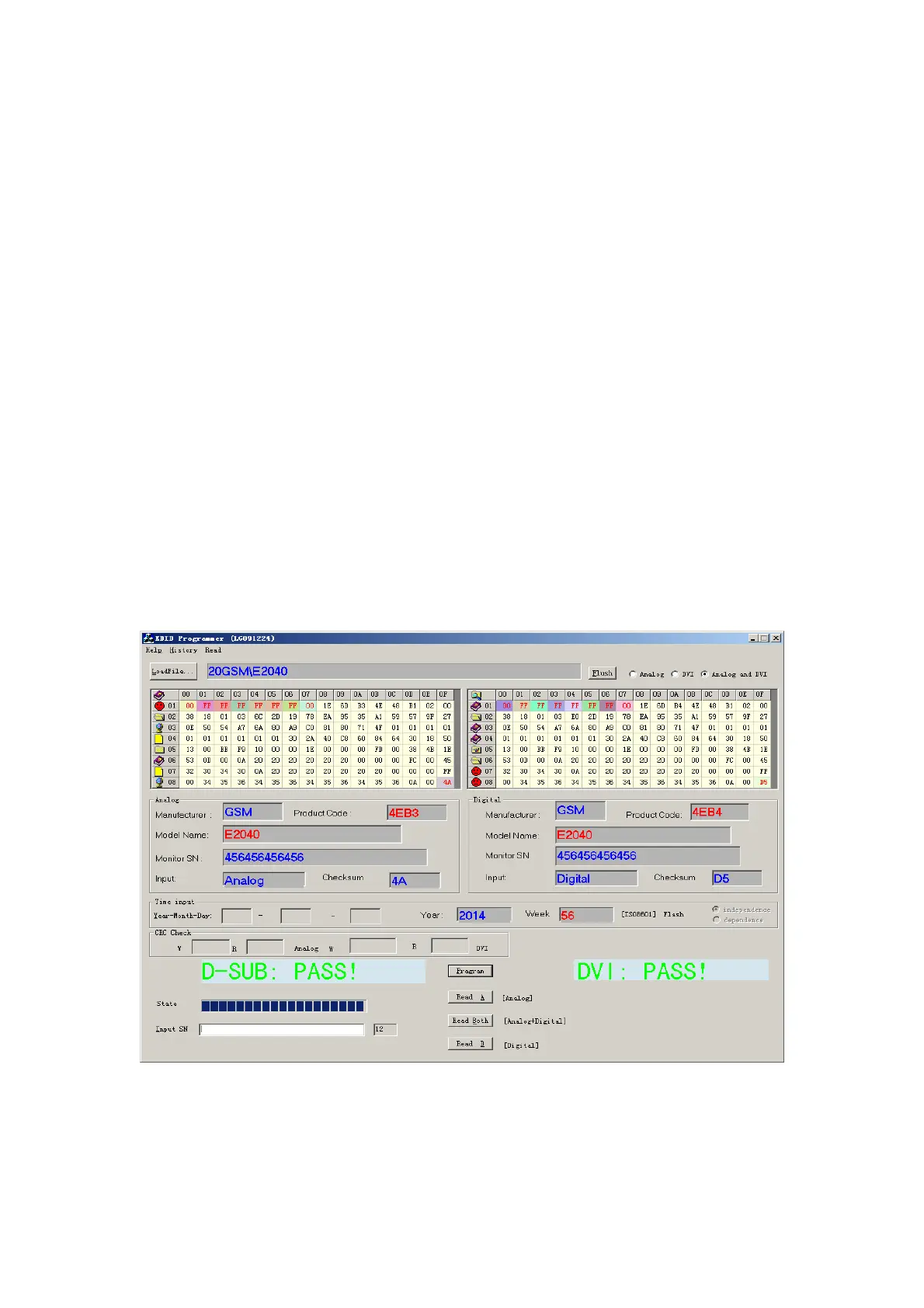Copyright © 2010 LG Electronics. Inc. All right reserved. - 15 - LGE Internal Use Only
Only for training and service purposes
ADJUSTMENT
Windows EDID V1.0 User Manual
Operating System: DOS, windows98, 2000, XP
1. Parallel port setting
Enter your bios, and do as followings.
a) Integrated peripheral
b) Super IO Device
c) Parallel port mode
you should set the” parallel port mode” to SPP for using the DOS EDID tool surely.
2. EDID Write
1、Connect the signal line of monitor with DDC recorder.
2、Choose the DDC RECORD program, and it shows on the screen, the choose the correct source base on the
monitor.
3、Click “LoadFile” ,then key in the manufacturer name, model name, product code, then choose the correct
model name base on the monitor.(as Fig.2)
4、Scan serial No. to DDC recorder by Bar Reader, then read again in the Verify SN.
5、According to the message of DDC program, when the picture as fig.1 appears, it show DDC record has finished.
Fig.1