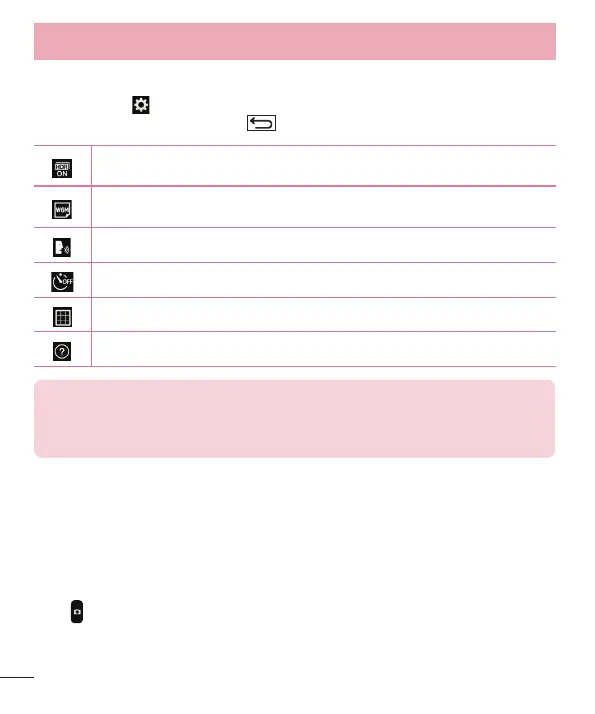46
Using the advanced settings
In the viewfinder, tap to open the advanced options. You can change the camera settings by scrolling
through the list. After selecting the option, tap .
Combines photos taken at multiple exposures into one optimal photo to get a better photo in tricky
lighting situations.
Selects photo resolution. If you choose high resolution, file size will increase, which means you will
be able to store fewer photos in the memory.
To take a photo, say one of the following words: Cheese, Smile, Whiskey, Kimchi or LG.
Sets a delay after the capture button is pressed. This is ideal if you want to be in the photo.
It is easily used to take better pictures to keeping horizontal and verticals.
Opens the help guide to know how a function operates.
TIP!
• The setting menu is superimposed over the viewfinder, so when you change photo
color or quality elements, you will see a preview of the changed image behind the
Settings menu.
Taking a quick photo
1 Open the Camera application and point the lens toward the subject your want to photograph.
2 Focus boxes will appear in the center of the viewfi nder screen. You can also tap anywhere on the screen to
focus on that spot.
3 When the focus box turns blue, the camera has focused on your subject.
4 Tap
to capture the photo.
Camera and Video
