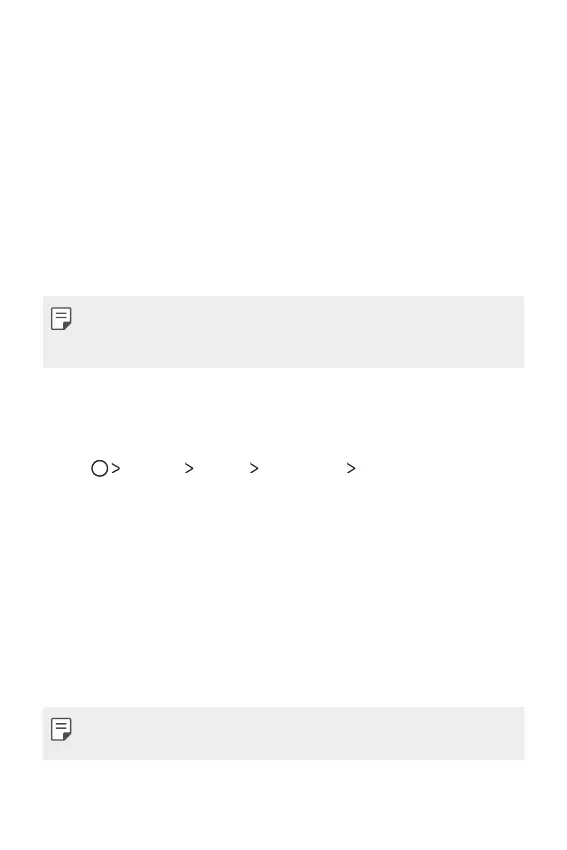Basic Functions 40
Screen lock
Screen lock overview
Your device's screen turns off and locks itself if you press the Power/Lock
key. This also happens after the device is left idle for a specified period of
time.
If you press the Power/Lock key when a screen lock is not set, the Home
screen appears immediately.
To ensure security and prevent unwanted access to your device, set a
screen lock.
• Screen lock prevents unnecessary touch input on the device screen and
reduces battery consumption. We recommend that you activate the
screen lock while not using the device.
Configuring screen lock settings
There are several options available for configuring the screen lock settings.
1
Tap Settings Display Lock screen Select screen lock and
then select the method you prefer.
2
Customise the following settings:
• None: D
eactivate the screen lock function.
• Swipe: Swipe on the scr
een to unlock the screen.
• Knock Code:
Tap the spaces of the screen in accordance with a
pattern to unlock the screen.
• Pattern: Dr
aw a pattern to unlock the screen.
• PIN: Enter a numer
ic password to unlock the screen.
• Password: Enter an alphanumer
ic password to unlock the screen.
• If you incorrectly attempt to unlock the device 5 times, the screen is
blocked for 30 seconds.
