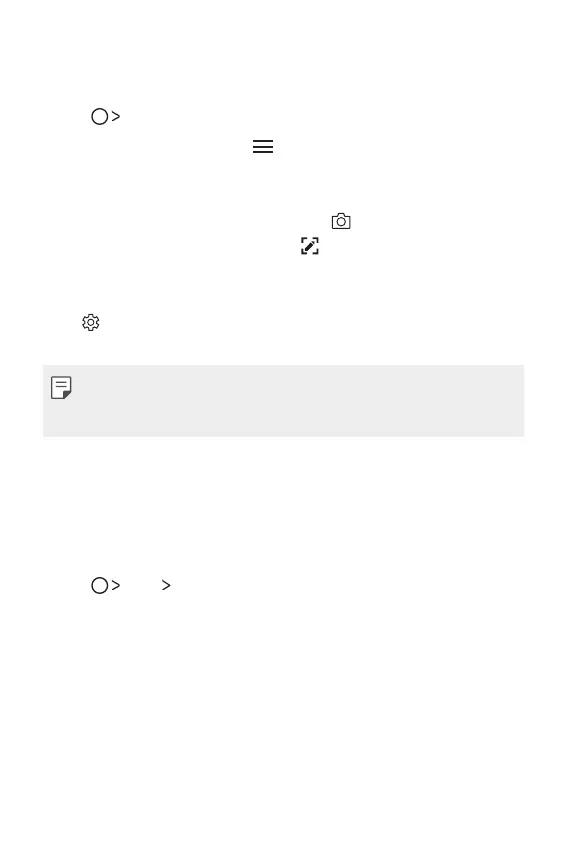Useful Apps 76
Managing folders
You can view notes grouped by the type of the notes.
1
Tap QuickMemo+.
2
At the top of the screen, tap and select a menu item:
• All memos: View all no
tes saved in QuickMemo+.
• My memos: View no
tes created by QuickMemo+.
• Photo memos: View no
tes created by .
• Capture+: View no
tes created by .
• Trash: View deleted no
tes.
• New category: Add c
ategories.
•
: Rearrange, add or delete categories. To change the name of a
category, tap the category.
• Some folders do not appear when launching QuickMemo+ for the first
time. Disabled folders are enabled and appear when they contain at
least one related note.
Calculator
You can use two types of calculators: the simple calculator and the
scientific calculator.
1
Tap Tools Calculator.
2
Use the keypad to make a calculation.
• To use scientific calculator, drag the green coloured slide bar located
in the r
ight side of the screen to the left.
• To restart a calculation, touch and hold the DEL button.
