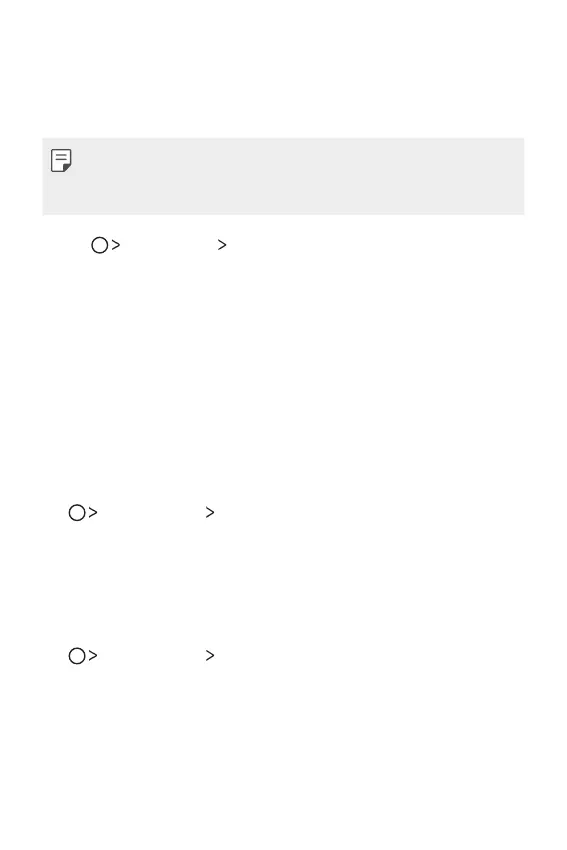Useful Apps 84
RemoteCall Service
Your device can be remotely diagnosed for resolving issues. First, make a
phone call to an LG Customer Service Centre as follows:
• To use this function, first you must agree to usage of the function.
• If you use mobile data, you may be charged for data usage depending
on your pricing plan.
1
Tap Management RemoteCall Service.
2
Connect a call to an LG Customer Service Centre.
3
After the call connects, follow the service associate’s instructions to
enter a six-digit access number.
• Your device is remotely connected and the remote support service
star
ts.
Evernote
You can write and collect important information and then share them
with other devices that support Evernote.
Tap
Recommended Evernote.
Facebook
You can use a social networking service to update, view and share posts,
photos and videos with your online contacts.
Tap
Recommended Facebook.
