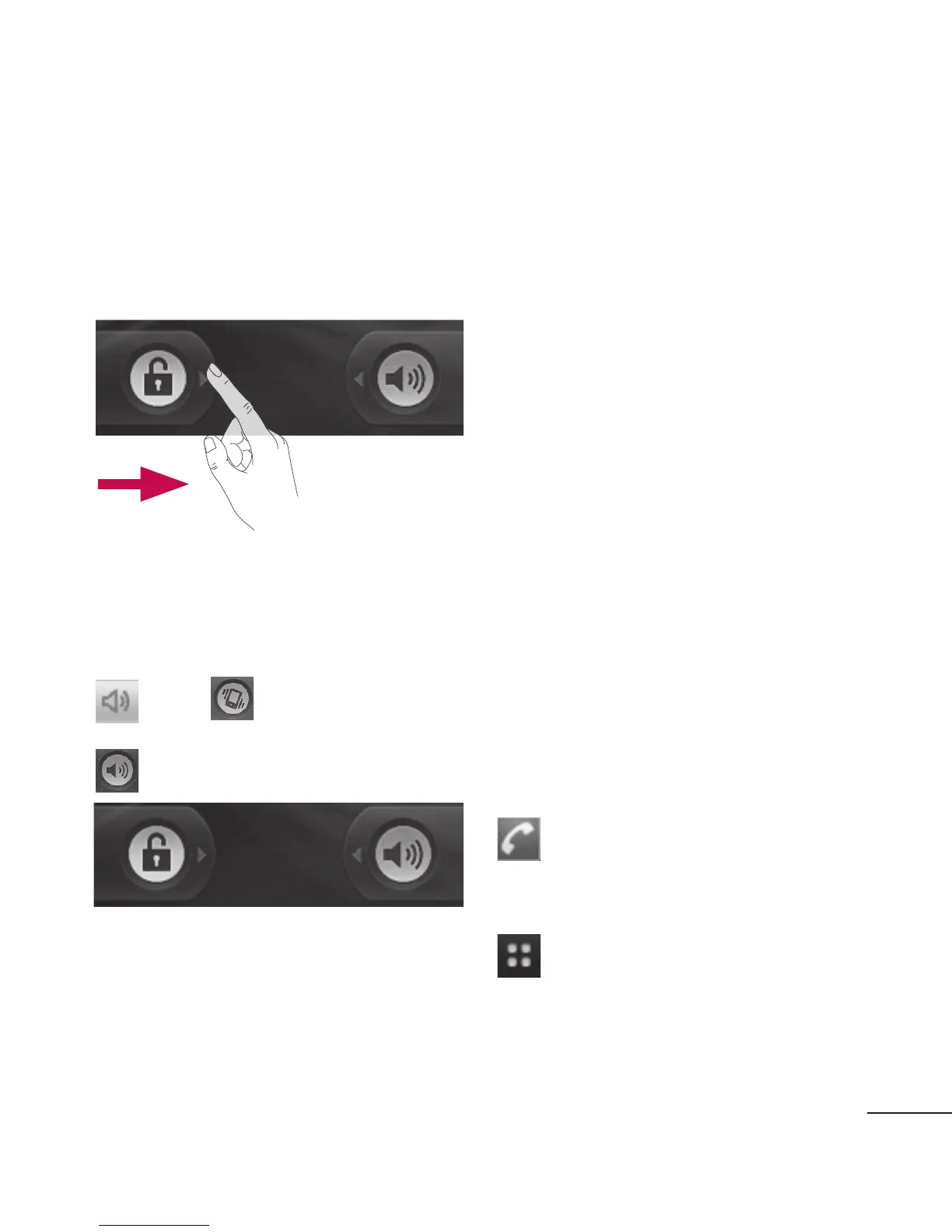25
5
g
Unlock screen
Whenever your LG-P350 is not
in use, it will return to the lock
screen. Drag your finger from left
to right to unlock the screen.
Silent Mode
From Notification drawer, touch
to be or if you don't use
an unlock pattern, simply drag
to the left.
To wake up your phone, press
Send
or
Power/Lock
key. The
lock screen will appear. Touch
the lock icon and drag your
finger to the right to unlock your
home screen. The last screen
you were working on opens.
Home
Simply swipe your finger to the
left or right to view them.
You can also customise each
panel with widgets, shortcuts,
which are shortcuts to your
favourite applications, folders
and wallpapers.
NOTE:
Some screen images may
be different depending on your
phone provider.
In your LG home screen, you can
view quick keys at the bottom
of the screen. The quick keys
provide easy, one-touch access
to the functions you use the
most.
Touch the
Phone
icon to
bring up the touch-dialling pad
to make a call.
Touch the
Applications
tab
at the bottom of the screen. You
can then view all your installed
applications.
